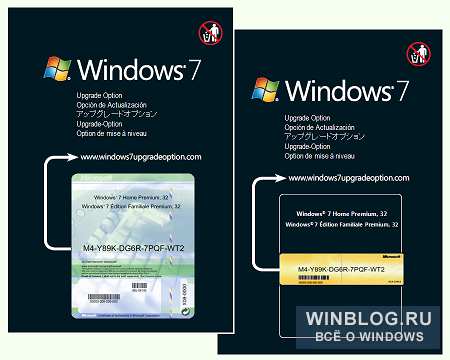Хочешь Windows 7 бесплатно? Windows 7 Upgrade Option
Такой ход сделан маркетологами Microsoft неспроста – именно сейчас корпорация может начать ощущать профицит своих товаров на прилавках магазинов, так как люди все больше настраиваются на ожидание выхода Windows 7 взамен несостоявшейся Windows Vista.
В данный момент подробности программы неизвестны, но в стенах корпорации в Редмонде проходят споры относительно размера возможных скидок для клиентов и вообще, решается вопрос кому же именно предоставить право участия в программе Windows 7 Upgrade Option – избранным пользователям или же широкой массе.
Уже известно, что в новой программе будут участвовать лишь Business и Ultimate-редакции Windows Vista – это означает, что переход на новую систему также будет возможен только на редакции Windows 7 Professional и Windows 7 Ultimate. К сожалению, прейти прямиком на Windows 7 нынешним пользователям XP не удастся – придется либо сначала обновиться до Windows Vista, либо произвести чистую установку без сохранения персональных настроек.
Обратим ваше внимание и на то, что воспользоваться программой Windows 7 Upgrade Option можно будет лишь после того, как в продажу поступит финальный релиз Windows 7.
Оцените статью:
Подробности программы Windows 7 Upgrade Option
Корпорация оставляет право за Производителями ПК на отказ или принятие участия в вышеназванной Программе.
При приобретении нового ПК с Windows Vista(только с 26 июня 2009 года), Пользователь может получить от Продавца специальную Форму, подтверждающую право участия в Программе обновления до ОС Windows 7. Форма содержит уникальный переменный код, позволяющий активировать соглашение и получить Лицензию на операционную систему Windows 7 соответственной редакции. Если при покупке Вы не получили не Форму, а другое уведомление, то это также означает согласие Продавца на участие в Программе и Вам необходимо выполнить указанные инструкции.
Таким образом, при покупке нового компьютера под управлением ОС Windows Vista® Ultimate, Windows Vista® Business или Windows Vista® Home Premium, начиная с 26 июня, Вы вправе уточнить у Вашего продавца о его участии в Программе обновления до Windows 7.
Все возможные нюансы относительно участия в Программе Windows 7 Update Program можно посмотреть на этом сайте .
Оцените статью:
Windows 7 Upgrade Option Program; Help! website rejects me.
Here is how to find out if your qualify:
» The Windows 7 Upgrade Option program runs from June 26, 2009 through January 31, 2010. Some Manufacturers may choose to shorten the Upgrade Option time frame.»
How does the Windows 7 Upgrade Option work?
The Windows 7 Upgrade Option is available through participating PC manufacturers on selected PCs and through Microsoft on qualifying purchases of the Windows Vista packaged product. The Windows 7 Upgrade Option applies to Windows Vista Home Premium, Business, and Ultimate editions. Your Windows 7 upgrade will be to the comparable version: so you’ll get either Windows 7 Home Premium, Windows 7 Professional (the upgrade to Windows Vista Business), or Windows 7 Ultimate, respectively. The Windows 7 Upgrade Option program runs from June 26, 2009 through January 31, 2010. Some Manufacturers may choose to shorten the Upgrade Option time frame.
Above Microsoft link has the info for Windows 7 Upgrade Options from participating Computer Manufacturers.
Read the info there to see if you qualify.
FAQs about the Upgrade are at the above link.
Windows 7 Upgrade Advisor.
Windows 7 upgrade paths at above link.
For any further Windows 7 questions:
Above link is to Windows 7 Forums, for questions about windows 7.
All Windows 7 questions should be directed there.
Windows upgrade option program
This forum has migrated to Microsoft Q&A. Visit Microsoft Q&A to post new questions.
Answered by:
Question
The Windows 7 Upgrade Option Program has been outlined at Tech ARP.
It appears that Microsoft’s OEM partners are not allowed to market or disclose the program details until June 26, 2009.
The only Windows Vista® versions eligible for the program are :
- Windows Vista® Home Premium
- Windows Vista® Business
- Windows Vista® Ultimate
Microsoft Windows Vista® Home Basic, Windows Vista® Starter Edition, and Windows® XP (all editions) are not qualifying products under the program.
Old Mig15 pilot.
Answers
- Marked as answer by Carey Frisch MVP Thursday, June 4, 2009 9:50 PM
My appologies Carey, I was simply doing what Ronnie was doing when he posted «Windows 7 General Availability Date Announced» and linked it to a personal blog. Old Mig15 pilot.
The blog that I posted the link to is the official Microsoft Windows 7 Team Blog maintained by a Microsoft employee. It is often used for official announcements.
If your ever in doubt, just look at the bottom of the web page. If you see this:
© Copyright 2008 Microsoft Corporation. All Rights Reserved.
How to: Perform a Repair Upgrade Using the Windows 10 ISO file
Technical Level : Intermediate
Summary
If your Windows 10 installation is demonstrating unusual behavior such as built in apps not working or launching, you can perform a repair upgrade to fix the problem. A repair upgrade is the process of installing Windows 10 over the existing installation of Windows 10 on your hard disk, using your installation DVD or ISO file. Performing this can repair broken operating system files while preserving your personal files, settings and installed applications.
Details
The first thing you will need to do is download the latest .ISO file available for Windows 10.
Microsoft MVP and Microsoft Community Contributor Kapil Arya has prepared a step by step video which shows you how the actual repair upgrade works. Go check it out:
Click HERE to download official ISO media for Windows 10 from Microsoft.
Starting the installation
When you download the .ISO file, you can start the upgrade immediately by simply double clicking the .ISO file to mount it. If you are running Windows 8/8.1 and plan to upgrade your operating system, you can also use this method. Windows 7 and earlier will need to prepare install media. If you prefer to prepare installation media and start the installation from that, review the following article (see section Download and prepare .ISO file):
Here I have my .ISO file downloaded and mounted. All I need to do is double click setup to begin the installation.
Windows is preparing setup.
Read and accept the Windows License terms then click Accept
If you see this screen and it goes by really quick, don’t worry, you will get a chance when its dones configuring to choose what you want to keep.
Windows 10 doing additional configurations.
At the ‘Ready to install’ screen you are presented with a summer which includes the task to be completed:
— Install Windows 10 Pro
— Keep Windows Settings, personal files and apps
Click Change what to keep make any necessary adjustments.
Once satisfied, click Install
Windows 10 setup will then change to full screen, wait while setup installs. Your computer will be restarted automatically.
After restarting, Windows logo will appear on screen, this might be here for a while, as long as you see the indicater, everything should be ok.
Here you are presented with the new setup experience that provides a spherical progress indicator of the installation process. When complete, you will see the Getting ready notification appear on screen. As noted, your computer will restart during this phase of setup.
Sign into your account and click Next
Here you are preseted with the Out of Box Experience. The Out of Box Experience page is where you get to configure detailed settings in Windows, which includes creating a user account, privacy, sync PC settings and install modern applications. For the purposes of this article, I will choose Use express settings
Wait while Windows finalizes your settings
Continue to wait while Windows installs modern applications.
Sign in if prompted
Thats it! You have successfully completed a repair upgrade.
Press Windows key + R
Type: winver
Hit Enter on your keyboard to verify the build number
You can also see this in the build number on the desktop