- Ошибка Ntoskrnl.exe Синий экран смерти.
- Ntoskrnl.exe
- Ошибки Ntoskrnl.exe и возможные причины их появления.
- Ошибка ntoskrnl.exe Возможные пути решения неполадок.
- Исправление ошибок системного реестра Windows.
- Очистка компьютера от мусора
- Удаление вирусов
- Обновление драйверов
- Восстановление системы
- Проверка и восстановление системных файлов
- Обновление системы
- Исправление ошибок файловой системы
- Синий экран смерти ntoskrnl.exe
- No boot Windows 7. Error: ntoskrnl.exe is missing or corrupt
Ошибка Ntoskrnl.exe Синий экран смерти.
Компьютер вдруг отключился и на экране на синем фоне появились надписи. В надписях содержится слово Ntoskrnl.exe и адрес ошибки. 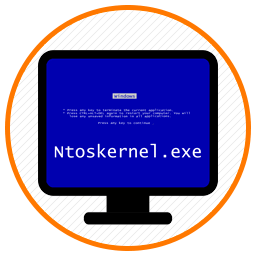
Ntoskrnl.exe
Что такое Ntoskrnl.exe? Давайте сначала дадим ответ на этот вопрос. Ntoskrnl.exe — это файл ядра операционной системы. Расшифровывается как NT OS Kernel (с англ. — ядро операционной системы семейства NT). Именно этот файл выводит на монитор изображение (так называемый boot screen) во время загрузки Windows. От этого файла зависит правильная загрузка и дальнейшая стабильная работа ОС. Его при загрузке ОС запускает сам загрузчик ядра NTLDR (NT Loader) Ntoskrnl.exe хранится сразу в нескольких местах операционной системы, что позволяет легко его восстанавливать в случае необходимости.
Частенько, сбои в работе этого файла приводят к синему экрану смерти Windows, а также к иным неприятным ошибкам в работе системы. Далее приведу список характерных ошибок и причин их появления связанных со сбоями данного файла.
Ошибки Ntoskrnl.exe и возможные причины их появления.
| Сообщение об ошибке | Возможные причины появления |
|---|---|
| Ошибка приложения Ntoskrnl.exe | Повреждённые ключи реестра Windows, связанные с ntoskrnl.exe |
| Ntoskrnl.exe не является приложением Win32 Возникла ошибка в приложении Ntoskrnl.exe. Приложение будет закрыто. Приносим извинения за неудобства. | Вирус или вредоносное ПО, повредили файл ntoskrnl.exe |
| Файл ntoskrnl.exe не найден Ntoskrnl.exe не найден | Отсутствуют (удалены) файлы, связанные с ntoskrnl.exe |
| Ошибка запуска программы: ntoskrnl.exe Файл Ntoskrnl.exe не запущен | Повреждённая загрузка или неполная установка программного обеспечения (ПО) |
| Отказ Ntoskrnl.exe Неверный путь к приложению: ntoskrnl.exe | Ошибки файловой системы жёсткого диска и возникновение сбойных секторов |
| Page fault in nonpaged area ntoskrnl.exe () | Некорректное завершение работы ОС (например из-за внезапного отключения электроэнергии) |
Ошибка ntoskrnl.exe Возможные пути решения неполадок.
Исправить ошибки связанные с некорректной работой файла Ntoskrnl.exe нередко бывает довольно сложно. Поэтому в первую очередь, очень важно поймать сам момент возникновения ошибки. Выданное сообщение об ошибке, поможет потом в её исправлении. Рассмотрим некоторые возможные варианты исправления ошибок.
Исправление ошибок системного реестра Windows.
Редко у пользователей компьютера, операционная система остается девственно чистой с момента установки. Большинство устанавливают на компьютер дополнительные программы и игры. Потом они удаляют их и устанавливают новые. В процессе удаления программ, на компьютере остаются следы их работы. В реестре часто остаются записи удаленных приложений, которые с накоплением могут приводить к различным ошибкам, в том числе и к ошибке Ntoskrnl.exe
Для исправления ошибок в реестре можно воспользоваться программой Registry Repair от разработчика Glarysoft, либо Wise Registry Cleaner.
Очистка компьютера от мусора
Очистка системы от мусора тесно связано с очисткой и исправлением системного реестра. На сайте опубликована статья под названием Очистка компьютера от мусора и оптимизация системы. Рекомендую ознакомиться с ней. Там как раз все подробно описано и используется программа Wise Registry Cleaner.
Удаление вирусов
Часто именно вирусы являются причинами появления различного рода системных сбоев на компьютере. Поэтому, нужно провести полное сканирование компьютера на предмет наличия вирусов. Про борьбу с вирусами у нас написано несколько статей. Вот ссылки на них: Бесплатная лечащая утилита Dr.Web CureIt, Обзор лечащей утилиты ESET Online Scanner и Как удалить нежелательные программы.
Обновление драйверов
Не редко к синему экрану смерти Ntoskrnl.exe приводят повреждённые либо некорректно установленные драйвера. Поэтому очень важно следить за обновлением драйверов. Для автоматического обновления драйверов существует несколько хороших программ. О некоторых из них написано у нас на сайте в статье Как скачать, обновить драйвера автоматически? Повреждённый драйвер необходимо сначала корректно удалить, удалив все следы от него. Об этом тоже есть уже написанная статья на проекте Как правильно удалить драйвер с компьютера
Восстановление системы
Если у вас ошибки и синие экраны стали появляться после обновления каких либо программ, то можно воспользоваться восстановлением системы до предыдущего состояния. Это отменит последние изменения в системе. Запустить восстановление можно так:
- Нажмите на клавиатуре одновременно кнопки WIN+R (Win это кнопка вида )
- Введите в поле команду rstrui и выполните её нажав на Enter
- Нажмите Далее и в следующем окне выберите нужную точку восстановления. Дальше следуйте инструкциям программы восстановления
Проверка и восстановление системных файлов
Кто читал статью Восстановление системных файлов Windows на сайте знают, как запускать встроенную в Windows утилиту sfc /scannow. Она позволяет проверить системные файлы и в случае необходимости восстановить поврежденные из них. Повреждённые системные файлы также являются причинами ошибки приложения Ntoskrnl.exe.
Обновление системы
Не редко, ошибки ntoskrnl.exe удается исправить путем обновления системы. Запускается обновление через Центр Обновления Windows. Как бы скептически не относились некоторые «гуру» Windows к обновлениям от MicroSoft, все же обновления нужно устанавливать. Многие обновления закрывают дыры в безопасности ОС, исправляют ошибки.
Исправление ошибок файловой системы
Частенько, причиной возникновения ошибки ntoskrnl.exe является наличие битых секторов, ошибок в файловой системе жёсткого диска. Про проверку жесткого диска в частности на наличие битых секторов писал в статье Как проверить скорость жесткого диска компьютера
Выполнить проверку жесткого диска можно и встроенной в Windows утилитой chkdsk. Для запуска утилиты нажмите на локальном диске правой кнопкой мыши и из контекстного меню выберите пункт Свойства. 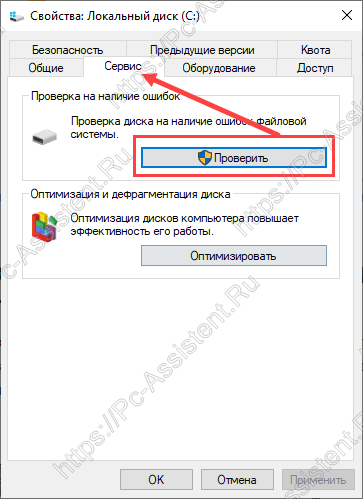
Синий экран смерти ntoskrnl.exe
crash dump file: C:\WINDOWS\MEMORY.DMP
This was probably caused by the following module: ntfs.sys (Ntfs+0x31BC)
Bugcheck code: 0x7A (0x20, 0xFFFFFFFFC000000E, 0xFFFFB20F16D386C0, 0x0)
Error: KERNEL_DATA_INPAGE_ERROR
file path: C:\WINDOWS\system32\drivers\ntfs.sys
product: Операционная система Microsoft® Windows®
company: Microsoft Corporation
description: Драйвер файловой системы NT
Bug check description: This bug check indicates that the requested page of kernel data from the paging file could not be read into memory.
The crash took place in a file system driver. Since there is no other responsible driver detected, this could be pointing to a malfunctioning drive or corrupted disk. It’s suggested that you run CHKDSK.
crash dump file: C:\WINDOWS\Minidump\100120-17109-01.dmp
This was probably caused by the following module: ntoskrnl.exe (nt+0x3DDF40)
Bugcheck code: 0x1A (0x6001, 0xFFFFFFFFC0000483, 0x21B05000000, 0xFFFF938EE13860D0)
Error: MEMORY_MANAGEMENT
file path: C:\WINDOWS\system32\ntoskrnl.exe
product: Microsoft® Windows® Operating System
company: Microsoft Corporation
description: NT Kernel & System
Bug check description: This indicates that a severe memory management error occurred.
This might be a case of memory corruption. This may be because of a hardware issue such as faulty RAM, overheating (thermal issue) or because of a buggy driver. This problem might also be caused because of overheating (thermal issue).
The crash took place in the Windows kernel. Possibly this problem is caused by another driver that cannot be identified at this time.
Появляется синий экран, никак не могу решить эту проблему
Переустанавливал виндоус и никак не помогает
Windows 10 home, 19041.450 версия 2004
Помогите мне убедиться это ошибка самой операционной системы либо же проблема в моих устройствах. Винду ставил недавно и качал драйвера с Driver Booster.
No boot Windows 7. Error: ntoskrnl.exe is missing or corrupt
Hello Sporty Amit,
Thank you for using Microsoft Windows forum.
What is the error code?
When you boot your Windows 7 you might be seeing the following message
Windows failed to start. A recent hardware or software change might be the cause. To fix the problem:
1. Insert your Windows installation disc and restart your computer.
2. Choose your language settings, and then click “Next”.
3. Click “Repair your computer.”
The file is ntoskrnl.exe, and it’s a core operating system file. If it’s
corrupt or missing you have a major problem. Quite often though, this error
is a symptom of a different problem. You stated that you made no recent
changes to hardware/software, but have you accounted for driver updates and
updates to programs like your antivirus software? There is also the
possibility that you may be experiencing a hardware failure, this is not
uncommon in a new system. If such is the case, the system should still be
under warranty and Sony should be contacted.
Have you tried accessing the boot menu by hitting F8 at startup? If so, have
you tried loading Safe mode?
First try booting and safe mode and see what happens
To boot into safe mode, follow the below steps:
1. Remove all floppy disks, CDs, and DVDs from your computer, and then restart your computer.
Click the Start button, click the arrow next to the Lock button, and then click Restart.
2. Do one of the following:
• If your computer has a single operating system installed, press and hold the F8 key as your computer restarts. You need to press F8 before the Windows logo appears. If the Windows logo appears, you will need to try again by waiting until the Windows logon prompt appears, and then shutting down and restarting your computer.
• If your computer has more than one operating system, use the arrow keys to highlight the operating system you want to start in safe mode, and then press F8.
3. On the Advanced Boot Options screen, use the arrow keys to highlight the safe mode option you want, and then press ENTER. For more information about options, see Advanced startup options (including safe mode).
4. Log on to your computer with a user account that has administrator rights.
When your computer is in safe mode, you’ll see the words Safe Mode in the corners of the display. To exit safe mode, restart your computer and let Windows start normally.
Refer the below link for more details:
If Safe Mode does lilttle help, there are 2 workarounds that may fix the issue.
Workaround 1 :
You’ll need to manually restore some files again to the version that came with your Windows installation DVD. Use the Windows DVD to boot into repair mode and restore these files using the command prompt:
In your “\Windows\System32\” folder, restore just these files:
ntoskrnl.exe (You shouldn’t need to replace it because it’s not really corrupted.)
ntkrnlpa.exe (Same as ntoskrnl.exe. Try booting without replacing them first)
And in your “\Windows\System32\Drivers” folder, restore these:
Make sure to rename or backup the files you’re going to replace (just in case you do something wrong). All the original files you’ll need to replace your “corrupted” files with should be found inside the virtually mounted drive (X:\), so they should be in “X:\Windows\System32″\ and “X:\Windows\System32\Drivers\” (you don’t need to “expand” any files like the old XP days, you’ll just need to use basic “copy” and “rename” commands).
HINT: If you’re not too comfortable using the command prompt, you can use the notepad’s file browser to copy and paste files from inside the repair DVD. Just type “notepad.exe” in the command prompt and set the file type to ALL inorder to see non-txt files.(WARNING: It doesn’t prompt you when overwriting files and It doesn’t show hidden or system files, but you shouldn’t need it to anyways)
You should’nt need to restore any other files for you Windows to boot. Don’t just replace all the files inside your “System32\Drivers\” folder like what that article said, that will probably do more harm than good. I used the debug boot log file from inside my Windows folder (ntbtlog.txt) to determine which files Windows is using while attempting to boot, and then I checked their file version from inside the repair DVD (right click>properties>details or just leave the mouse pointer on the file for a second); If it was 6.0.6001.18000 (SP1 release version), I replaced it with the old version from my boot DVD.
hal.dll did actually give me some trouble because it wasn’t in the X: drive. And unfortunatly it’s the VERY FIRST file the Windows Loader tries to load at boot so you’ll have to get it somehow. You can use the Automatic Repair Method as follows
If you look inside your “C:\Windows\System32″ folder, You will see three files: hal.dll, halacpi.dll, and halmacpi.dll. You will likely see that hal.dll is the same size as one of them. That’s because it’s exactly the same file just copied and renamed. Basicly if you have a multi-core PC you’ll need to use halmacpi.dll and rename it to hal.dll, If you’re running a single core PC you need to use halacpi.dll instead. The “winsxs” folder only has these two files and not hal.dll straight up because it kinda depends on the type of processor you’re using. So look inside your “winsxs” folder for folders that start with “x86_hal.inf_XXXXXX_6.0.6000.20500_none_XXXXXXX” and you’ll find these two files inside along with a “hal.inf” which you won’t need to replace (it’s inside the “inf” folder in your Windows directory), and then copy whichever one you should use -depending on your processor- to your “C:\Windows\System32\” folder. Now that I think about it, It’s probably better if you replace both halacpi.dll and halmacpi.dll inside your System32 folder too (Just to be on the safe side).
NOTE: You’ll probably find two or more folders that start with “x86_hal.inf” in your “winsxs” folder, but make sure:
1)The folder starts with just “x86_hal.inf” not “x86_hal.inf.resources”
or you can look for it in your Windows folder inside your “winsxs” (ex C:\Windows\Winsxs\) folder (a folder that Windows 7/Vista uses to basicly backup every version of every file ever made for Windows 7/Vista) But it’s kinda of tricky because:
1)The file is deep inside “winsxs” which has TONS of folders and files
2)The file itself is kinda of tricky to back up because the exact file isn’t actually there.
Workaround 2 :
1) Close all applications running and temporarily shut down if you have any Anti Virus program
2) Disconnect all usb (EXCEPT MOUSE)
3) Now boot with the Windows 7 Operating System CD and do a repair using the following procedure
* Insert your Windows 7/Vista DVD and then restart your computer.
* Press any key or the appropriate function key (depends on your computer) to boot to the DVD.
* When your computer has booted to the DVD select your language and then press Next.
* Click Repair your computer on the next screen.
* Select the operating system your want to repair. There is usually only one here unless you’re dual booting.
* Click Startup Repair on the next screen.
* The Startup Repair tool will attempt to fix your computer and get it booting up again.
You don’t have to do anything from here on. Your computer might reboot a few times and it might be a few minutes before it finishes.
It goes thru the following
Long time to load (green bar)
Installing Stage 1 of 3
Installing Stage 2 of 3
RESTARTS
Installing Stage 3 of 3
CONFIGURING UPDATES
THEN AGAIN:
Installing Stage 1 of 3
Installing Stage 2 of 3
RESTARTS
Installing Stage 3 of 3
RESTARTS
CONFIGURING UPDATES
6) Finally it starts up with the Windows 7/vista Screen Saver – hit any key and logon.
7) Now re-connect all USB and re-start any programs.
Also see :
Source link : http://social.answers.microsoft.com/Forums/en-US/vistainstall/thread/7663939c-6e45-43ab-82e5-0d90894de156
Regards,
Azeez Nadeem — Microsoft Support



