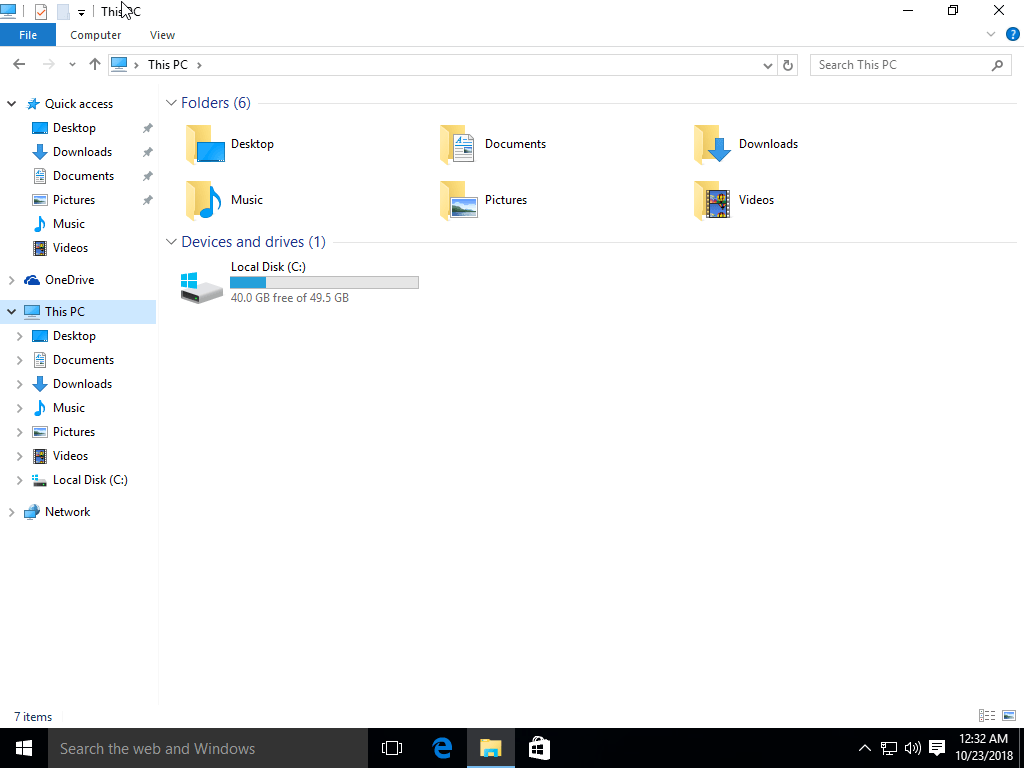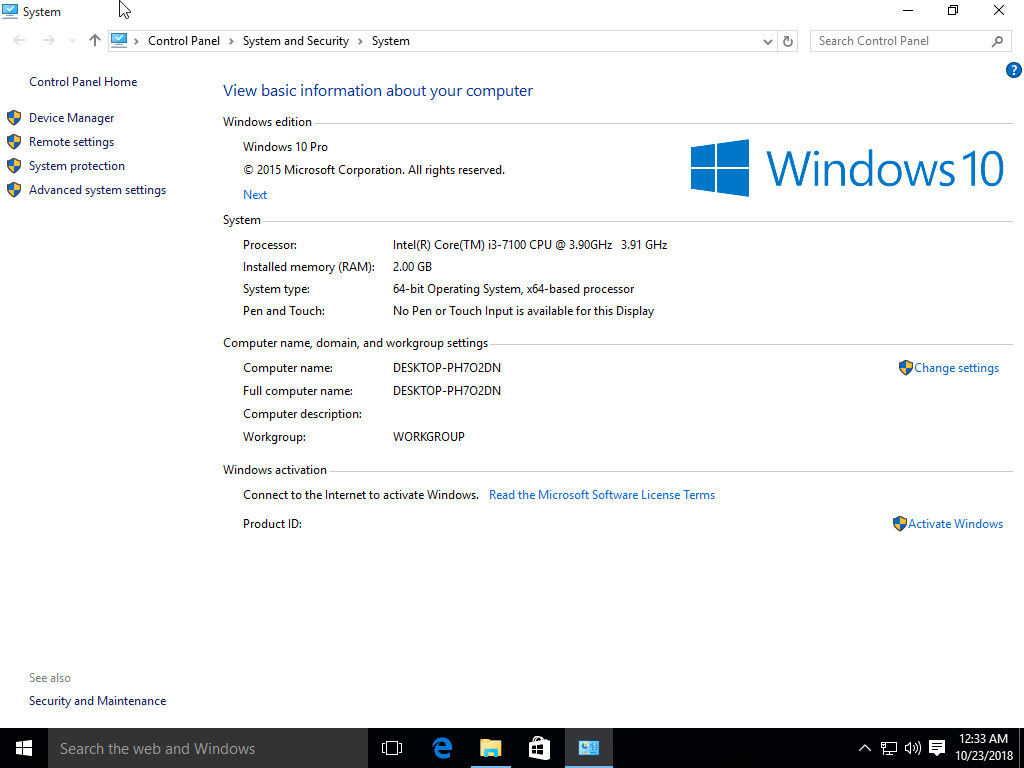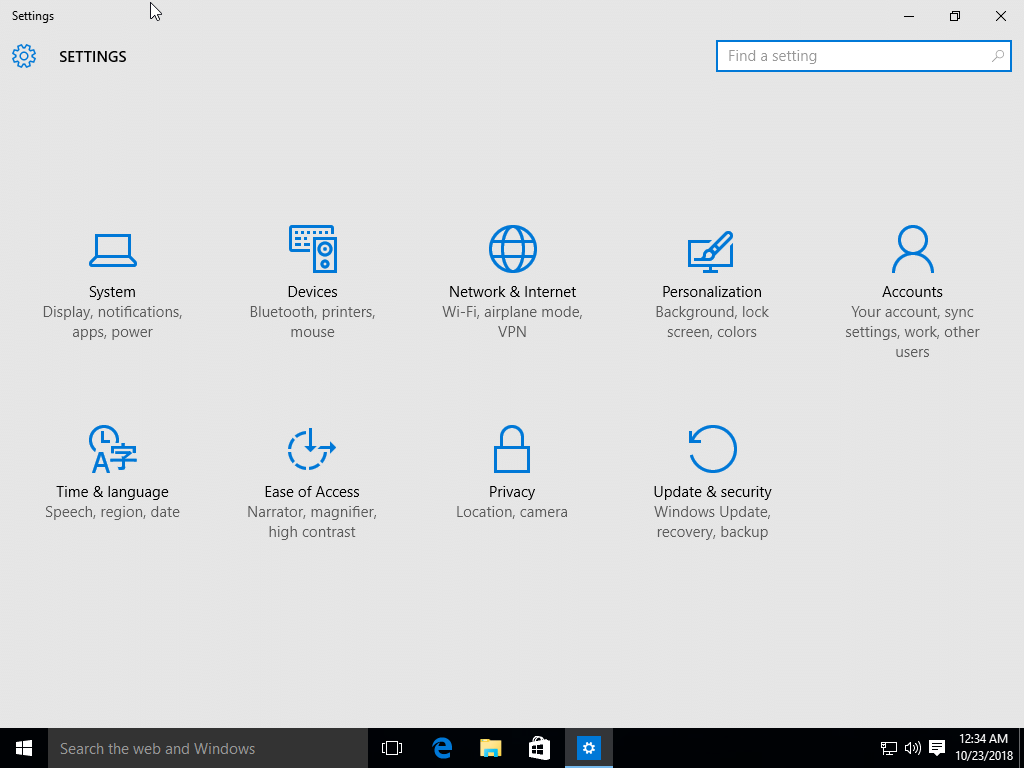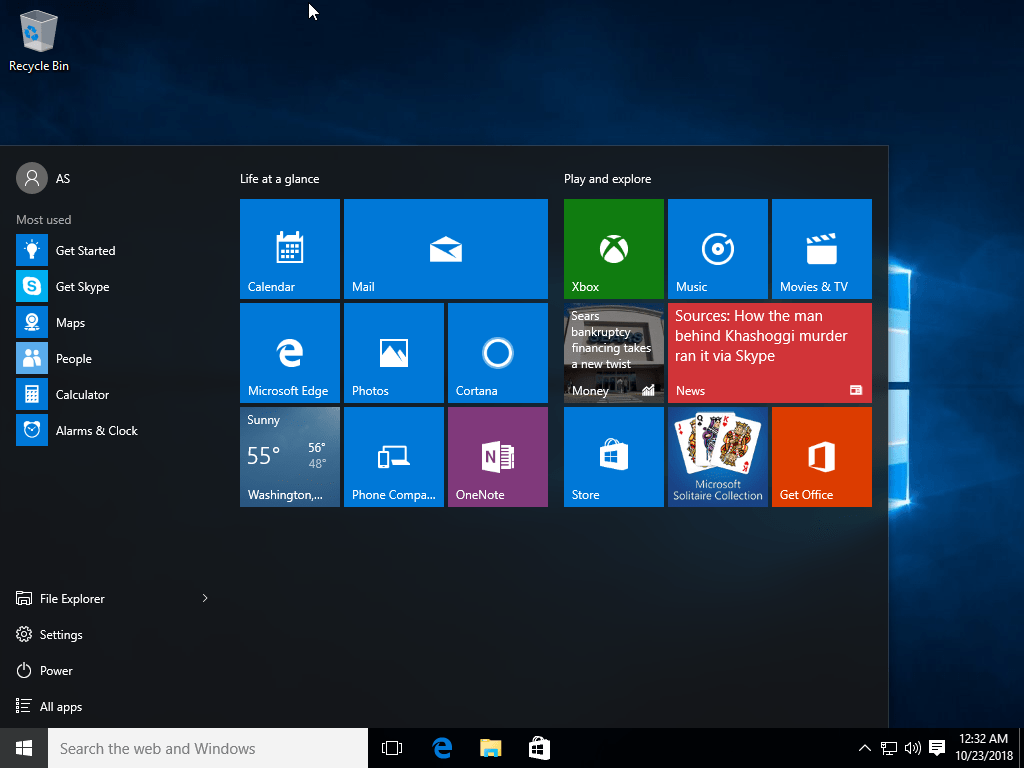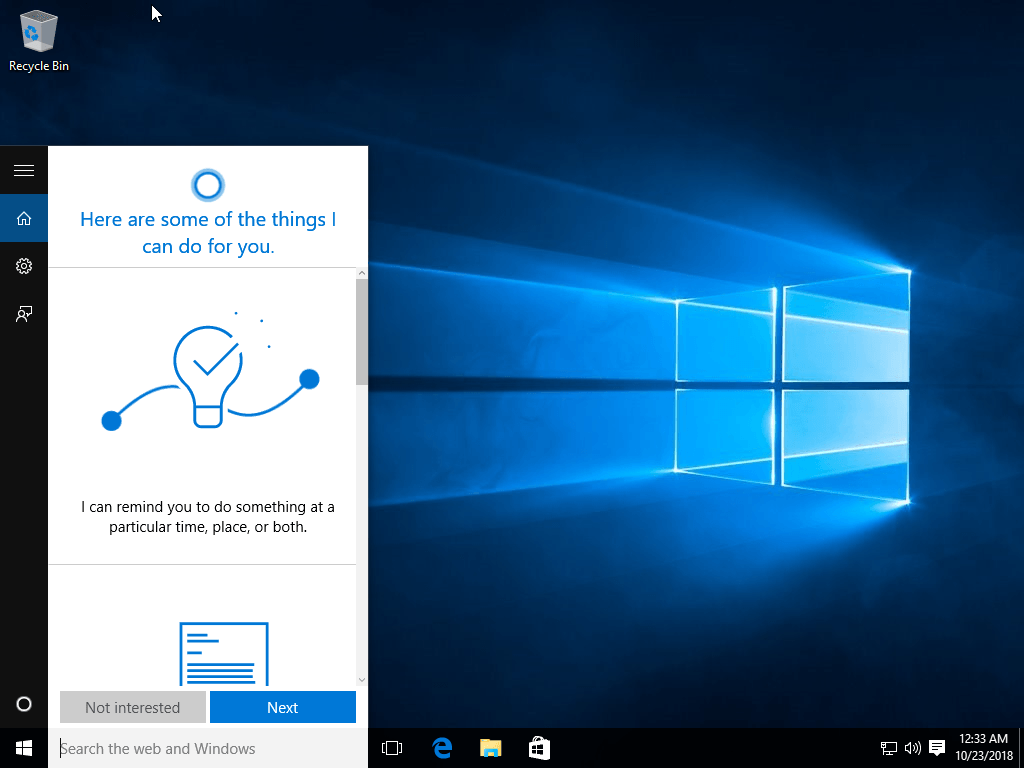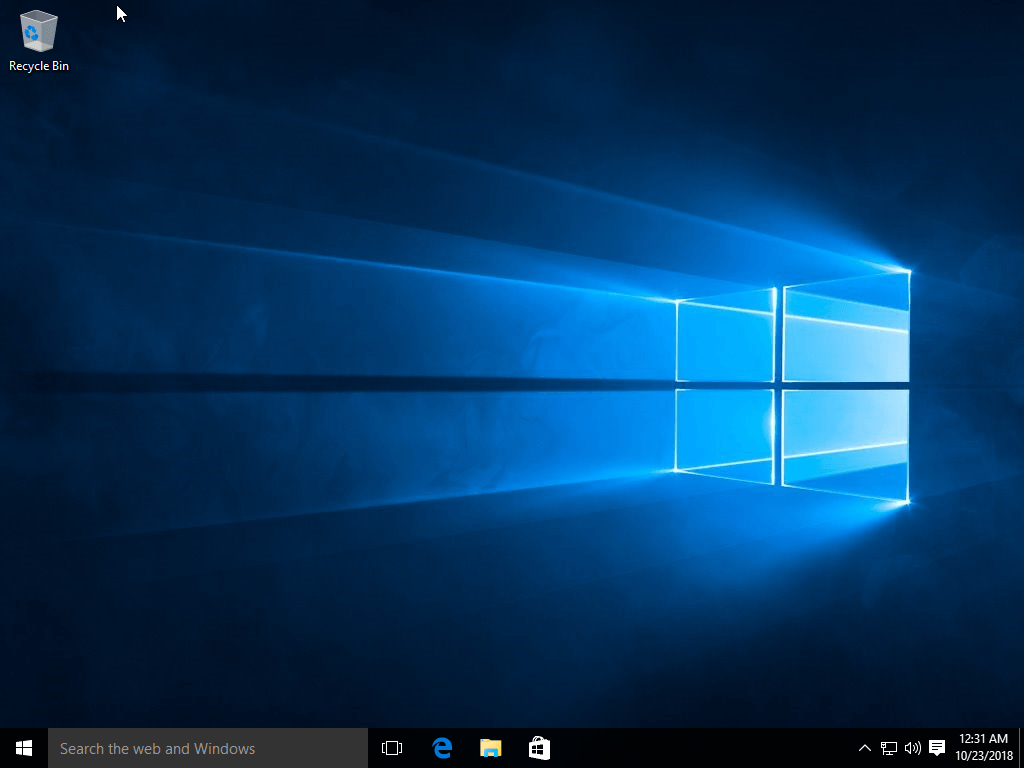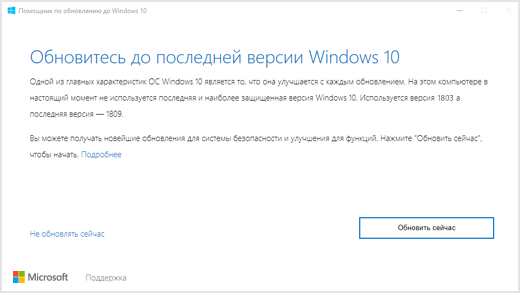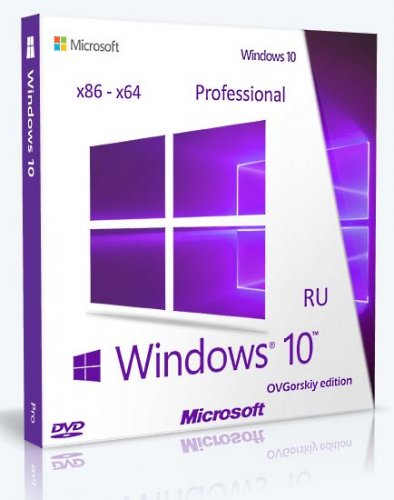- Windows 10 (1507 — July, 2015) Home, Pro, Education 32 / 64 Bit ISO Disc Image Download
- Description
- General information (for all versions and releases)
- Specification
- Screenshot(s)
- System requirements
- Installation instructions (clean installation)
- Starting installer in PC (via USB)
- Starting installer in VMware
- Starting installer in VirtualBox
- Last step
- Некоторые версии Windows 10 отображают уведомление для установки последней версии
- Версии с автоматическим ассистентом обновления
- Ответ на уведомление
- Предотвращение уведомления
- Известные проблемы
- Windows® 10 Professional by OVGorskiy® 08.2015 2DVD (v.2) (x86/x64) (2015) Русский
Windows 10 (1507 — July, 2015) Home, Pro, Education 32 / 64 Bit ISO Disc Image Download
Platform — Desktop
Download (Up to 7.43 GB)
Description
Windows 10 (version 1507) was the first release of the Windows 10 operating system with ‘Threshold’ or ‘Threshold 1’ codename, which was available to the public on July 29, 2015. It comes in five different editions, which are Home, Pro, Enterprise, Enterprise LTSC and Education. All versions are available in 32 and 64-bit versions. Except Windows 10 Home, all other versions with the x64 architecture support up to 2 TB RAM in the computer, only the Home Edition is limited to 128 GB RAM. Version 1507 includes all the noteworthy features of the operating system, such as Edge Browser, Cortana Voice Assistant, Task View, Virtual Desktop etc.
General information (for all versions and releases)
Windows 10 (the successor to Windows 8 / 8.1) was released for the first time to public on July 29, 2015, it was available for many device platforms like desktop / laptop PC, smartphone, tablet etc., and it uses the same software ecosystem in all platforms. Windows 10 is an operating system as a service for consumers and businesses. According to Microsoft, Windows 10 is based on ‘software as a service’ model in which the operating system receives ongoing updates rather than issuing a full new version. Windows 10 introduces Universal Windows Platform, a platform on which developed apps can work in all Windows 10 devices. In Windows 8, Universal Applications work in fullscreen, while in Windows 10, those apps work as normal software applications in a normal window.
The Windows 7-like start menu is back in the Windows 10, with app tiles like Windows 8 / 8.1. Users can change the start menu size to either full screen or small size. All types of applications can be snapped on the screen, which lets you work together. The taskbar has a task view icon that allows you to easily switch to different open apps, or create a new virtual desktop. Windows 10 includes two user interface (UI) modes, one is optimized for devices with keyboard and mouse, and the other is for a touch screen device.
Microsoft introduced several new features and applications in Windows 10’s first release such as Microsoft Edge Browser, Cortana Virtual Assistant, Universal Windows Platform, New Start Menu, Task View and Virtual Desktops, DirectX 12, Game bar, Multi-factor user authentication, Snap Assist, Notification centre, and more.
Windows 10 is available in many different editions, for home PCs, you can download a Home or Pro version, and for business computers you can install the Enterprise Edition, and in academic institutions you can use the Education edition of the operating system. Brief information about each PC edition of Windows 10 is given below:
Home — The Home Edition is the basic version of the operating system, designed for home PC users, and available for PC and tablet devices. It has all the new notable Windows 10 features such as Cortana Virtual Assistant, Edge Browser, Mobile Management Facility, Virtual Desktops in Task View, etc., while going for features like BitLocker, Windows, DirectAccess, not available in the Home version. The 32-bit version of the Home Edition supports up to 4 GB RAM, and the 64-bit version supports 128 GB RAM.
Pro — The Pro Edition is designed for home PC users, professionals, and small businesses, and is available for PC and tablet devices. It includes all the features of Home Edition, and more like BitLocker, Joining Windows domain, Hyper-V, Windows To Go, and more business features are included. The 64-bit version of the Pro edition supports 2 TB RAM in the system.
Enterprise — Enterprise Edition features most of all editions in terms of features, security, and hardware / software support. It is available for Microsoft Volume Licensing customers, and is designed for the use in small and large organizations. It includes all the features of the PRO version, and includes more business-oriented features like AppLocker, Microsoft Application Virtualization, Device Guard, DirectAccess, and more. The 64-bit version of Enterprise Edition supports up to 2 TB RAM.
Education — Education Edition is designed for educational institutions (for example, schools, colleges, etc.), it is available for institutions that own the Microsoft Academy Volume License. In terms of features and hardware / software support, it includes all the features of the PRO version, and is similar to the Enterprise Edition.
Specification
| Available in | 110+ languages |
| CPU Platform(s) | IA-32, X86-64 |
| License | Commercial |
Screenshot(s)
System requirements
Minimum for all Windows 10 editions (apply to version 1507):
- 1 GHz processor or higher.
- 1 GB (32-bit), 2 GB(64-bit) of RAM.
- 16 GB (32-bit), 20 GB(64-bit) disk space.
Installation instructions (clean installation)
Starting installer in PC (via USB)
Follow the steps given below:
- Download the Windows 10 ISO image file from the download section.
- Install a USB bootable creation software (such as Rufus) on your Windows computer.
- Plug in a USB flash drive (at least 8-16 GB of space) with your computer.
- Open the USB bootable creation software, and select the ISO image file of Windows 10, and start the process.
- As soon as done, plug the bootable USB into a system where you want to install Windows 10.
- Restart the computer.
- Press the boot device menu key and select USB to boot first.
- Select USB device and start the Windows 10 installer.
Starting installer in VMware
- Download the Windows 10 ISO image file from the download section.
- Launch the VMware Player, and start creating a new virtual machine.
- Select the ISO image file of Windows 10, and use the default settings for the virtual machine.
- Start the virtual machine and go to the Windows 10 installer.
Starting installer in VirtualBox
- Download the Windows 10 ISO image file from the download section.
- Launch the Virtualbox application on your computer, and start creating a new virtual machine.
- Select Windows 10 and use defualt settings for the virtual machine.
- Start VM and when it asks to select the Host Drive, then select the downloaded Windows 10 ISO file in step 1.
Last step
As soon as you go to the Windows 10 install screen, follow the steps given below:
- Select language, time, etc. settings, go to next, and press ‘Install Now’.
- Type your product key and proceed. (If you do not have any product key yet, you can skip the step and later activate Windows)
- Select the installation type on Custom (Advanced).
- On the partition selection screen, if your PC already has a Windows installed, then select Windows Drive and format the partition. Or, select the Unallocated space, click the Drive Options link and create a new partition.
- Select the primary partition, press Next, and start the installation.
- Wait while Windows 10 is being installed on your PC, your computer may restart several times during installation, don’t press any key and do not eject the USB drive.
- As soon as this is complete, it will ask you the product key, type your key, or click on the ‘Do this later’ text link.
- Use Express Settings, and create a user account.
- Follow the on-screen instructions and complete the installation.
- As soon as you go to the desktop screen, eject the USB drive from the PC.
Windows activation keys, or any kind of pirated content (for example, crack, patch, activator, etc.) are not included in the download file.
Некоторые версии Windows 10 отображают уведомление для установки последней версии
Версии с автоматическим ассистентом обновления
Если вы используете Windows 10 версии 1507, версии 1511, версии 1607, версии 1703, версии 1709 или версии 1803, вы можете получить уведомление о том, что на вашем устройстве должны быть установлены последние обновления безопасности, и вам будет предложено обновить ваше устройство.
Чтобы проверить версию Windows 10 в поле поиска на панели задач, введите winver и выберите Winver, чтобы открыть раздел О Windows. Чтобы узнать, как обновить до последней версии Windows или узнать больше о состоянии «окончание обслуживания» для этих версий Windows 10, см. часто задаваемые вопросы.
После получения уведомления об обновлении обязательно оставьте компьютер подключенным к сети и не выключайте его, пока загрузка завершится. При появлении соответствующего запроса перезагрузите компьютер.
Это уведомление об обновлении также предлагается непосредственно в клиенте Центра обновления Windows для некоторых устройств, на которых не установлены последние обновления.
Ответ на уведомление
Рекомендуется обновить все эти предыдущие версии до версии Windows 10 1809, чтобы продолжить получение обновлений безопасности и качества, обеспечив защиту от новейших угроз безопасности.
В настоящее время поддержка версий Windows 10 1507, 1511, 1607 и 1703 завершается. Это означает, что устройства, работающие с этими операционными системами, больше не получают ежемесячные обновления безопасности и качества, которые содержат защиту от новейших угроз безопасности.
Завершение обслуживания Windows 10 версии 1709 и версии 1803 еще не наступило. Если установка останавливается до завершения, см. раздел Устранение неполадок при обновлении Windows 10. Если вы хотите получить сведения о кодах ошибок, которые появляются, см. раздел Получение справки по обновлению и ошибкам установки Windows 10.
Ошибки обновления Windows 10 можно также отправить с помощью раздела «Отзыв», чтобы запросить руководство по обновлению или связаться с членом группы поддержки.
Предотвращение уведомления
Если обновление 4023814 указано в разделе Просмотреть историю установленных обновлений или Windows 10 Update Assistant указана в разделе Программы и функции, то на компьютере уже установлена программа обновления 4023814 или автономная версия помощника Windows 10 Update Assistant. Можно удалить помощник обновления Windows 10, выполнив следующую команду. Для завершения процесса удаления может потребоваться несколько минут.
В противном случае можно отменить уведомление вручную путем удаления следующих папок:
Если удалить эти папки не удается, запустите диспетчер задач (taskmgr.exe) и завершите процесс UpdateAssistant.exe и процесс Windows10UpgraderApp.exe. Затем можно попытаться удалить папки снова.
Если вы являетесь клиентом Центром обновления Windows и хотите предотвратить обновление компонента, см. раздел Развертывание обновлений с использованием Windows Update for Business.
Известные проблемы
В августе 2018 г. обновление 4023814 было установлено Центром обновления Windows в качестве политики группы Разрешить телеметрию для устройств Windows Update for Business, не поддерживающихся службой Центра обновления Windows.
Эта проблема уже была решена. Можно заблокировать определение обновления 4023814, задав параметр Выбрать, когда получены обновления функций и предварительный просмотр сборов. Дополнительные сведения см. в разделе Развертывание обновлений с использованием Windows Update for Business.
Windows® 10 Professional by OVGorskiy® 08.2015 2DVD (v.2) (x86/x64) (2015) Русский
Автор: Unix от 6-09-2015, 15:14, Посмотрело: 42 682, Обсуждения: 17
Версия программы: 10.0 build 10240 (10.0.10240.16384 RTM).
Официальный сайт: www.microsoft.com
Автор сборки: OVGorskiy®
Язык интерфейса: Русский (Russian).
Лечение: в комплекте, KMS активатор
Системные требования:
Если вы хотите использовать на своем компьютере Windows 10, вам понадобится:
Процессор: Не менее 1 ГГц или SoC
ОЗУ: 1 ГБ (для 32-разрядных систем) или 2 ГБ (для 64-разрядных систем)
Место на жестком диске: 16 ГБ (для 32-разрядных систем) или 20 ГБ (для 64-разрядных систем)
Видеокарта: DirectX версии 9 или выше с драйвером WDDM 1.0
Дисплей: 800×600 точек. (Подробнее…)
Описание: сборка на основе оригинальных русских образов новейшей операционной системы Windows 10 Pro/Core (x86-x64) (msdn) от Microsoft с дополнительным материалом разных разрядностей на 2-х разных DVD (x86 и x64). Установка полностью стандартная «вручную» с выбором параметров установки ОС. Интегрированы: программа для возврата в систему привычных нам кнопки и меню «Пуск», гаджеты для рабочего стола, дополнительные темы и картинки рабочего стола, обновления и пр.
Доп. информация:
Название операционной системы: Microsoft® Windows® 10 Professional (Профессиональная)
Сборки основаны на официальных образах MICROSOFT MSDN (Дата выпуска: июль 2015):
ru_windows_10_multiple_editions_x86_dvd_6847103.iso
ru_windows_10_multiple_editions_x64_dvd_6847101.iso
Интегрированы:
— обновления по 27 августа 2015 г. важные и рекомендуемые (см. примечание) одно из них большое накопительное;
— дополнительные темы оформления, фоновые изображения, гаджеты, аватарки пользователя.
Автоматически устанавливаемые приложения в процессе установки ОС:
• ClassicShell 4.2.4 Final (Ru), программа для возврата в систему привычных атрибутов ОС — кнопки и меню «ПУСК» (см. примечания);
• Ultra UXTheme Patcher v3.0.0.1, программа-патчер для добавления возможности применения сторонних тем оформления;
• 8GadgetPack v14.0, программа для установки в систему гаджетов рабочего стола;
• антивирусные базы для защитника windows на 27 августа 2015;
• дополнительные темы оформления, фоновые изображения, гаджеты, аватарки пользователя.
запущен компонент ОС .NetFramework 3.5 (2.0 и 3.0 включительно), требуется многим программам,
показать «Мой Компьютер», «Панель Управления» и Internet Explorer на рабочем столе,
в меню «файл» добавлено «открыть файл блокнотом», «переместить в…», «скопировать в…»
в меню «компьютер» добавлено «Диспетчер устройств»
в меню «Рабочий стол» добавлено удобное меню «Персонализация+» для управления оформлением
из окна „Мой компьютер“ удалено 6 папок „Пользовательских библиотек“
показать скрытые файлы и папки,
показать расширение файлов,
изменён сайт поиска на Google в Internet Explorer,
включена прозрачность нижней панели (зависит от включённой темы),
добавлены дополнительные фоновые картинки для рабочего стола,
добавлены дополнительные темы оформления,
добавлены дополнительные гаджеты.
Контроль учётных записей (UAC) переведён в режим минимального уведомления.
Службы, процессы и компоненты Windows оставлены по умолчанию. Ничего не удалялось и не менялось.
Все изменения в сборке, твики реестра, добавление материала производились стандартными средствами Windows ADK. Приложения устанавливаются методом post-install внутренним установщиком ОС.
Так же в образ dvd диска добавлен дополнительный материал.