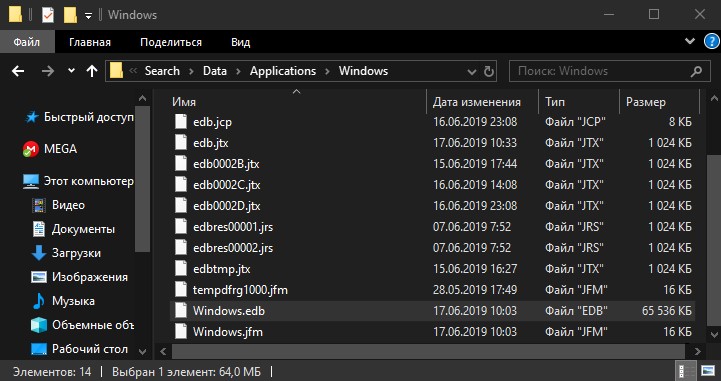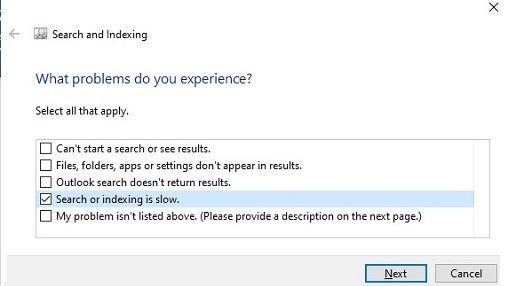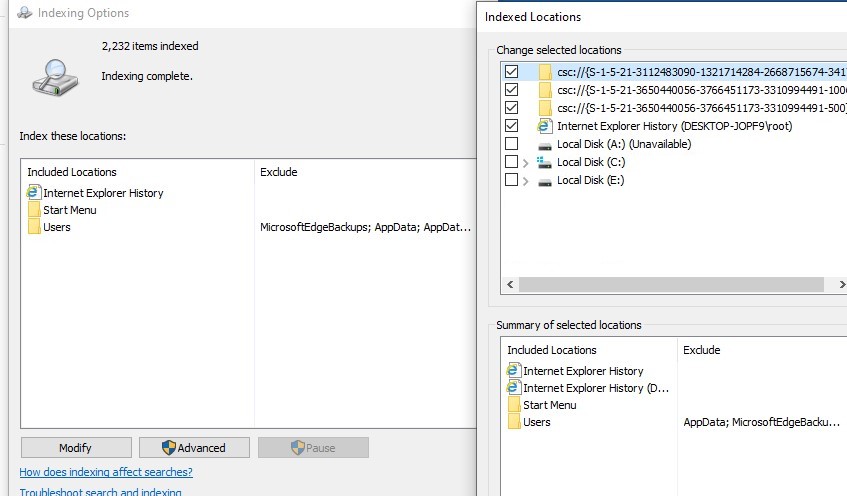- Файл Windows.edb: Что это такое и как уменьшить размер?
- Восстановить индекс Windows
- How to Reduce Windows.edb Huge File Size?
- How to Reset and Rebuild Windows Search Index?
- Reducing Windows.edb Size Using Defragmentation
- Remove and Recreate the Windows.edb file
- Move the Windows.edb File to a Different Drive
- Install the Update Rollup to Fix Windows.edb File Growth
- Windows.edb File Keeps Growing
- What is the Windows.edb file in Windows 10/8/7
- File location
- April 2021 Update:
- File location
- File output
- Что такое файл Windows.edb в Windows 10/8/7
- Windows.edb
- Расположение файла Windows.edb
- Удалить файл Windows.edb
- Изменение расположения файла Windows.edb
- Исправить службу индексирования Windows, раздувая проблему с файлом Windows.edb
Файл Windows.edb: Что это такое и как уменьшить размер?
Windows.edb — очень популярный файл для пользователей из-за своих больших размеров. Он может занимать до 200 Гб пространства на вашем диске. И по этой причине возникают вопросы, почему файл Windows.edb так много весит? как его переместить на другой диск? можно ли его очистить или удалить пересоздав новый? Все эти вопросы мы и разберем.
Windows.edb сам по себе является индексной базой данных службы поиска Windows. Благодаря такой индексации поиск происходит быстрее и эффективнее. Размер файла windows.edb зависит от количества файлов, имеющихся в вашей системе. Что кажется логичным, поскольку чем больше у вас файлов, тем больше будет индексов. Из-за этого этот файл занимает до сотен гигабайт памяти, что совсем не желательно.
Восстановить индекс Windows
Шаг 1. Нужно переиндексировать файлы в системе, что и решит проблему уменьшив объем файла Windows.edb. Чтобы перестроить индекс Windows нажмите Win + R и введите services.msc. В службах найдите Windows Search, щелкните по ней два раза, чтобы открыть свойства и нажмите «Остановить«.
Шаг 2. После того как остановили службу, перейдите по пути C:\ProgramData\Microsoft\Search\Data\Applications\Windows и удалите файл Windows.edb. Потребуется включить скрытые файлы и папки, так как этот файл скрытый.
Шаг 3. Теперь нужно перестроить поиск. Наберите в поиске «Параметры индексирования» и откройте (можно найти в панели управления). В появившимся окне параметров индекса нажмите на «Дополнительно» и в новом окне щелкните по «Перестроить«. Это удалит и перестроит ваш индекс.
Windows потребуется некоторое время, чтобы переиндексировать файлы и перестроить индекс, поэтому ваш поиск может быть немного медленным.
How to Reduce Windows.edb Huge File Size?
Windows.edb is the Windows Search index database. A search index allows users to quickly search for data and files in the file system due to indexing of files, e-mails in PST files and other content. Indexing is performed in the background by the SearchIndexer.exe process. Obviously, the more files there are in the system, the larger the size of the Windows.edb file. In some cases, it can grow up to tens or even hundreds of GB, taking up all the free space on the system drive.
The Windows.edb file is hidden and by default is stored in the folder C:\ProgramData\Microsoft\Search\Data\Applications\Windows\.
For example, in my case the size of Windows.edb is more than 15.5 GB (i. e. over 15% on my 100 GB SSD drive).
You can check the current size of the Windows.edb file with the following PowerShell command:
Next, let’s look at a several ways to reduce the size of the huge Windows Search Index (Windows.edb) file.
How to Reset and Rebuild Windows Search Index?
The most appropriate, though not too effective way to reduce the size of Windows.edb is to re-index the files in the system. To do it, open Control Panel -> Indexing Options -> Advanced -> click Rebuild (to open this dialog box, you can run the following command: Control srchadmin.dll ).
In some time, the Windows Search will complete a full reindex of the data on the system drive (and other indexed location), and the size of the edb file will be reduced (it took several hours to rebuild the search index on my computer).
Reducing Windows.edb Size Using Defragmentation
The Windows Search Index file is a Microsoft EDB database. You can defragment the EDB database using the standard tool for maintaining such databases, esentutl.exe (Extensible Storage Engine Utility – should be familiar to Exchange admins). The database is defragmented offline (it must not be used), so you will have to stop Widows Search service first. You can join all these operations in a single bat/cmd script:
sc config wsearch start=disabled
sc stop wsearch
esentutl.exe /d %ProgramData%\Microsoft\Search\Data\Applications\Windows\Windows.edb
sc config wsearch start=delayed-auto
sc start wsearch
Esentutl displays on the screen the current EDB file defragmentation progress.
This means that you are using a 64-bit OS and you need to use the x86 esentutl version to perform defragmentation. In this case, the third command will look like this:
«C:\Windows\SysWOW64\esentutl.exe» /d %AllUsersProfile%\Microsoft\Search\Data\Applications\Windows\Windows.edb
In my case, after the defragmentation, the size of the Windows.edb file reduced by 30%.
Remove and Recreate the Windows.edb file
If free disk space is critical, you can safely delete the Windows.edb file. This action is safe because you don’t lose any data, only the search index is reset. To delete the Windows.edb file, stop the Windows Search service, then delete the file and start the service.
net stop «Windows Search»
REG ADD «HKLM\SOFTWARE\Microsoft\Windows Search» /v SetupCompletedSuccessfully /t REG_DWORD /d 0 /f
del %PROGRAMDATA%\Microsoft\Search\Data\Applications\Windows\Windows.edb
net start «Windows Search»
After you restart Windows Search, it will start the background reindexing process and recreate the Windows.edb file (system performance may decrease during the full reindexing).
Move the Windows.edb File to a Different Drive
In some cases, when the size of Windows.edb file is constantly growing, it is better to move the index database of Windows Search to another drive (volume). Thus, a sharp increase in the search database won’t cause an OS crash due to the exhaustion of free space on the system partition. As a rule, you should do it on RDS servers, where users actively work with files, personal folders and other indexed content.
To change the index file location, go to Control Panel -> Indexing Options -> Advanced -> Index location-> New Location, specify the path to the new location of Windows.edb file and click Ok.
Restart Windows Search service:
Restart-Service wsearch
Install the Update Rollup to Fix Windows.edb File Growth
A special update was released in May, 2013 to fix the problem of the constant growth of Windows.edb file in Windows 8 and Windows Server 2012 (this bug fix is a part of update rollup KB 2836988). It is recommended to manually download and install this patch on these Windows versions. Please note that the update doesn’t reduce the current size of the Windows.edb file, but only fixes the bug causing it to grow excessively. To reduce the size of the edb file, you need to rebuild the search index or defragment as described above.
Windows.edb File Keeps Growing
If the Windows.edb file starts growing again after defragmenting and/or rebuilding the search index, try the following methods that may help you to fix the issue:
- Run the built-in Windows 10 SearchandIndexingTroubleshooter. You can run this using the command: msdt.exe -ep SystemSettings_Troubleshoot_L2 -id SearchDiagnostic . In the list of issues, select “Search or indexing is slow”. The troubleshooting wizard will then try to get the Windows Search service back to normal state;
- Try to index only the content you need. Exclude items you are not looking for from the search index. Click the “Modify” button in the indexing settings and in the “Indexing Location” window, disable paths and apps that you don’t want to be indexed. After changing the index path settings, you need to rebuild the search index each time (Advanced -> Rebuild);
What is the Windows.edb file in Windows 10/8/7
Is a Windows search service database file that provides content indexing, property caching and search results for files, emails and other content.
The file tends to become huge or large. While a size of a few can be considered normal, there have been size ratios increasing up to 100GB !
File location
April 2021 Update:
We now recommend using this tool for your error. Additionally, this tool fixes common computer errors, protects you against file loss, malware, hardware failures and optimizes your PC for maximum performance. You can fix your PC problems quickly and prevent others from happening with this software:
- Step 1 : Download PC Repair & Optimizer Tool (Windows 10, 8, 7, XP, Vista – Microsoft Gold Certified).
- Step 2 : Click “Start Scan” to find Windows registry issues that could be causing PC problems.
- Step 3 : Click “Repair All” to fix all issues.
The file is a hidden file located in the following folder:
To view it, you must hide the files using the folder options.
You can do it as follows. Check if you can complete the SearchIndexer.exe process using the Task Manager. If you can and it stays well finished, but I found that after a few minutes, it restarts and wins thanks to Windows standards. In this case, proceed as follows:
and navigate to the Windows search service.
Double-click to open the dialog box. Stop the service.
To delete and rebuild the index, open the Control Panel and open the indexing options. Click Advanced and select the Reconstruct Index option. But after deleting it, Windows will take some time to reindex the files and rebuild the index, so your search may be a little slow until this work is finished.
If you are not using Windows Search, you can disable it from the Control Panel. To do this, open Control Panel > All Control Panel Items > Programs and Features > Enable or disable Windows functions and uncheck the Windows search function.
File location
To change the location of the Windows.edb index file, open Control Panel > Indexing Options > Advanced > Index Location > New.
Locate the desired folder and set it as the new location for the file folder.
File output
Microsoft has released an update that fixes this problem in Windows 10/8 or Windows Server indexing service by inflating the Windows file.
Hope that helps!
Want to know more about other files or file types or file formats under Windows? Check these links :
NFO and DIZ files | Thumbs.db files | DLL and OCX files | Index.dat file | Swapfile.sys, Hiberfil.sys & Pagefile.sys | Desktop.ini file.
Что такое файл Windows.edb в Windows 10/8/7
Windows.edb является файлом базы данных службы поиска Windows, который обеспечивает индексирование контента, кэширование свойств и результаты поиска для файлов, электронной почты и другого содержимого.
Windows.edb
По умолчанию Windows 10/8 будет индексировать ваши документы для более быстрого поиска. В результате все данные, относящиеся к индексам, хранятся в этом файле Windows.edb. В Windows Vista и Windows 7 и Windows 8/10 в некоторых случаях этот файл Windows.edb имеет огромный размер или большой размер. Хотя размер пары GB может считаться нормальным, появились сообщения о том, что размер увеличивается до 100-х ГБ!
Расположение файла Windows.edb
Файл Windows.edb является скрытым файлом, находящимся в следующей папке:
Чтобы увидеть это, вам придется скрывать файлы с помощью опций папки.
Удалить файл Windows.edb
Если ваш файл Windows.edb стал огромным, и вы ищете способ удалить Windows.edb, вы можете сделать это следующим образом. Посмотрите, можно ли завершить процесс SearchIndexer.exe с помощью диспетчера задач. Если вы можете, и он остается прекращенным, хорошо, но я обнаружил, что он перезапускает выигрыш через несколько минут из-за настроек Windows по умолчанию. В этом случае выполните следующие действия:
Откройте Services.msc и перейдите в службу поиска Windows.
Дважды щелкните по нему, чтобы открыть диалоговое окно. Остановите службу.
Теперь зайдите в папку с файлом Windows.edb и удалите его.
Чтобы удалить и перестроить индекс, откройте панель управления и откройте параметры индексирования. Нажмите «Дополнительно» и выберите опцию «Восстановить индекс».
Безопасно удалить Windows.edb. Но после его удаления Windows потребуется некоторое время, чтобы повторно индексировать файлы и перестроить индекс, поэтому ваши поисковые запросы могут быть немного медленными, пока это задание не будет завершено.
Если вы не используете Windows Search, вы можете с помощью панели управления отключить его. Для этого откройте «Панель управления»> «Все элементы панели управления»> «Программы и компоненты»> Включить или отключить функции Windows и снимите флажок «Поиск Windows».
Изменение расположения файла Windows.edb
Удаление файла Windows.edb может быть временной мерой, так как всегда есть вероятность, что файл снова станет большим. Если на вашем системном диске заканчивается дисковое пространство, но вы не хотите отключать поиск Windows — и не хотите, чтобы большой файл Windows.edb ждал ваше место на жестком диске, вы можете подумать о перемещении файла в другое место ,
Чтобы изменить расположение файла индекса Windows.edb, откройте «Панель управления»> «Параметры индексирования»> «Дополнительно»> «Местоположение указателя»> «Выбрать новый».
Перейдите в нужную папку и установите ее как новое место для папки файла.
Исправить службу индексирования Windows, раздувая проблему с файлом Windows.edb
Корпорация Майкрософт выпустила обновление, которое устраняет эту проблему в Windows 10/8 или Windows Server службы индексирования Windows, раздувая файл Windows.edb. Если эта проблема возникает на вашем компьютере, и файл Windows.edb растет до очень больших размеров и потребляет много места на диске, вы можете установить обновление, если оно еще не установлено на вашем компьютере.
Надеюсь, это поможет!
Хотите узнать больше о других файлах или типах файлов или форматах файлов в Windows? Проверьте эти ссылки: