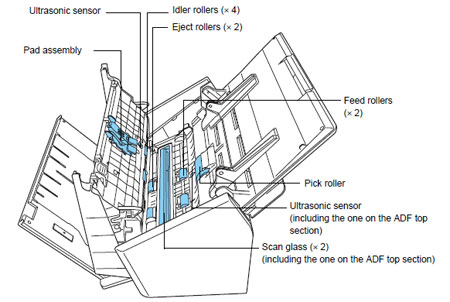- ScanSnap Manager (V5.5L10) Setup Program
- Target Scanner Models
- Target Operating Systems
- Attention
- Download
- Installation Instructions
- Fujitsu ScanSnap S1500 Сканер — Скачать драйвер и программное обеспечение
- Post navigation
- Добавить комментарий Отменить ответ
- Поиск
- Подключение, ремонт и обслуживание компьютерных устройств
- Рубрики сайта
- Подключение компьютерных устройств
- ScanSnap S1500
- Reliable Technical
- General Specifications
- Software
- ScanSnap S1500 System Requirements
- Windows®
- Mac OS
- Rack2-Filer V5.0 (Note1)(Note2) System Requirements
- Options
- Included Items
- Consumables
ScanSnap Manager (V5.5L10) Setup Program
Target Scanner Models
ScanSnap S1500 / S1500M
Target Operating Systems
- Windows® 10 Home (32bit / 64bit)
- Windows® 10 Pro (32bit / 64bit)
- Windows® 10 Enterprise (32bit / 64bit)
- Windows® 10 Education (32bit / 64bit)
- Windows® 8.1 (32bit / 64bit)
- Windows® 8.1 Pro (32bit / 64bit)
- Windows® 8.1 Enterprise (32bit / 64bit)
- Windows® 8 (32bit / 64bit)
- Windows® 8 Pro (32bit / 64bit)
- Windows® 8 Enterprise (32bit / 64bit)
- Windows® 7 Starter (32bit)
- Windows® 7 Home Premium (32bit / 64bit)
- Windows® 7 Professional (32bit / 64bit)
- Windows® 7 Enterprise (32bit / 64bit)
- Windows® 7 Ultimate (32bit / 64bit)
- Windows Vista® Home Basic (32bit / 64bit)
- Windows Vista® Home Premium (32bit / 64bit)
- Windows Vista® Business (32bit / 64bit)
- Windows Vista® Enterprise (32bit / 64bit)
- Windows Vista® Ultimate (32bit / 64bit)
- Windows® XP Home Edition (32bit)
- Windows® XP Professional (32bit)
Attention
The performance of rendering PDF files under the latest recommended system requirements for ScanSnap (CPU: Intel® Core™ i5 2.5 GHz or higher, memory size: 4 GB or more) has been improved. (*1)
Specifically, ScanSnap Organizer’s rendering performance has significantly improved up to 200% compared to the previous version (the average time when scanned as color PDF files). (*2)
| (*1) | When compared to the value obtained using ScanSnap Manager V5.1 or older and ScanSnap Organizer V4.1 or older. This improvement rate is available when rendering PDF files less than 1 GB (Note: 1 GB of data is roughly equivalent to 813 sheets of color documents scanned using the «Best» image quality setting.) |
|---|---|
| (*2) | Improvement rate varies depending on document type and/or scanning mode settings. |
Download
Download the software to your hard disk by clicking the «Download» link below.
ScanSnap Manager (V5.5L10) Setup Program
[Download] WinS1500ManagerV55L10WW.exe (519MB)
Installation Instructions
- Be sure you log into Windows® as a user with administrator privileges.
- Download «WinS1500ManagerV55L10WW.exe» onto your hard drive.
Make sure you have enough free disk space (at least more than twice the download file size) for installing the programs. - Quit any applications that are running on your computer.
- If you have not already installed .NET Framework 3.5 (SP1 or later), download it from the Microsoft webpage and install it.
In order to use Scan to Google Drive, you need to install the .NET Framework 4 or an inplace-upgrade.
Be sure to update the OS by Windows Update after installing either .NET Framework. - Execute the downloaded «WinS1500ManagerV55L10WW.exe» file to start the installation.
- Follow the instructions from the Installation Wizard to complete the installation.
- Check for the latest software updates and apply them before operating the scanner.
For details about features of the programs, please refer to the S1500/S1500M Operator’s Guide and S1500/S1500M Getting Started guide.
Fujitsu ScanSnap S1500 Сканер — Скачать драйвер и программное обеспечение

Для операционных систем: Windows 10, Windows 8 / 8.1, Windows 7 Vista XP (64-bit / 32-bit), Mac OS и Linux.
Инструкции по загрузке драйверов и программного обеспечения: 1. Перейдите по ссылке на сайт поддержки. 2. Выберите сканер и ОС, и вы будете перенаправлены на соответствующую страницу загрузки программного обеспечения.
Это драйвер, который обеспечит полную функциональность для Fujitsu ScanSnap S1500. Версия этого стандартного драйвера будет включена в компакт-диск, прилагаемый к вашему исходному продукту.

При подключении сканера к ПК используйте USB-кабель, входящий в комплект поставки сканера.
— Используйте кабель USB, поставляемый со сканером, при подключении сканера к компьютеру. Сканер может стать нестабильным, если вы используете имеющийся в продаже кабель или удлинительный кабель.
— Подождите не менее 5 секунд при повторном подключении кабеля питания или открытии / закрытии крышки.
— Без этого сканер может работать неправильно.
— Сканер может не работать, если он подключен к USB-порту клавиатуры или монитора.
— Скорость сканирования может быть снижена, если сканер подключен через USB 1.1.
— Поэтому, если ваш компьютер имеет совместимый порт USB 3.0 / 2.0, используйте его.

Это может быть вызвано тем, что драйвер не получает ответов от сканера.
Пожалуйста, проверьте следующие пункты:
— Включено ли питание сканера?
— Правильно ли подключен USB-кабель к сканеру и ПК?
— Поддерживает ли драйвер сканер, подключенный к ПК?
— Сканер в состоянии готовности? (Пожалуйста, обратитесь к Руководству оператора о том, как проверить состояние сканера.)
Дополнительная информация. Если Вы не знаете, как подключить к компьютеру дополнительное устройство, и Вам нужна инструкция для его правильного подключения, можете использовать строку поиска на этом веб-сайте (находится в верхней правой части любой страницы) или напишите нам.
Для использования любого компьютерного устройства необходимо программное обеспечение (драйвер). Рекомендуется использовать оригинальное программное обеспечение, которое входит в комплект Вашего компьютерного устройства.
Если у Вас нет программного обеспечения, и Вы не можете его найти на веб-сайте производителя компьютерного устройства, то мы поможем Вам. Сообщите нам модель Вашего принтера, сканера, монитора или другого компьютерного устройства, а также версию операционной системы (например: Windows 10, Windows 8 и др.).
Поиск информации об операционной системе в Windows 10
Поиск информации об операционной системе в Windows 7, Windows 8, Windows 8.1. Читать далее.
Определение версии macOS, установленной на компьютере Mac (Версию операционной системы компьютера Mac и сведения о ее актуальности можно найти в разделе «Об этом Mac»).
В меню Apple в углу экрана выберите пункт «Об этом Mac». Вы увидите название macOS, например macOS Mojave, и номер версии. Если нужно также узнать номер сборки, для его отображения щелкните номер версии.
Post navigation
 Самое необходимое программное обеспечение для любого компьютера — если вы купили новый компьютер или переустановили операционную систему, то на этой странице сайта вы найдете все необходимое программное обеспечение и инструкции по его установке. Самое необходимое программное обеспечение для любого компьютера — если вы купили новый компьютер или переустановили операционную систему, то на этой странице сайта вы найдете все необходимое программное обеспечение и инструкции по его установке. |
 Установка SSD для ноутбуков и настольных компьютеров. Передача данных. — Пошаговое руководство, показывающее, как установить твердотельный накопитель Kingston на настольный компьютер или ноутбук с помощью прилагаемого программного обеспечения Acronis. Установка SSD для ноутбуков и настольных компьютеров. Передача данных. — Пошаговое руководство, показывающее, как установить твердотельный накопитель Kingston на настольный компьютер или ноутбук с помощью прилагаемого программного обеспечения Acronis. |
 Драйвер – компьютерное программное обеспечение, с помощью которого операционная система (Windows, Linux, Mac и др.) получает доступ к аппаратному обеспечению устройства (компьютера, принтера, сканера и др. ). Драйвер – компьютерное программное обеспечение, с помощью которого операционная система (Windows, Linux, Mac и др.) получает доступ к аппаратному обеспечению устройства (компьютера, принтера, сканера и др. ). |
Добавить комментарий Отменить ответ
Поиск
Подключение, ремонт и обслуживание компьютерных устройств

Помощь в подключении и использовании компьютерных устройств, а также в поиске и установке драйверов и другого программного обеспечения. Драйвер – используется для управления подключенным к компьютеру устройством. Драйвер создается производителем устройства и поставляется вместе с ним. Для каждой операционной системы нужны собственные драйверы.
Рубрики сайта
Подключение компьютерных устройств
Copyright © 2021 DriverMaster. Помощь в подключении компьютерных устройств, а также в установке драйверов и другого ПО. Обратная связь
ScanSnap S1500
Delivering «total support» from digitization to application.
| Product Information | |
|---|---|
 ScanSnap S1500 ScanSnap S1500  | Feature |
Enhanced with new features
- Seamlessly sync to iPad / iPhone and Android™ devices
- Easily link to Dropbox and more from Quick Menu
- Link from an open software or cloud application with ScanSnap Folder *
* The application must support PDF and JPEG files.
Premium bundled software
- Adobe® Acrobat® X Standard
- CardMinder™ (Win) & Cardiris™ (Mac)
Reliable Technical
 | PFU Limited, a Fujitsu company, has determined that this product meets the ENERGY STAR® guidelines for energy efficiency. ENERGY STAR® is a registered trademark of the United States. |
ABBYY™ FineReader™ Engine ©2011 ABBYY. OCR by ABBYY
ABBYY and FineReader are trademarks of ABBYY.
General Specifications
| Parameter | Specification | |
|---|---|---|
| Product name | ScanSnap S1500 | |
| Model number | FI-S1500 | |
| Scanner type | ADF (Automatic Document Feeder), Duplex scanning | |
| Scanning modes | Color, grayscale, monochrome, automatic (color / grayscale / monochrome detection) | |
| Image sensor | Color CCD (Charge-Coupled device)x 2 (front x 1, back x 1) | |
| Light Source | White cold cathode discharge lamp | |
| Scanning speed (Note1) (A4 portrait) | Auto mode (Note2) | Simplex / Duplex: 20 ppm |
| Normal mode | Color / Grayscale: 150 dpi, Monochrome: 300 dpi Simplex / Duplex: 20 ppm | |
| Better mode | Color / Grayscale: 200 dpi, Monochrome: 400 dpi Simplex / Duplex: 20 ppm | |
| Best mode | Color / Grayscale: 300 dpi, Monochrome: 600 dpi Simplex / Duplex: 20 ppm | |
| Excellent mode | Color / Grayscale: 600 dpi, Monochrome: 1,200 dpi Simplex / Duplex: 5 ppm | |
| Document size | Normal mode without Carrier Sheet | A4, A5, A6, B5, B6, Business card, Post card, Letter, Legal and Custom sizes (Max: 216 mm x 360 mm (8.5 in. x 14.17 in.), Min: 50.8 mm x 50.8 mm (2 in. x 2 in.)) / Automatically recognizes document size |
| Normal mode with Carrier Sheet | Use of a carrier sheet permits the scanning of A3, B4, double letter and photographs as well as the document sizes that are listed above | |
| Long paper scanning (Note3) | 863 mm (34 in.) | |
| Paper weight (Thickness) | 52 g/m² to 127 g/m² (14 lb to 34 lb) | |
| Paper chute capacity (Note4) | Maximum 50 sheets (A4, 80 g/m² or 20 lb) | |
| Interface | USB2.0 (USB1.1 Compatible) | |
| Power requirement | AC 100 V to 240 V, 50 / 60 Hz | |
| Power consumption | Operating: 35 W or less Sleep mode: Less than 4.5 W | |
| Operation Environment | Temperature | 5 °C to 35 °C (41 °F to 95 °F) |
| Relative humidity | 20 % to 80 % (Non-condensing) | |
| Dimensions (W x D x H) (Note5) | 292 mm (Width) x 159 mm (Depth) x 158 mm (Height) (11.5 in. x 6.3 in. x 6.2 in.) | |
| Device weight | 3.0 kg (6.62 lb) | |
| Environmental compliance | ENERGY STAR® / RoHS | |
| Multi-feed detection | Supported (Standard) ultrasonic multi-feed defection sensor | |
| Driver | Specific driver 
| |
[Note]
- Scanning speeds may vary due to the system environment used.
- Documents measuring approximately 148mm in length or less are scanned in «Best mode», while other documents are scanned in «Better mode».
- ScanSnap S1500 is capable of scanning documents that exceed A4 size in length. It supports the scanning of longer documents in all modes, except for «Excellent mode».
- Maximum capacity varies, depending upon paper weight.
- Excluding the stacker and other external attachments.
Software
| Software | Windows® | Mac OS |
|---|---|---|
| Driver (Note1)(Note2) | ScanSnap Manager V5.1 | ScanSnap Manager V3.2 |
| Applications | ScanSnap Organizer V4.1 | — |
| CardMinder™ V4.1 | — | |
| — | Cardiris™ 4.0 for ScanSnap | |
| ABBYY FineReader for ScanSnap™ 4.1 | ABBYY FineReader for ScanSnap™ 4.1 | |
| Scan to Microsoft® SharePoint® 3.4 | — | |
| Adobe® Acrobat® X Standard | — | |
| Evernote for Win 4.4 (Note3) | Evernote for Mac 2.2 (Note3) |
[Note]
- TWAIN or ISIS™ applications cannot be used directly.
- “One touch” image file (JPEG, PDF and searchable PDF) generation. These functions are operable with ScanSnap Manager (ScanSnap specific driver).
- Download and install the latest version of Evernote, which is available from the official website of Evernote Corp.
ScanSnap S1500 System Requirements
Windows®
| Compatible operating systems | Windows® 10 (32-bit / 64-bit) | Windows® 8 / 8.1 (32-bit / 64-bit) | Windows® 7 (32-bit / 64-bit) | |
|---|---|---|---|---|
| Driver / Applications (Note1) (Note4) | ScanSnap Manager V5.1 | Supported | Supported | Supported |
| ScanSnap Organizer V4.1 (Note2) | Supported | Supported | Supported | |
| CardMinder™ V4.1 | Supported | Supported | Supported | |
| ABBYY FineReader for ScanSnap™ 4.1 | Supported | Supported | Supported | |
| Scan to Microsoft® SharePoint® 3.4 | Supported | Supported | Supported | |
| Adobe® Acrobat® X Standard (Note3) | Supported | Supported | Supported | |
| Evernote for Win 4.4 | Supported | Supported | Supported | |
| Hardware Requirements (Note10) | CPU (Note7) | Intel® Pentium® 4 1.8 GHz or higher (recommended: Intel® Core™ 2 Duo 2.2 GHz or higher) | ||
| Memory capacity (Note7) | 64-bit: 2 GB or more 32-bit: 1 GB or more | |||
| Display resolution | 800 pixels x 600 pixels or more | |||
| Disk capacity (Note8) | 3,350 MB free hard disc space for installation | |||
| DVD-ROM drive | Required for installation | |||
| USB port (Note7)(Note9) | USB3.0 / USB2.0 / USB1.1 | |||
| Compatible operating systems | Windows Vista® (32-bit / 64-bit) | Windows® XP (32-bit) | Windows® 2000 Professional | |
|---|---|---|---|---|
| Driver / Applications (Note1) (Note4) | ScanSnap Manager V5.1 | Supported | Supported (Note5) | Supported (Note6) |
| ScanSnap Organizer V4.1 (Note2) | Supported | Supported (Note5) | Supported (Note6) | |
| CardMinder™ V4.1 | Supported | Supported (Note5) | Supported (Note6) | |
| ABBYY FineReader for ScanSnap™ 4.1 | Supported | Supported (Note5) | Supported (Note6) | |
| Scan to Microsoft® SharePoint® 3.4 | Supported | Supported (Note5) | Supported (Note6) | |
| Adobe® Acrobat® X Standard (Note3) | Supported | Supported (Note5) | Not Supported | |
| Evernote for Win 4.4 | Supported | Supported (Note5) | Not Supported | |
| Hardware Requirements (Note10) | CPU (Note7) | Intel® Pentium® 4 1.8 GHz or higher (recommended: Intel® Core™ 2 Duo 2.2 GHz or higher) | ||
| Memory capacity (Note7) | 512 MB or more (recommended: 1 GB or more) | |||
| Display resolution | 800 pixels x 600 pixels or more | |||
| Disk capacity (Note8) | 3,350 MB free hard disc space for installation | |||
| DVD-ROM drive | Required for installation | |||
| USB port (Note7)(Note9) | USB3.0 / USB2.0 / USB1.1 | |||
[Note]
- This product supports Microsoft® Windows®.
- The Windows® Desktop Search function supports Windows® 7, Windows Vista® and Windows® XP. Search functionality for Windows® 2000 Professional is only supported by Adobe® Acrobat® 7.0 and Adobe® Acrobat® 8.
- Requires Microsoft® Internet Explorer 7.5 or later; or, Firefox 3.5 or later.
- Please refer to the «Software Downloads» for latest support information.
- For use with Service Pack 2 or higher. Compatible with Windows® XP Professional / Home Edition.
- For use with Service Pack 4 or higher.
- Scanning speeds may drop if recommended CPU, memory capacity and USB 1.1 requirements are not met.
- Microsoft .NET Framework 3.5 SP1 will be installed (requires 500 MB of disk space) together with either ScanSnap Manager or ScanSnap Organizer for systems that do not have .NET Framework 3.5 SP1 installed.
- ScanSnap operates on both USB 2.0 and USB 3.0 without any difference in performance.
- If the system requirements above are not satisfied, the ScanSnap may not operate.
* System requirements may change depending on the duration of support and the support policy of the companies that make the software listed in the table above.
Mac OS
| Compatible operating systems | macOS v10.13 v10.12 (Note1) OS X v10.11 v10.10 | OS X v10.9 10.8 Mac OS X v10.7 | Mac OS X v10.6 (Note2) | Mac OS X v10.5 (Note3) v10.4 (Note4) | |||
|---|---|---|---|---|---|---|---|
| Driver / Applications (Note5) | ScanSnap Manager for Mac | Supported | Supported | Supported | Supported | ||
| I.R.I.S. Cardiris | Not supported | Supported | Supported | Supported | |||
| ABBYY FineReader for ScanSnap™ | Not supported | Supported | Supported | Supported | |||
| Hardware requirements (Note6) | CPU (Note7) | Intel® Core™ 2 Duo (recommended: Intel® Core™ 2 Duo 2.4 GHz or higher) | Intel® Core™ Duo 1.83 GHz or higher (recommended: Intel® Core™ 2 Duo 2.4 GHz or higher) | — PowerPC® G5 1.6 GHz or higher — Intel® Core™ Duo 1.83 GHz or higher (recommended: Intel® Core™ 2 Duo 2.4 GHz or higher) | |||
| Memory capacity (Note7) | 2 GB or more | 1GB or more | 512 MB or more (recommended: 1 GB or more) | ||||
| Display resolution | 1,024 pixels x 768 pixels or more | ||||||
| Disk capacity | 3,095 MB free hard disc space for installation | ||||||
| DVD-ROM drive | Required for installation | ||||||
| USB port (Note7) | USB2.0 / USB1.1 | ||||||
[Note]
- macOS Sierra v10.12.1 or later is recommended.
- Mac OS X v10.6.6 or later is recommended.
- Mac OS X v10.5.8 is recommended.
- Mac OS X v10.4.11 is recommended.
- Operating systems listed in this table are the only ones supported. Please refer to the «Software Downloads» for latest support information.
- The ScanSnap device may not work if the connected computer does not meet these requirements.
- Scanning speeds may drop if the recommended CPU, memory capacity and USB 1.1 requirements are not met.
* The system requirements may change depending on the duration of support and the support policy of the companies that make the software listed in the table above.
Rack2-Filer V5.0 (Note1)(Note2) System Requirements
| Compatible operating systems | Windows® 10 (32-bit / 64-bit) | Windows® 8 / 8.1 (32-bit / 64-bit) | Windows® 7 (32-bit / 64-bit) | |
|---|---|---|---|---|
| Hardware requirements | CPU | Intel® Pentium® 4 1.8 GHz or higher | ||
| Memory capacity | 64-bit: 2 GB or more 32-bit: 1 GB or more | |||
| Display | 800 pixels x 600 pixels or more | |||
| Disk capacity | System drive: 10 MB or more disc space Installation drive: 450 MB or more disc space* *Additional space is required for the data created by Rack2-Filer | |||
| Compatible operating systems | Windows Vista® (32-bit / 64-bit) | Windows® XP (32-bit) | Windows® 2000 Professional | |
|---|---|---|---|---|
| Hardware requirements | CPU | Intel® Pentium® 4 1.8 GHz or higher | Intel® Pentium® III 600 MHz or higher | |
| Memory capacity | 512 MB or more (recommended: 1 GB or more) | 256 MB or more (recommended: 512 MB or more) | ||
| Display | 800 pixels x 600 pixels or more | |||
| Disk capacity | System drive: 10 MB or more disc space Installation drive: 450 MB or more disc space* *Additional space is required for the data created by Rack2-Filer | |||
[Note]
- This product only supports Microsoft® Windows®.
- Please refer to the «Software Downloads» for latest support information.
Options
| Description | Model number | Remarks |
|---|---|---|
| ScanSnap Carrier Sheets (Note1) | PA03360-0013 | 5 Carrier Sheets Intended for ScanSnap S1500, S1500M, S510, S510M, S500, S500M and ScanSnap fi-5110EOX series scanners |
| ScanSnap Bag | PA03951-0651 | Intended for ScanSnap S1500, S1500M, S510, S510M, S500, S500M and ScanSnap fi-5110EOX series scanners and included items |
[Note]
- Although ScanSnap Carrier Sheets have a listed lifespan of 500 scans, the lifespan may vary with usage. ScanSnap Carrier sheets are intended to scan paper documents with weights of 127 g/m² or less. They also support the scanning of folded documents that are as large as 216 mm x 297 mm.
Included Items

|
Consumables
| Description | Model number | Remarks |
|---|---|---|
| Pad Assy | PA03586-0002 | Lifetime: Every 50,000 sheets or one year. (For ScanSnap S1500 and S1500M only) |
| Pick Roller | PA03586-0001 | Lifetime: Every 100,000 sheets or one year. (For ScanSnap S1500 and S1500M only) |
| Cleaner F1 | PA03950-0352 | 100 ml bottle Used to clean Pad Assy and Pick Rollers |
| Cleaning wipe | PA03950-0419 | 1 pack (24 sheets) Used to clean Pad Assy and Pick Rollers |
*We recommend the use of our genuine products for the consumables. Failures, troubles, and damage of this product resulting from the use of consumables other than our genuine products are subject to repair fees even within the warranty period.
*These recommended lifetimes are for 80 g/m² (20 lb) A4 sized documents. Therefore, appropriate replacement lifetimes vary for other document types.
For details on how to buy cleaning tool, please contact the Fujitsu scanner dealer where you purchased your scanner.
Do not use aerosol sprays near the scanner.
Do not use any aerosol sprays or alcohol based sprays to clean the ScanSnap. Dust blown up by strong air from the spray may enter inside of the ScanSnap. This may cause the ScanSnap to fail, malfunction or scanning errors. Sparks, caused by static electricity, generated when blowing off dust and dirt from the outside of the scanner may cause a fire.
[Cleaning the Inside of the Scanner]
Clean inside of the ScanSnap with a cloth moistened with Cleaner F1. In an alternating succession of scanning documents, the accumulated paper-powder and dust inside the ScanSnap causes a scanner error. As a guideline, clean the inside of the ScanSnap every 1,000 scans. Note that this guideline varies according to the type of the documents you are scanning. For example, the inside of the ScanSnap must be cleaned more frequently when scanning documents with loose toner. Clean the inside of the ScanSnap according to the following procedure.
The scan glass surface inside the ADF becomes hot during ScanSnap operation. Before you start to clean the inside of the ScanSnap, disconnect the AC adapter and power cable from the AC outlet and wait at least 15 minutes to let the ScanSnap cool down.
- Do not use water or neutral detergent to clean the inside of the ScanSnap.
- It may take a long time before the cleaner vaporizes if a large quantity is used. When cleaning the ScanSnap parts, dampen a cloth with modest quantities of the cleaner. In addition, wipe off the cleaner completely with a soft lint-free cloth to leave no residue on the surface of the cleaned parts.
Clean the following locations with a cloth moistened with Cleaner F1.
This scanner is designed to digitize materials that can be reproduced lawfully, in accordance with applicable copyright regulations and other laws. ScanSnap users are responsible for how they use this scanner. It is imperative that ScanSnap users comply with all applicable local rules and laws, including, without limitation, copyright laws when using this scanner.
- Microsoft, Windows, Windows Vista, PowerPoint and SharePoint are either registered trademarks or trademarks of Microsoft Corporation in the United States and/or other countries.
- Word and Excel are the products of Microsoft Corporation in the United States.
- Mac, Mac OS, Mac logo and iPhoto are trademarks of Apple Inc.
- Adobe, the Adobe logo, Acrobat, and Adobe Reader are either registered trademarks or tradenames of Adobe Systems Incorporated in the United States and/or other countries.
- Intel, Pentium, and Intel Core are trademarks or registered trademarks of Intel Corporation in the United States and other countries.
- ISIS™ is a registered trademark of EMC Corporation in the United States.
- ABBYY™ FineReader™ Engine ©2011 ABBYY. OCR by ABBYY
ABBYY and FineReader are trademarks of ABBYY. - Cardiris is a trademarks of I.R.I.S.
- Evernote is a registered trademark or trademark of Evernote Corporation.
- Google and Google Docs are registered trademarks or trademarks of Google Inc.
- Salesforce and Salesforce CRM are registered trademarks or trademarks of salesforce.com which is based in the U.S.
- SugarSync is a registered trademark of SugarSync, Inc.
- ScanSnap, ScanSnap logo, and CardMinder are the trademarks of PFU LIMITED.
- Other company names and product names are the trademarks or registered trademarks of the respective companies.
Specifications are subject to change without notice.