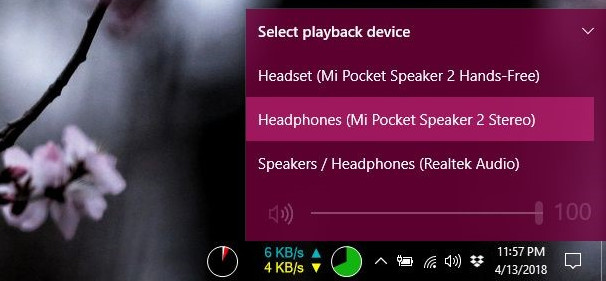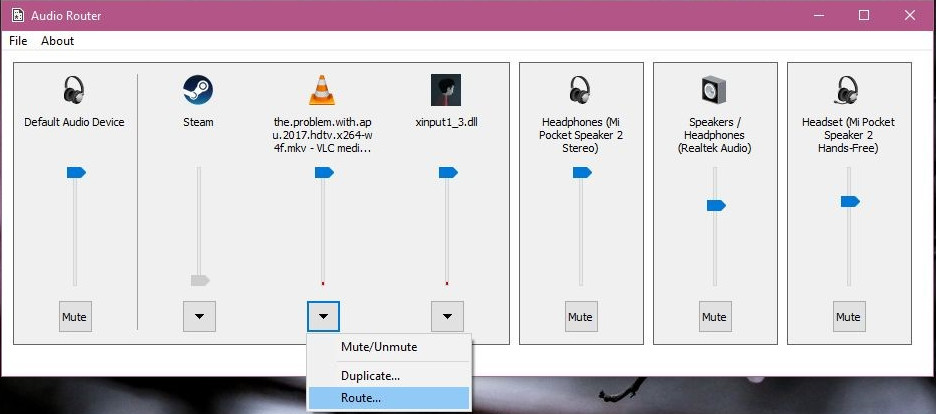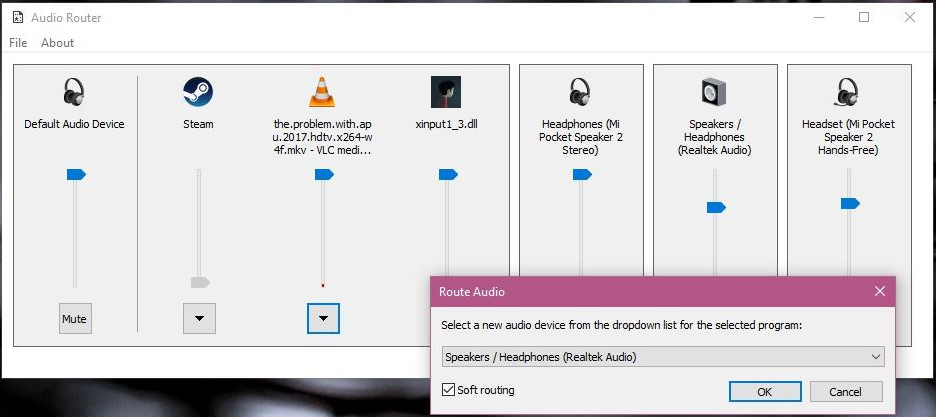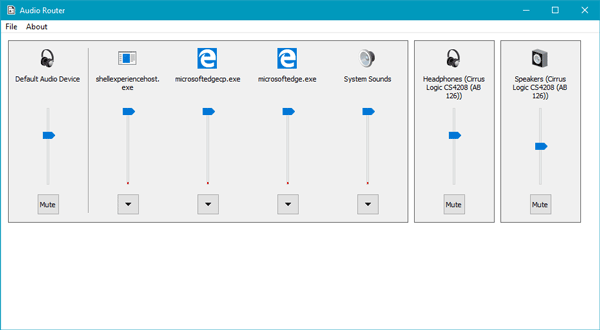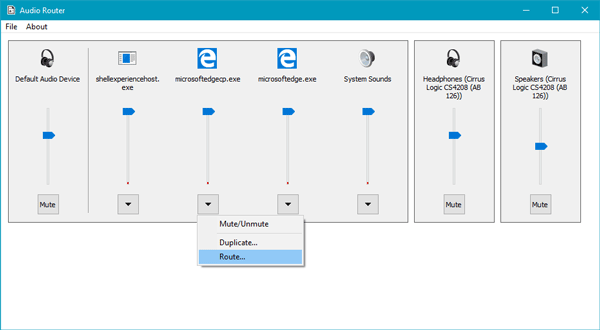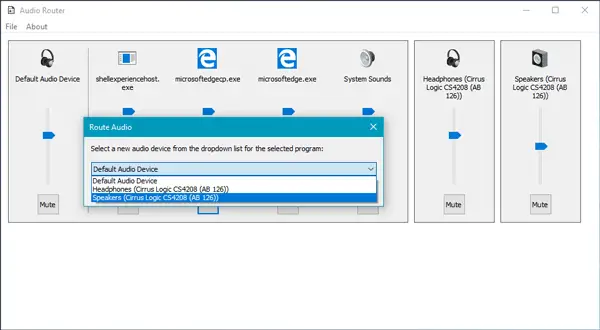Как с помощью утилиты Audio Router привязать приложение к конкретному аудиоустройству
Как известно, подключить к компьютеру с Windows 10 можно несколько разных аудиоустройств. Это могут быть внешние динамики, проводные или беспроводные наушники и так далее. Используя возможности встроенной панели управления звуком, вы можете переключаться между устройствами на лету, а также устанавливать определенный уровень громкости для каждого приложения, но при всём этом вам будет недоступна функция привязки приложений к конкретному аудиоустройству.
Если вы хотите, чтобы конкретная программа, скажем, плеер VLC , воспроизводила звук только через динамики, а другая программа только через наушники, вам понадобится помощь сторонних инструментов, например, утилиты Audio Router, позволяющей отправлять выходные данные из одного приложения на несколько аудиоустройств. Утилита не нуждается в установке и проста в использовании. Прежде чем ее запускать, необходимо подключить к компьютеру все нужные вам аудиоустройства, чтобы Windows смогла их определить.
Проверить, видит ли система подключенные устройства очень просто, достаточно кликнуть по иконке звука в области уведомлений. Если же устройство не появилось, нужно нажать по иконке звука правой кнопкой мыши, выбрать в меню пункт «Устройства воспроизведения» и убедиться, что оно не отключено. После этого запускаем Audio Router, за ним открываем приложения, которые хотим назначить для того или иного аудиоустройства.
Далее в окне утилиты нужно выбрать привязываемую программу, нажатием импровизированной стрелки внизу вызвать меню и кликнуть по пункту «Route». При этом откроется небольшое окошко, в котором необходимо указать назначаемое для этой программы устройство. Во избежание конфликтов рекомендуется отметить птичкой опцию «Soft routing». Точно также к конкретным аудиовыходам привязываются и другие воспроизводящие звук программы.
К сожалению, текущая версия Audio Router некорректно работает с универсальными приложениями, если вы захотите подключить с ее помощью Groove или другое магазинное приложение, утилита может выдать ошибку. С десктопными программами утилита работает без проблем, но и тут есть своя ложка дегтя. Похоже на то, что в Audio Router нет настроек, которые позволяли бы сохранять текущую конфигурацию, и очень даже возможно, что, закрыв программу, при следующем запуске вам придется настраивать ее повторно.
Audio Router for Windows
Audio Router is free software that allows you to choose the different audio outputs for different apps. For instance, you can set headphones while listening to music on Spotify and use the speaker for other purposes.
| Latest Version: | 0.10.2 |
| Filename: | AudioRouter-0.10.2-32bit.zip |
| MD5 checksum: | 66B76B9020788459353C94DA6BF724D8 |
| File size: | 266.02 KB |
| License: | Free |
| Supported OS: | Windows 10 / Windows 8 / Windows 7 |
Audio Router is free software that allows you to choose the different audio outputs for different apps. For instance, you can set headphones while listening to music on Spotify and use the speaker for other purposes.
You can use this tool to route audio input to your favorite device. It shows all the output options you have and allows you to choose what you want to use for particular audio input. With this utility, you can easily handle all audio functions such as volume control, play, and stop.
Audio Router allows you to route the audio inputs to the devices you like. It displays all the output options you have, and you can select the one you wish to use for particular audio input. You can handle all the audio functions, including volume control, playing, stopping, etc. using this utility.
The interface of this software is very friendly and can perform all the functions, but it is not very modern. You can’t even minimize the application and send it to the tray. As a result, it always remains on your desktop during use.
In addition, the Audio Router can provide a variety of sources for producing audio output, allowing you to better manage your audio through your computer.
The Audio Router is 100% free of Cost. There is no need to pay a penny to use this software.
Secure
The Audio Router are 100% secure. It is made by and offered directly by Microsoft
Compatible
It is compatible with a wide variety of Windows flavors, Old and New, Bothe 32-bit and 64-bit.
Features
- It can be used while running two different applications at once.
- It does not need to be installed on your computer, it can be downloaded and extracted from a zip file.
- Can change the volume levels for different programs and will save those settings.
- Can remember if you want to use speakers or headphones for specific apps.
It is a portable Windows software, which means you do not have to install it on your computer.
After downloading, unzip the zipped folder and double-click on Audio Router.exe file to open it.
On the UI, you can find all the opened apps as well as default audio device, and all the connected audio devices including headphone, Bluetooth speaker, wired speaker, etc.
Let’s assume that you want to set speakers for Microsoft Edge. For that, click the arrow icon visible in the bottom of an app and select Route.
You will get a popup window with a drop-down menu. You need to select an audio device or output from the corresponding drop-down menu.
Having done that, your app will start using that audio output instead of the default one.
Audio Router has some other options as well. Like you can mute a device by clicking the Mute button, duplicate an audio output by clicking the Duplicate button, and so on.
Pros & Cons
Pros:
You can separate the audio signal into specific output devices. This software provides volume control for each application and each connected audio device. Audio routers are quick to install, easy to use, and use fewer resources.
Cons:
There are no obvious drawbacks to the address.
Audio Router for Mobile Device
Audio Router lets you re-route sound like music, incall, system to other hardware, even if the hardware is unplugged.
Route Sound to Bluetooth, Audio Jack, In-build speaker, headphone.
Force Audio to Car Audio system and another Bluetooth device
EXAMPLES
1. Music always or at a specific time plays on the headphone, USB, or speakers, even when not connected
2. During calls always or only at a specific time use headphone, earpiece, or loud speak whatever you prefer
Routing audio in windows
I created a similar app that does exactly what CheVolume does, except this is free at least for now. I tried to make a public post about it here on /r/software, but apparently they don’t allow any download links to unknown apps in a text post.
If you don’t have a 64 bit OS, here’s the 32 bit version.
For all feature requests/bugs/feedback, you can send me a PM. I highly appreciate all of them. The thread is now archived, so unfortunately you can’t reply to it anymore.
Version 0.10.2 of Audio Router released! Download it from the original links above.
- Automatic routing functionality disabled because it caused some problems with certain software.
- Removed testing license from the executable.
- Source code released!
- The bug that blocked some programs from starting in Windows 10 is now fixed.
- New feature: saved routings. Now you can save the routing for an application so when the app starts next time it will be automatically routed(Audio Router must be opened so the app can be automatically routed). The feature will also allow routing applications that can’t be routed otherwise. The UI for saving the routing is not very user-friendly at the moment, but it will be improved. Unfortunately apps that need administrator rights can’t be automatically routed. This is a new feature, so I’d appreciate reporting all the bugs you come across.
- Initial licensing implementation.
- Very minor changes and bug fixes.
- Audio Router now requires administrator rights to start.
- A bug that caused the output device not to initialize correctly when routing or duplicating should be now fixed.
- Few very minor changes.
- Peak meters added to processes that output audio.
- A bug that caused Audio Router to crash when selecting the output device is now fixed.
- A bug that caused Audio Router not to start when using Voicemeeter Banana is now fixed.
- A bug that caused Audio Router not to start for some people should be now fixed.
- Recording device audio cut off after routing should be now fixed(routing to a new device earlier would mute the microphone).
- A bug related to duplication which might have crashed the target process or made the duplicated audio stream buggy is now fixed.
- The routing method changed a bit. If the target process won’t route anymore(or duplicate), send me a PM.
- Icons added.
- More descriptive names for process names.
- New feature: audio duplication. Now you can duplicate the audio stream so it plays on many separate audio devices. This is a new feature, so it probably has some bugs in it. Also, it seems that the duplication doesn’t work if the devices have different audio configurations(e.g stereo and 5.1 configurations).
- Greatly improved routing. Now programs like Hearthstone(and probably Spintires) will route aswell.
- «Soft routing» option added to the route selection dialog. «Soft route» is the old method of routing, which fails more often. It’s still included as soft routing, because it won’t cut out the currently playing audio streams, unlike the new routing.
- Metro apps are now possible to route. Unfortunately they still won’t route straight out of the box, but if you need route metro apps too, send me a PM and I’ll give instructions on how to enable the feature.
Current known bugs:
- Scroll bars slightly cover other UI elements.
- The UI elements are repositioned wrongly sometimes when an update occurs.
- Routing audio to a new device does not delete old audio sessions, so the windows volume mixer fills up with unused sessions.
Minimum supported OS version: Windows 7
Since many people have been asking for this, here’s a link for PayPal donation if you want to give your support. Naturally, I highly appreciate any amount of donation you are willing to make!
Audio Routing on Windows 10
I’m looking for a solution to route my audio because i have several Audio Devices in my new PC and an midi Interface so that i can split audio. Is there any solution in Windows or any recommendations according to my Problem?
Sorry for my bad english and Thanks!
**Post moved by the moderator to the appropriate category**
Replies (10)
To better assist you with your concern, we’d like to get the following information:
- How were you trying to connect the audio on your device?
- What are the audio devices connected to your PC?
Looking forward to your response.
4 people found this reply helpful
Was this reply helpful?
Sorry this didn’t help.
Great! Thanks for your feedback.
How satisfied are you with this reply?
Thanks for your feedback, it helps us improve the site.
How satisfied are you with this reply?
Thanks for your feedback.
9 people found this reply helpful
Was this reply helpful?
Sorry this didn’t help.
Great! Thanks for your feedback.
How satisfied are you with this reply?
Thanks for your feedback, it helps us improve the site.
How satisfied are you with this reply?
Thanks for your feedback.
2 people found this reply helpful
Was this reply helpful?
Sorry this didn’t help.
Great! Thanks for your feedback.
How satisfied are you with this reply?
Thanks for your feedback, it helps us improve the site.
How satisfied are you with this reply?
Thanks for your feedback.
People have been barking up this tree for a long, long, long, long time and Microsoft has not given it any consideration.
Chevolume was an okay alternative but does not work in Windows10. AudioRouter seems to have been given up on by the Dev and works in Win10 for some people and not for others (me included)
3 people found this reply helpful
Was this reply helpful?
Sorry this didn’t help.
Great! Thanks for your feedback.
How satisfied are you with this reply?
Thanks for your feedback, it helps us improve the site.
How satisfied are you with this reply?
Thanks for your feedback.
4 people found this reply helpful
Was this reply helpful?
Sorry this didn’t help.
Great! Thanks for your feedback.
How satisfied are you with this reply?
Thanks for your feedback, it helps us improve the site.
How satisfied are you with this reply?
Thanks for your feedback.
1 person found this reply helpful
Was this reply helpful?
Sorry this didn’t help.
Great! Thanks for your feedback.
How satisfied are you with this reply?
Thanks for your feedback, it helps us improve the site.
How satisfied are you with this reply?
Thanks for your feedback.
Hey gyus, have you tried SAR?
I haven’t had the chance to check it out, but it might do what we need.
3 people found this reply helpful
Was this reply helpful?
Sorry this didn’t help.
Great! Thanks for your feedback.
How satisfied are you with this reply?
Thanks for your feedback, it helps us improve the site.
How satisfied are you with this reply?
Thanks for your feedback.
Falls under the too complicated to be worth it pile.. requires both a DAW and ASSIO sound device. Both of which I have for work and won’t be constantly reconfiguring for home.. not to mention if you go that far you may aswell just use the daw to rout things.
I just fail to understand how it still isn’t a function of the volume mixer.
5 people found this reply helpful
Was this reply helpful?
Sorry this didn’t help.
Great! Thanks for your feedback.
How satisfied are you with this reply?
Thanks for your feedback, it helps us improve the site.
How satisfied are you with this reply?
Thanks for your feedback.
Yeah, having to install those extra devices/drivers makes me hesitate too.
And yes, agreed — this is one of those cases where Ubuntu is way ahead of Windows. It has an app called «pavucontrol» that gives you full control over all audio devices and all apps playing or recording audio, including routing, changing the volume of every channel individually, and much more. Love it, wish Windows had it.
4 people found this reply helpful
Was this reply helpful?
Sorry this didn’t help.
Great! Thanks for your feedback.
How satisfied are you with this reply?
Thanks for your feedback, it helps us improve the site.