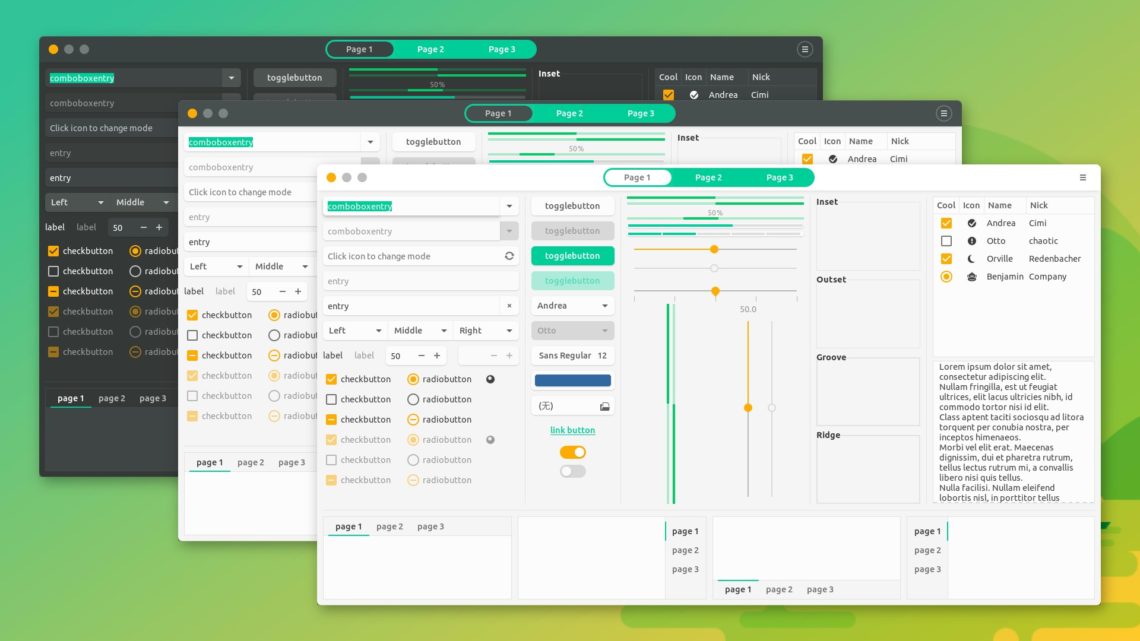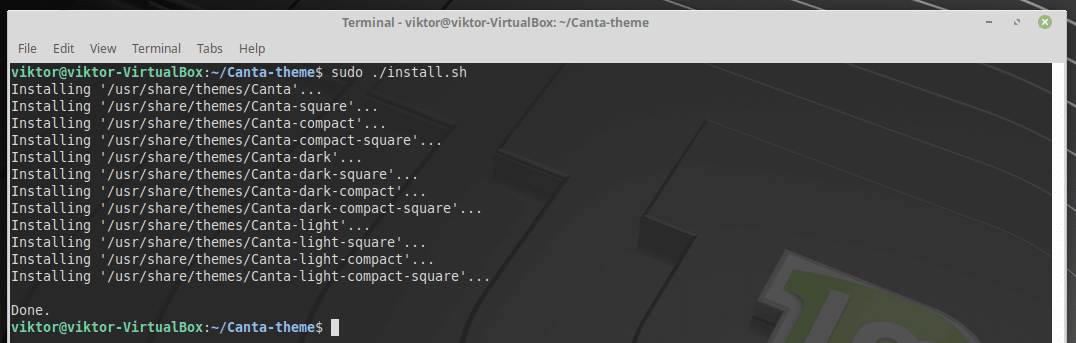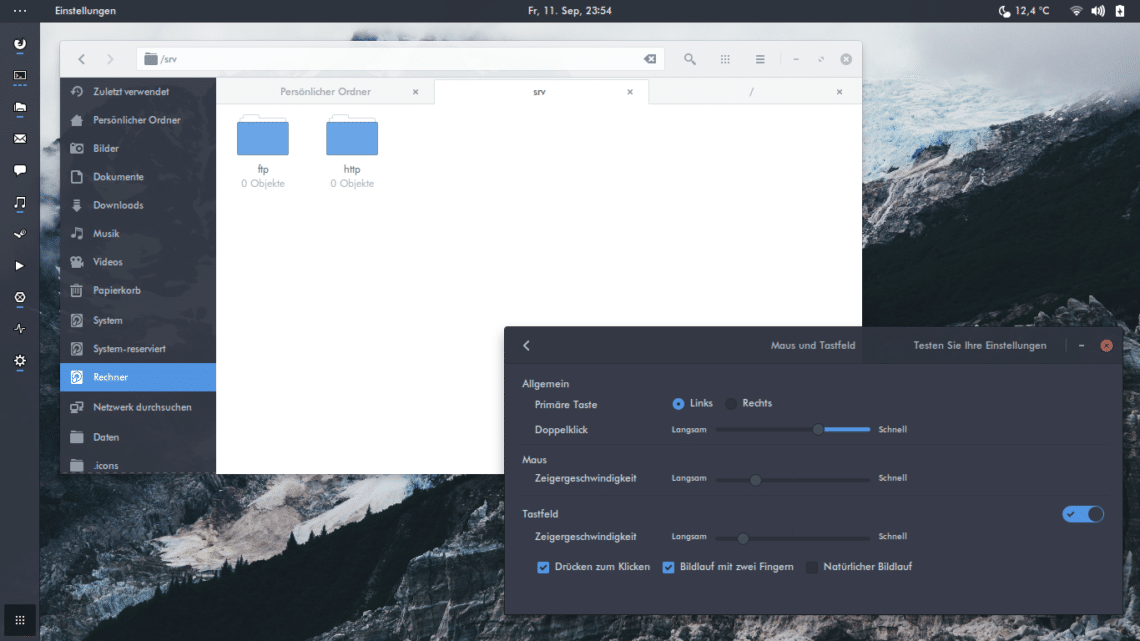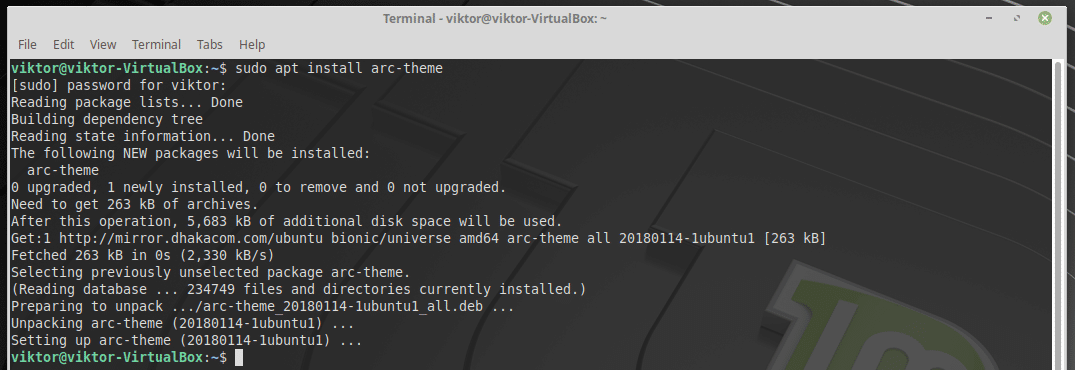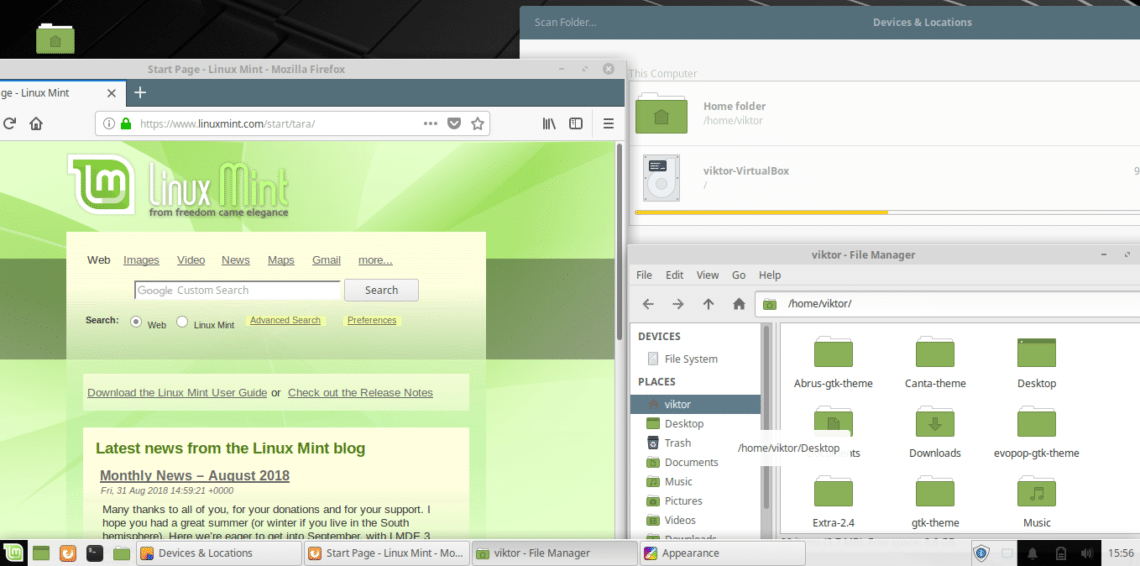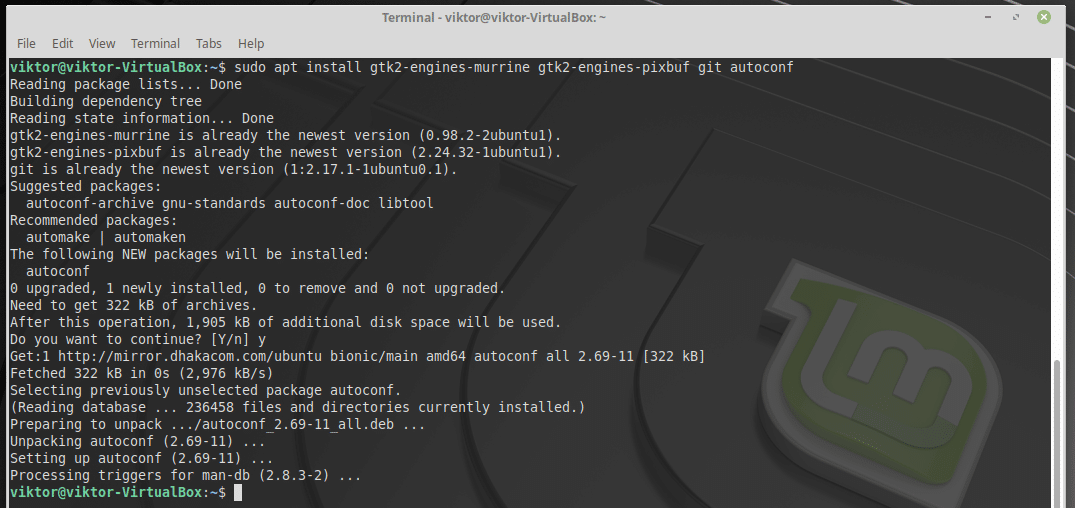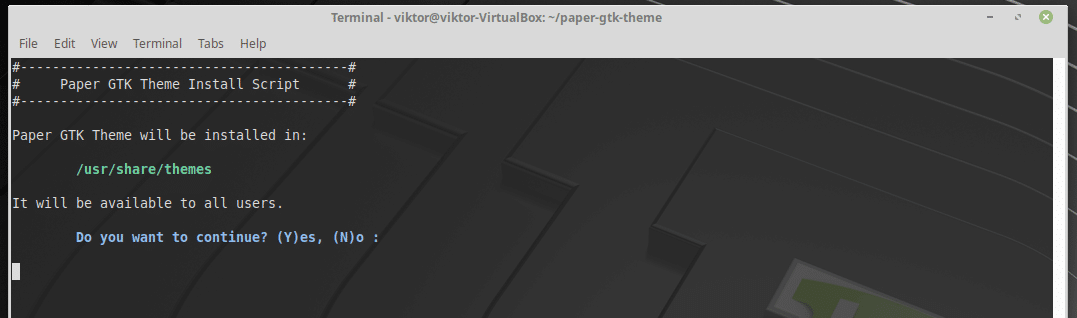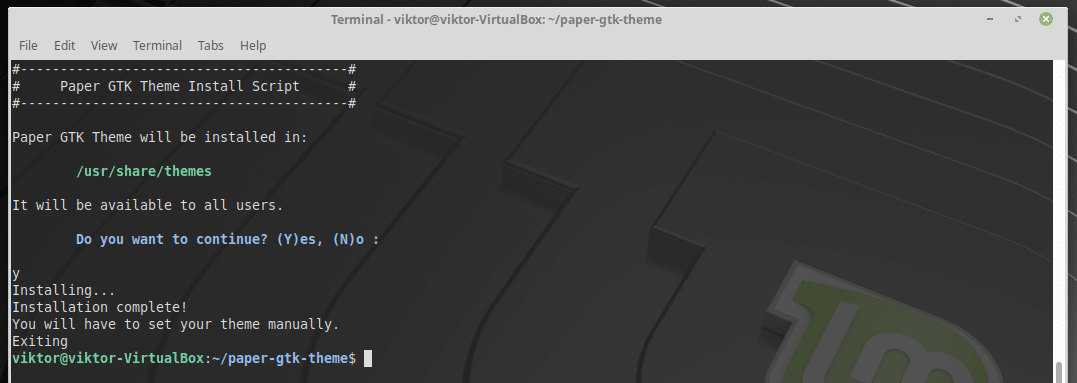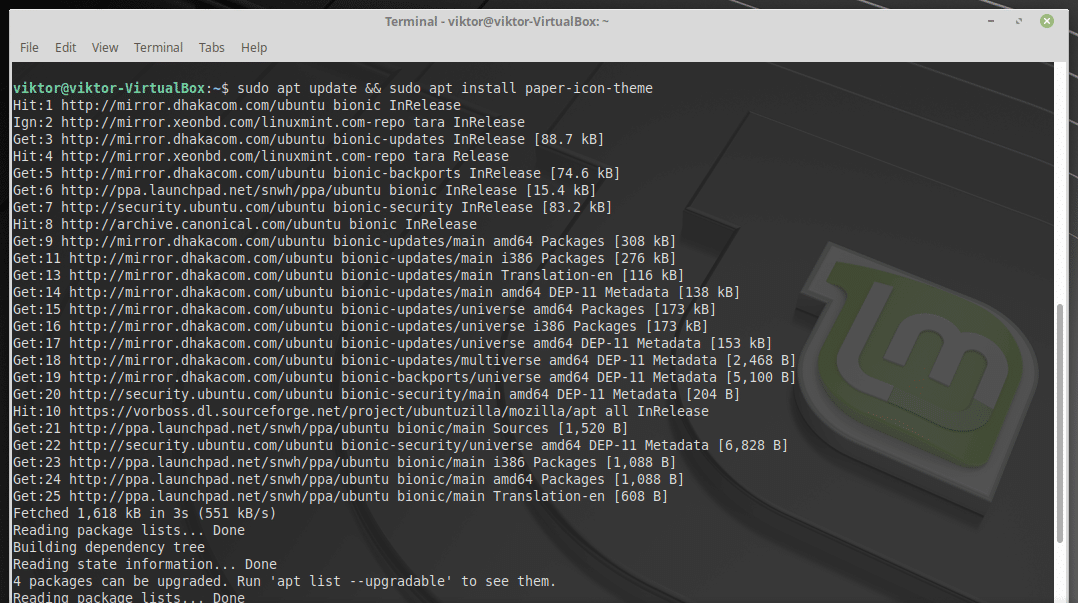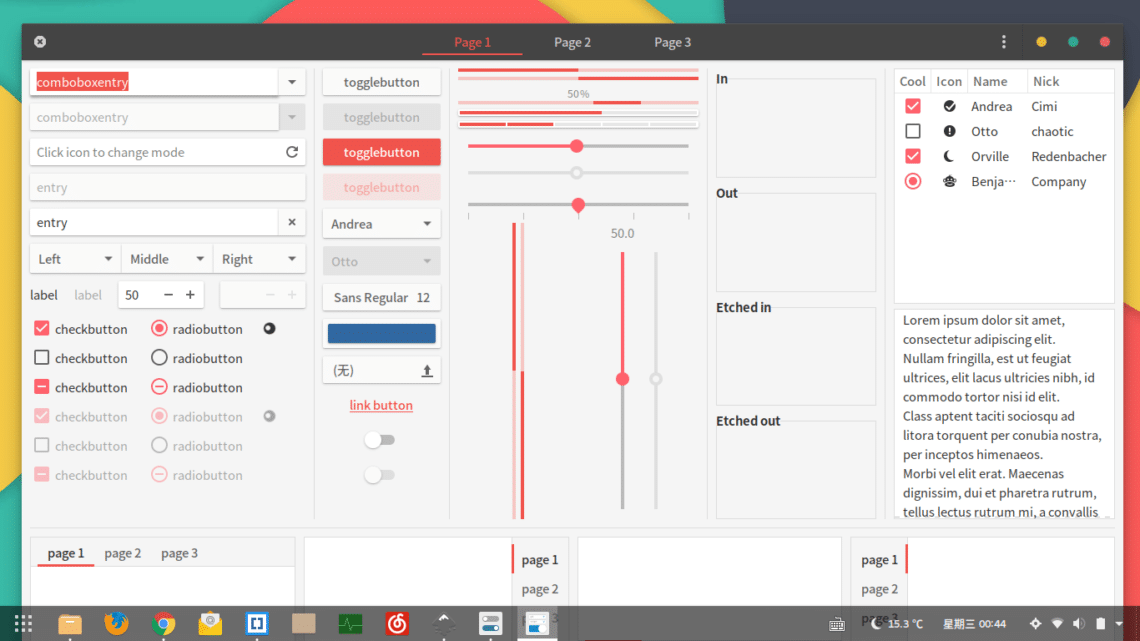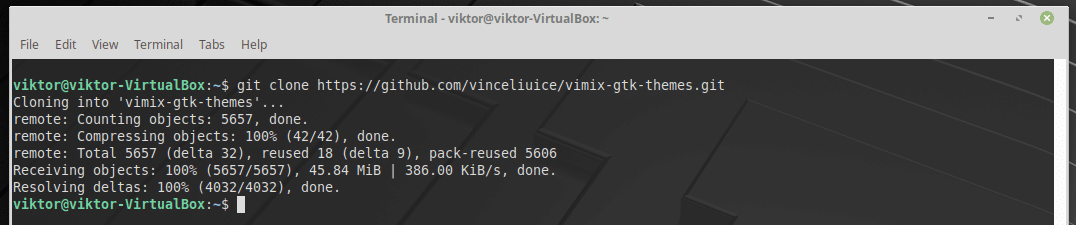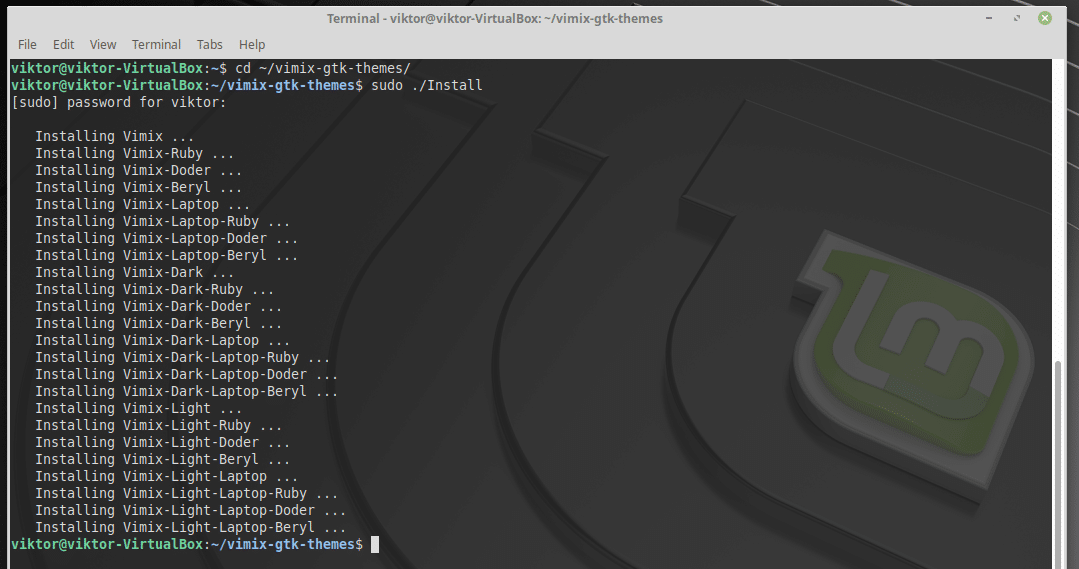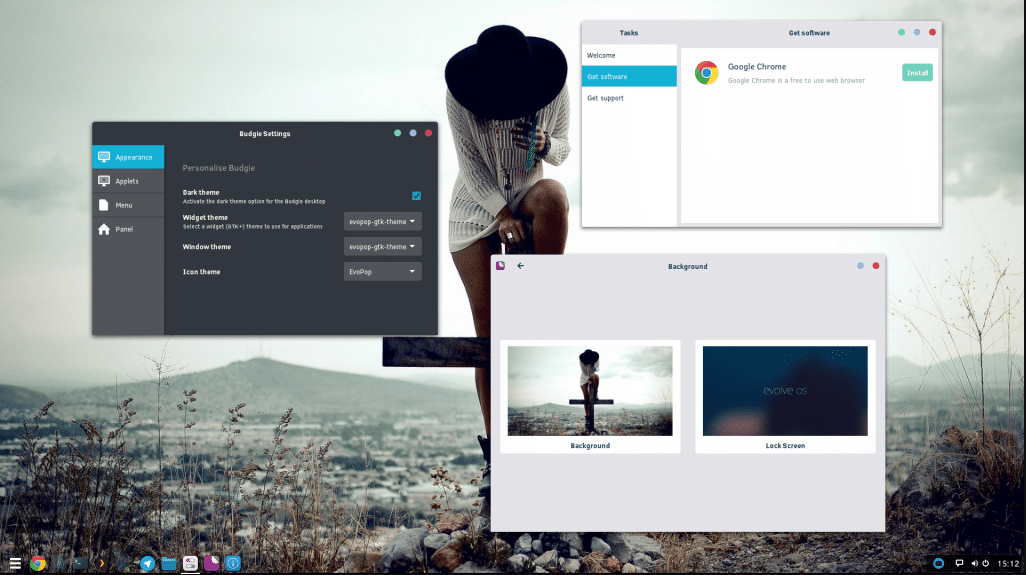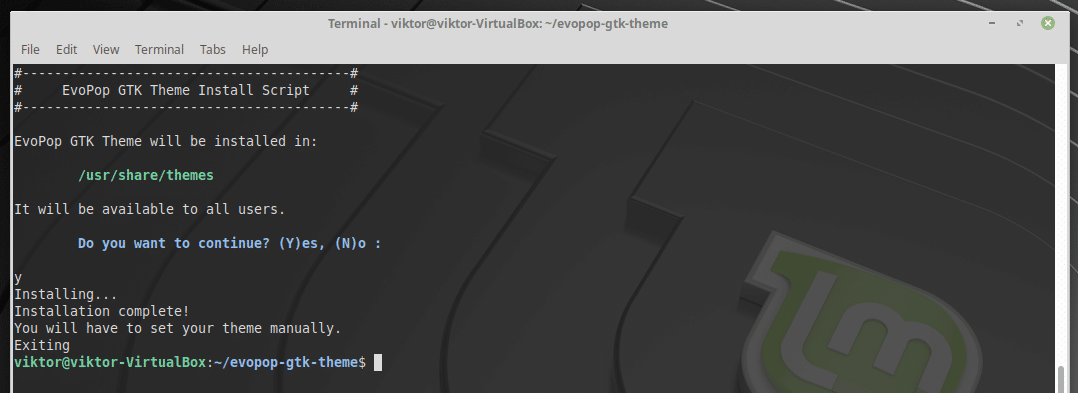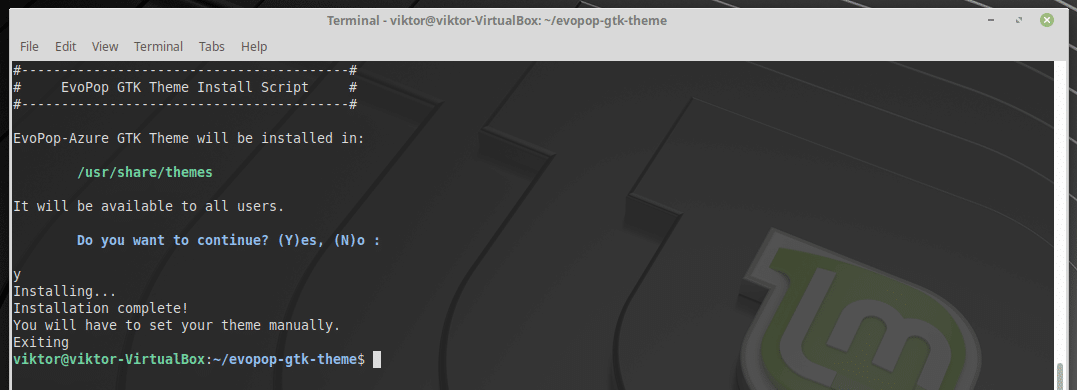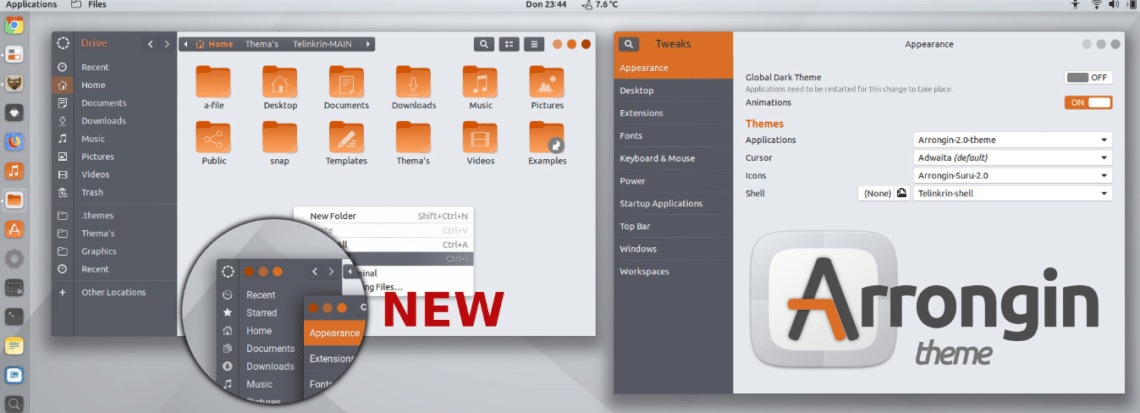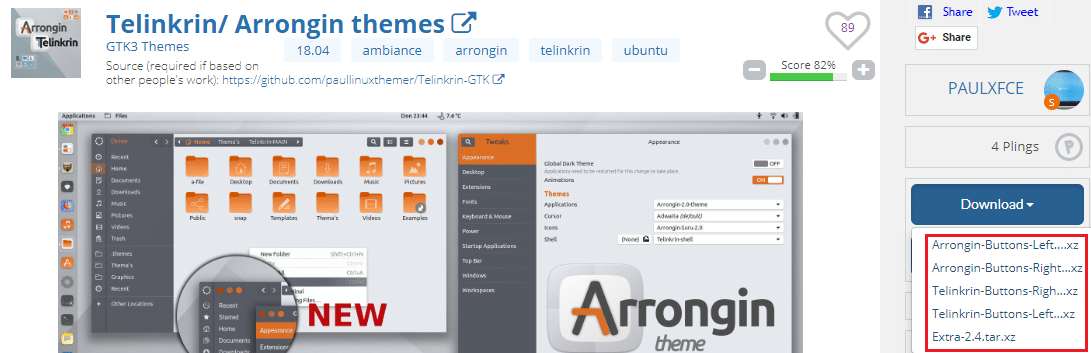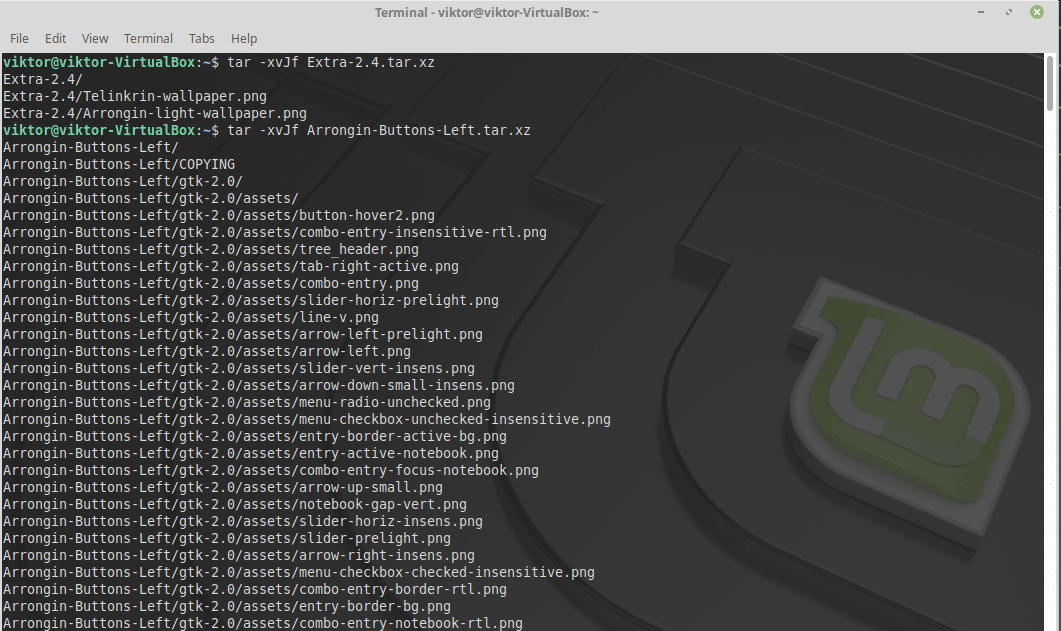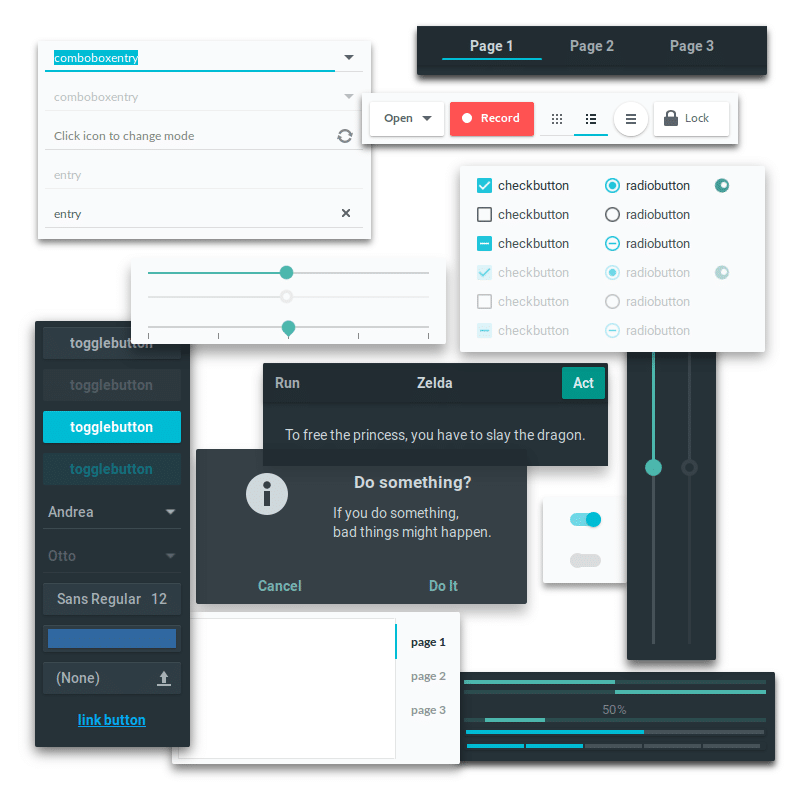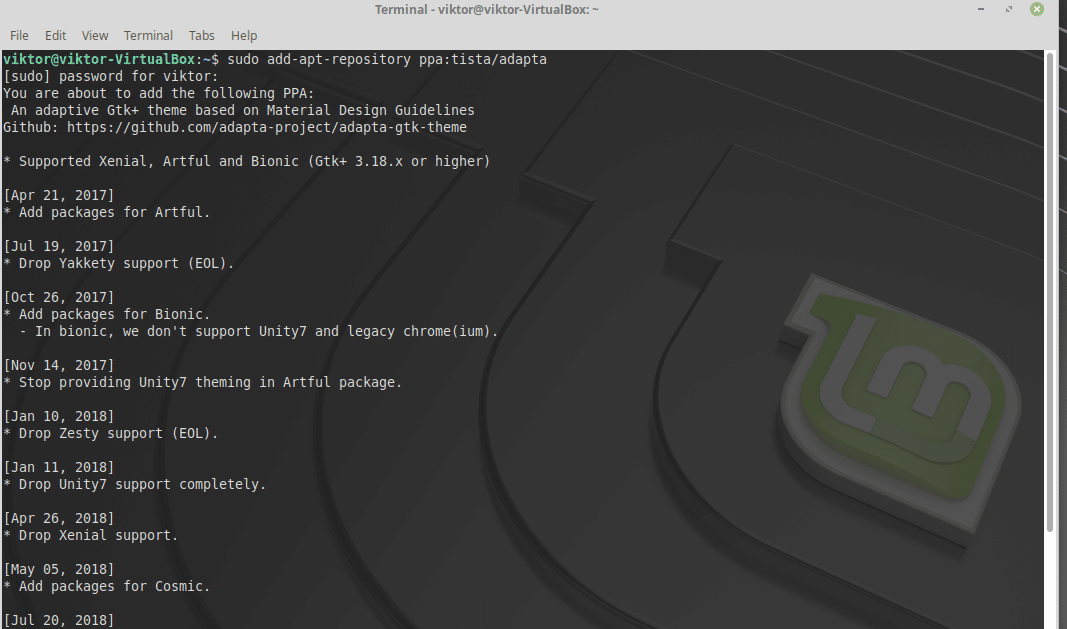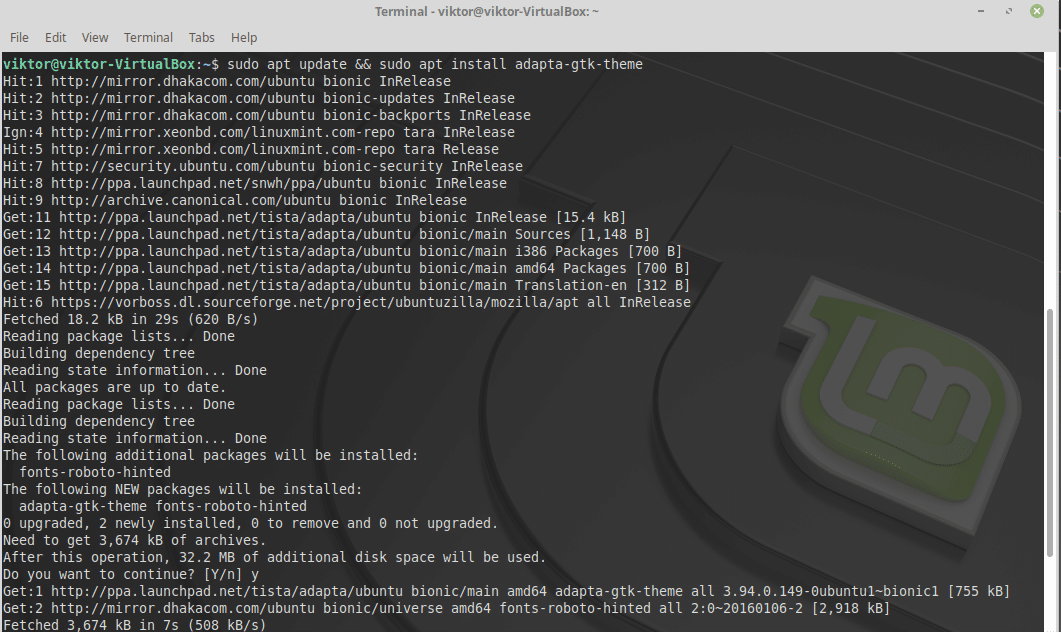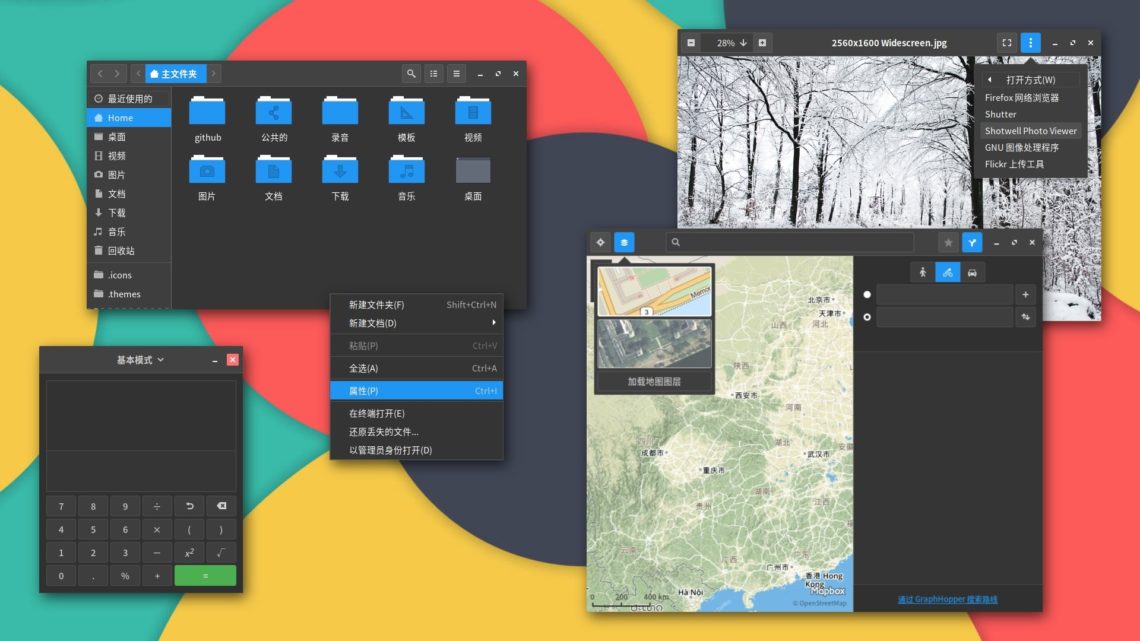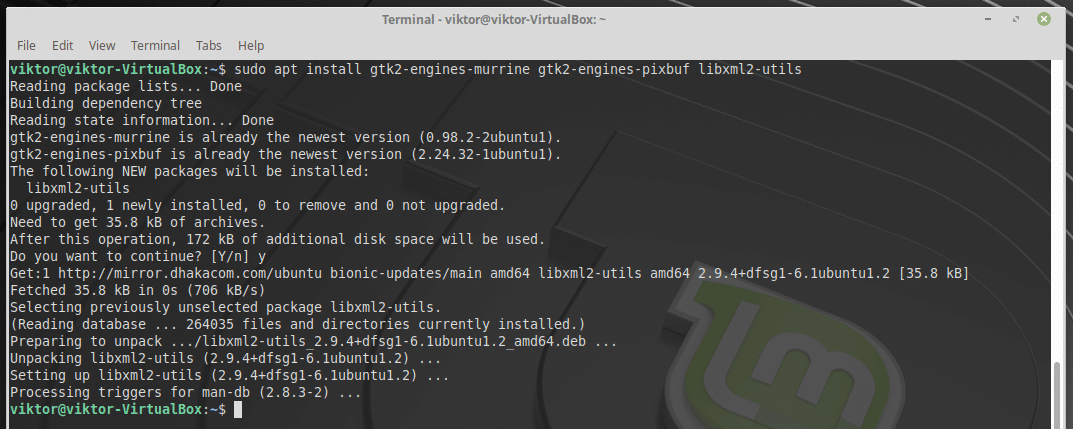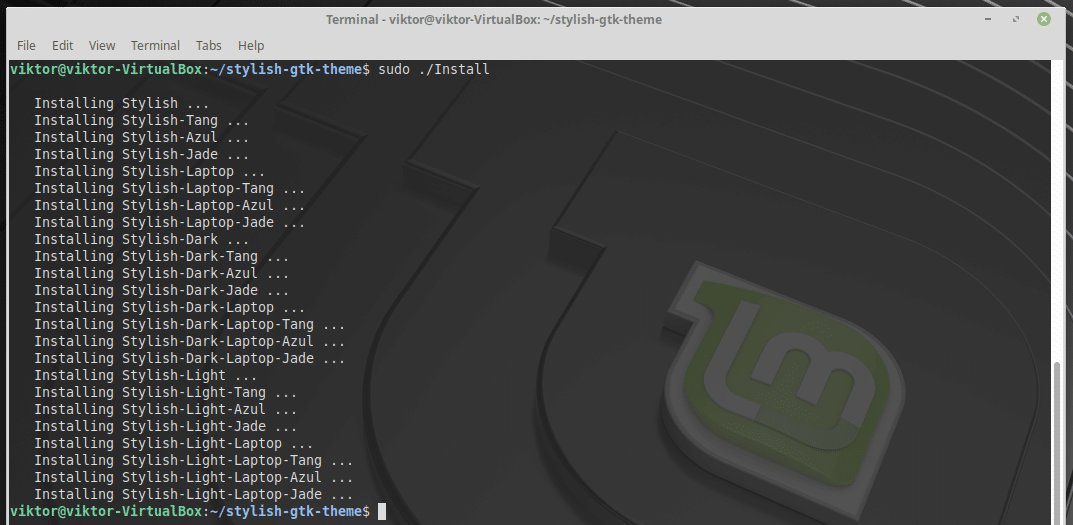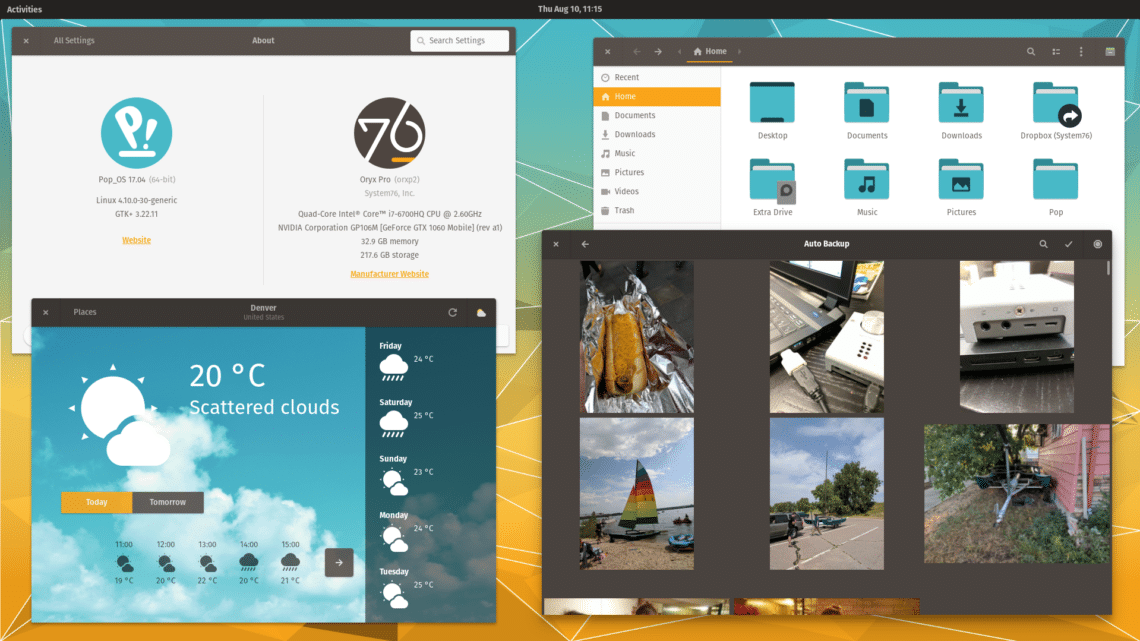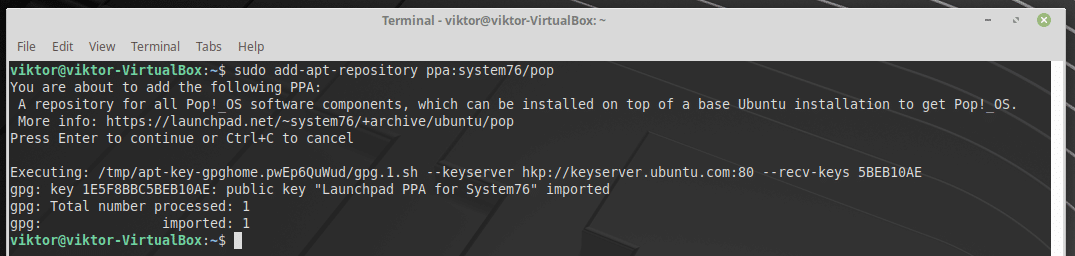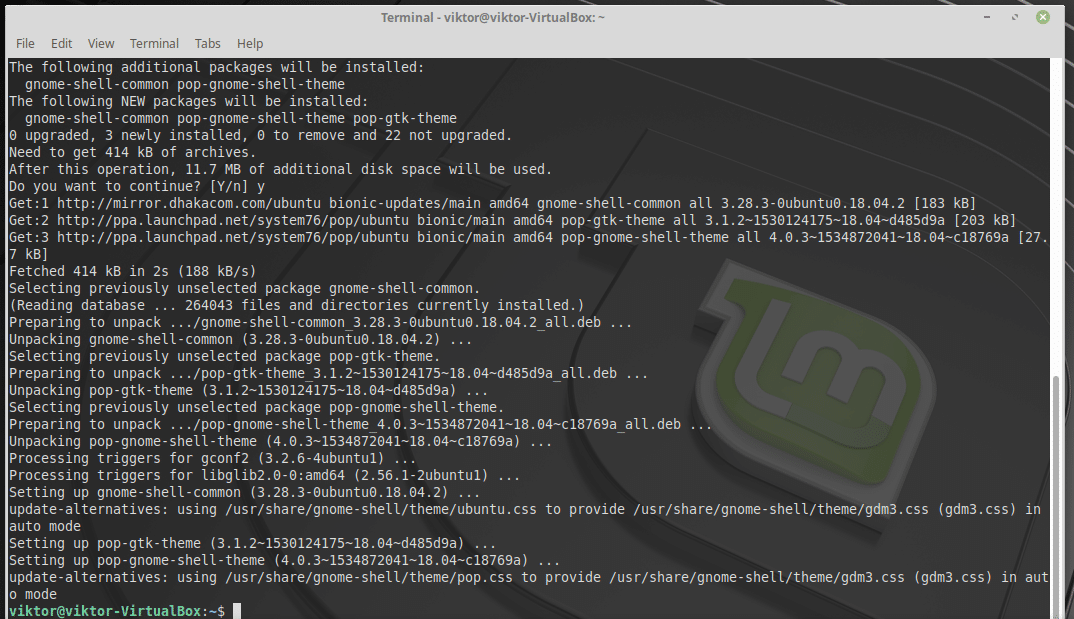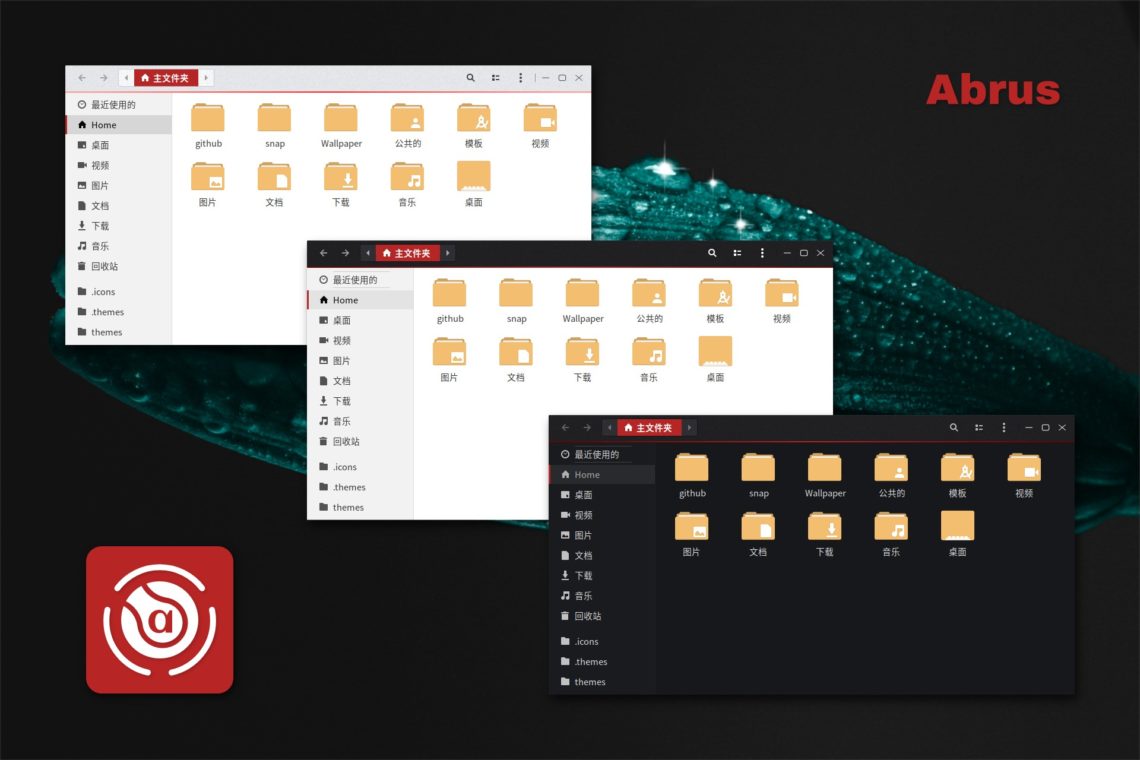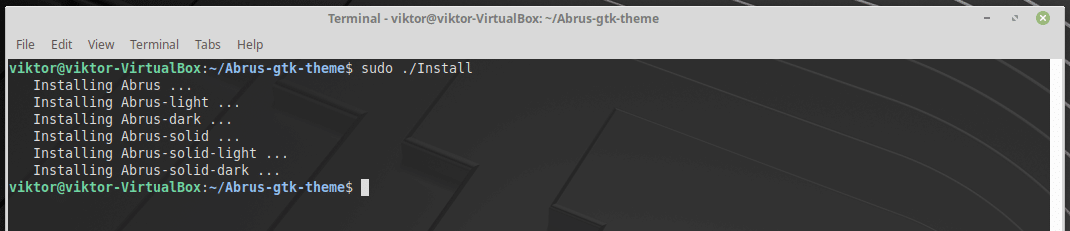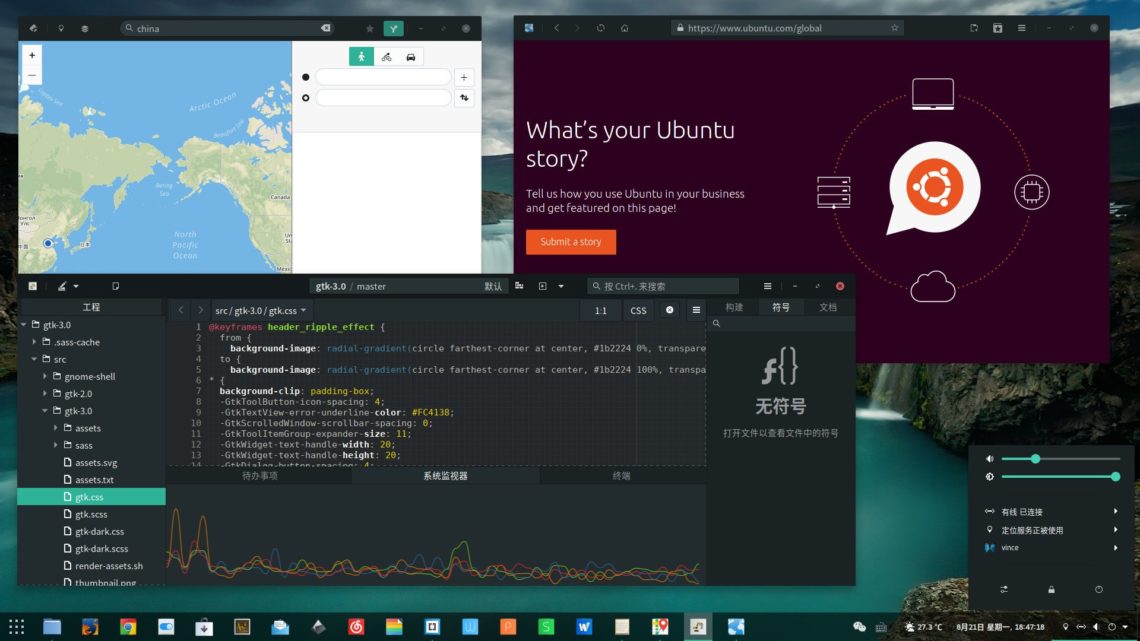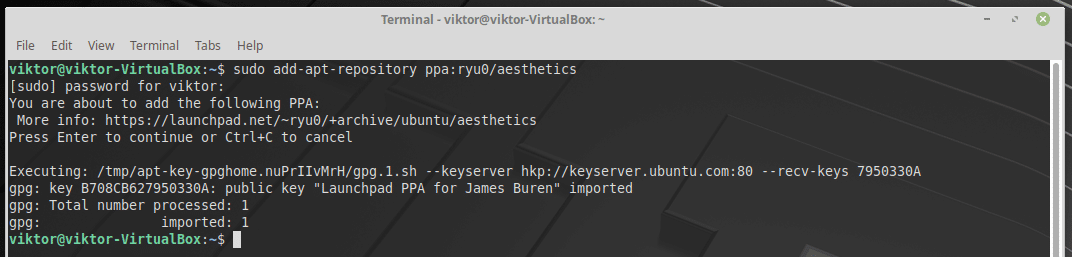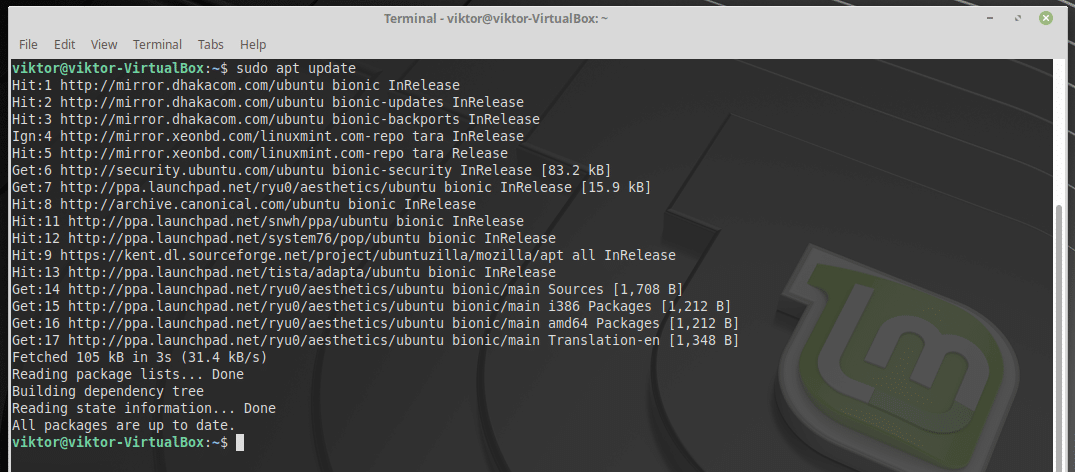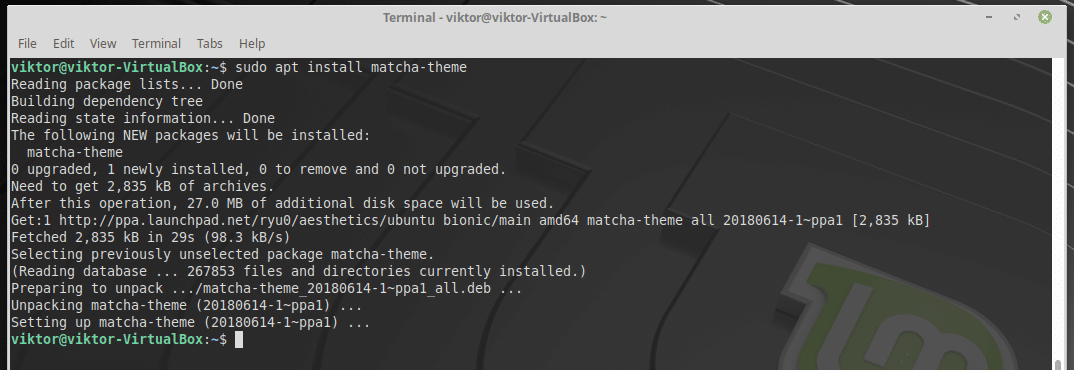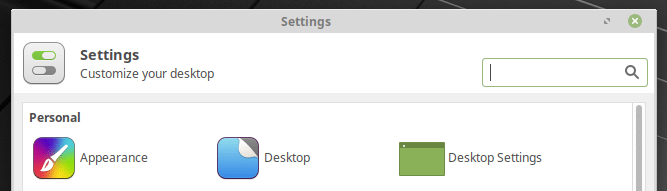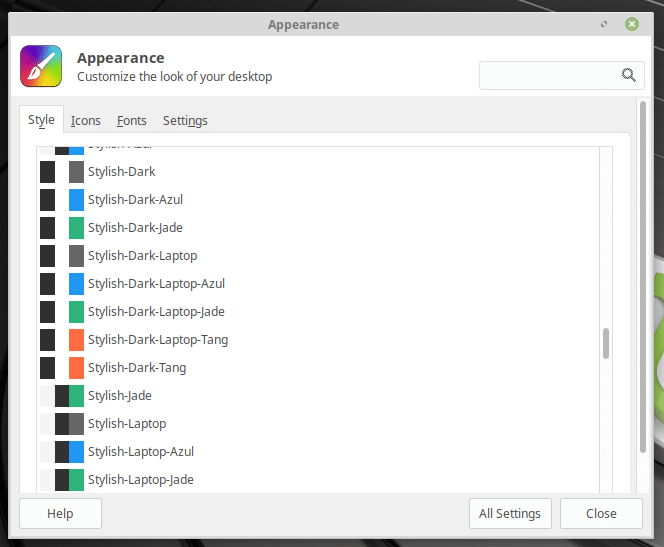11 Best Linux Mint Themes
Before we get into the list of themes, there’s a thing to keep in mind. There are 2 ways you can customize your system – with suitable wallpapers and modifying the look of the system. If you’re looking for some cool, mind-blowing wallpapers, you have to find them on your own as it depends explicitly on the user’s mind. Here, we’ll be listing a handful of the system modifying themes.
Canta
This theme is a pretty awesome one. Canta is compatible with all the major desktop environments including the ones like Xfce, GNOME, Unity and all the other GTK 2 and GTK 3 based ones. The theme is also suitable for Linux Mint. This theme is a flat, material design that offers both a cool window look and icon pack. Let’s install it in our system.
At first, make sure that your system comes up with all the necessary dependencies. Run the following command:
After everything is set, get the theme from GitHub:
Run the installation of the theme:
/Canta-theme/
sudo chmod +x install.sh
Arc Theme
Do you love minimalistic yet AWESOME themes? Then you’ll definitely love Arc theme. In fact, this is one of the most popular themes that the community rejoices.
The theme is so popular that even the official repository of Ubuntu supports it. Linux Mint is based on Ubuntu, so it’s nice and easy to let APT take care of the theme. Run the following command:
Paper
This is another theme that depends on the GTK engine. It’s a slim, material theme that provides a great eye comfort. The theme also offers its own icon pack to match with the entire look of the system. Despite being minimalistic, the theme will be a great addition to your system. Run the following command for installing the dependencies/tools of the theme:
Now, grab the theme from GitHub:
Install the theme:
/ paper-gtk-theme /
$ sudo chmod +x install-gtk-theme.sh
$ sudo . / install-gtk-theme.sh
Are you interested in the icon pack of Paper GTK theme? Get it right away:
Vimix
Vimix is yet another good-looking GTK-based theme. Its juicy interface will definitely catch your heart. It also provides a number of flavors – dark (ruby, beryl etc.) and light (ruby, beryl etc.). Feel free to explore ALL the available options!
/ Vimix-gtk-theme /
$ sudo . / Install
Evopop
Looking for a stylish theme? Then Evopop is your right choice. This theme was originally the main theme of the Solus project. However, they now utilize the Adapta GTK theme. That doesn’t mean that Evopop went obsolete, either. You can enjoy it right now!
There’re 2 different ways to get Evopop – running the installation script or building it from source. For ease, we’ll go ahead installing with the installation script.
Install the theme:
/ evopop-gtk-theme /
$ sudo chmod +x install-gtk-theme.sh
$ sudo chmod +x install-gtk-azure-theme.sh
$ sudo . / install-gtk-theme.sh
If you want to enjoy the Azure version,
If you’re using Geary, then the theme may run into problem. Run the fixing script to ensure that everything runs fine:
Arrongin
If you’re tired of all the material themes going all around, then Arrogin will surely make you happy. The theme is based on material design, yet the flavor is quite different. It’s also “flat”, ensuring the minimalistic and charming look. Let’s get Arrogin! Run the following command for installing all the dependencies:
Set Arrogin in your system:
/ Extra- 2.4
$ mkdir -p
/ Pictures / Arrongin-wallpapers /
$ mv * .png
Adapta
This is the current theme of the Solus project. Solus project is always popular for their awesome themes. Let’s get Adapta. Add the Adapta repository:
Stylish
Another flat, material design GTK theme for your collection. Stylish is truly a stylish theme that you’ll definitely love.
Install the theme:
/ stylish-gtk-theme /
$ sudo chmod +x Install
You can update the theme easily with the update script.
Need something spicy? Something that will completely change the flavor of your system? Then Pop GTK theme is the right one for you. The theme is highly energetic and cool looking.
Add the Pop theme repository:
Install Pop theme:
Abrus
Another stylish GTK theme for desktop environments that support GTK 2 and GTK 3. Abrus is a nice, material like and dark theme, perfect for eye comfort and style.
For avoiding any unnecessary trouble with the theme, install this package:
/ Abrus-gtk-theme
$ sudo chmod +x Install
Matcha
Yet another cool theme with flat design. This theme is a fine-tuned version of the Arc theme we discussed before.
Install additional package for avoiding problems:
Install Matcha from PPA:
Enabling all the themes:
You may have installed all your favorite theme correctly, but how to activate them? Go to Settings >> Appearance.
Here, you’ll find all the available themes for your system.
Bottom line
Hope you guys enjoyed the awesome collection of all the themes.
About the author
Sidratul Muntaha
Student of CSE. I love Linux and playing with tech and gadgets. I use both Ubuntu and Linux Mint.
Источник
Темы Windows для Linux Mint
Пользователей, недавно сменивших Windows на Linux, порой мучает ностальгия по привычному интерфейсу. Да и тем, чей компьютер в течение долгих работает под управлением Linux Mint, может стать интересно превратить её в другую ОС, по крайней мере визуально.
Специально для таких случаев были созданы темы, имитирующие интерфейс других операционных систем, в частности Microsoft Windows. Наиболее популярные из них — темы Windows XP, 7 и 10.
Темы Windows для Linux Mint
1. Windows XP
Эта тема относится к стандартным темам Linux Mint. Установить её можно, открыв путь: Меню → Параметры → Темы → Добавить/Удалить. В списке тем она называется Mint-XP.
В сравнении с темами Windows 7 и Windows 10 тема Windows XP Linux Mint выглядит наиболее приближённо к оригиналу. Во многом такой эффект достигается за счёт хорошей прорисовки панели задач и подбора цветовой схемы. Если дополнить тему обоями, по умолчанию использовавшимися в Windows XP, внешний вид рабочего стола Linux Mint мало чем будет отличаться от его аналога в Windows.
Впрочем, у пользователей Linux Mint Cinnamon 19.3 могут возникнуть проблемы с установкой обоев — предложенный автором темы стиль окон блокирует любые попытки сменить фон. Чтобы решить эту проблему, следует вместо стиля окон Mint-XP выбрать один из стандартных.
2. Windows 7
Тему Windows 7 для Linux пытались создать многие дизайнеры. Наилучшей схожести с прототипом удалось добиться команде B00merang-Project. Особой похвалы заслуживают рамки окон.
К сожалению, в перечне стандартных эта тема отсутствует. Windows 7 тема Linux Mint доступна для загрузки по ссылке. Полученный архив следует распаковать, а его содержимое переместить в папку /home/USERNAME/.themes.
3. Windows 10
В списке стандартных тем присутствует также тема windows linux mint под названием Windows 10 Light Theme. Почему она так называется понять сложно. Оформление основных элементов интерфейса имеет мало общего с оригинальным дизайном Windows 10.
Пользователям, желающим придать своему рабочему столу схожесть с MS Windows 10, стоит обратить внимание на тему от уже упомянутого B00merang-Project. Она тоже неидеальна, но это лучшее, что имеется на данный момент (ссылка).
Меню Windows в Linux Mint
Даже если установить в Linux Mint Cinnamon тему Windows, меню останется прежним. Это не критично для Windows 10, а вот для Windows XP и Windows 7 желательно приблизить вид меню к оригинальному путём замены апплета Меню на CinnVIIStark Меню.
Сделать это несложно — достаточно навести курсор на Панель задач, щёлкнуть правой кнопкой и выбрать пункт Апплеты. На вкладке Настройка найти в списке строку-пункт Меню и выделить её, щёлкнув на нем левой кнопкой. Затем удалить эту строку-пункт Меню, воспользовавшись кнопкой «—» внизу. После этого перейти на вкладку Загрузка, найти в списке CinnVIIStark Меню и нажать на стрелку справа от названия.
Когда апплет загрузится, вернуться на вкладку Настройка, отыскать в списке CinnVIIStark Меню и выделить его, щёлкнув левой кнопкой мыши на названии. Далее добавить этот апплет, нажав на «+» внизу.
Если на Панели задач появился значок нового меню, значит, всё сделано правильно. Останется только переместить его на его привычное место — в левый угол. Для этого следует навести курсор на Панель задач, щёлкнуть правой кнопкой и включить режим редактирования панели. Потом захватить мышкой значок меню, перетащить туда, где ему положено быть, и выключить режим редактирования панели.
Выводы
Сымитировать интерфейс Windows в операционной системе Linux Mint Cinnamon гораздо проще, чем кажется большинству пользователей. В этой статье мы собрали три лучшие темы Windows Linux Mint. Если у вас остались вопросы об установке тем, задавайте их в комментариях.
Источник