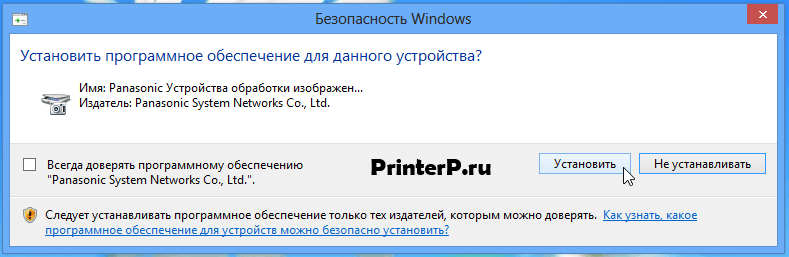- Драйвер для принтера Panasonic KX-MB2051 / KX-MB2061
- Драйвер для Panasonic KX-MB2051
- Установка драйвера в Windows 8
- Драйвер для Panasonic KX-MB2051
- Как установить драйвер в Windows 8
- Multi-Function Printer / Consumer FAX
- Download for PC interface software
- Download the Multi-Function Station
- Multi-Function Printer / Consumer FAX
- Download for PC interface software
- 1. For Mac OS X 10.5 — 10.11
- 2. For Mac OS X 10.3 — 10.4
Драйвер для принтера Panasonic KX-MB2051 / KX-MB2061
 / / | Тип |  |  |  |  |  |
| Windows 10 / 8.1 / 8 | Чистая установка | 27.12.2012 |  | 1.09 | 38.1 [MB] | Скачать |
| Обновление с предыдущей версии | 27.12.2012 |  | 1.09 | 24.8 [MB] | Скачать | |
| Windows 7 / Vista / XP | Чистая установка | 27.12.2012 |  | 1.08 | 37.0 [MB] | Скачать |
| Обновление с предыдущей версии | 27.12.2012 |  | 1.08 | 24.2 [MB] | Скачать | |
| Windows 10 — XP | Device Monitor | 27.12.2012 |  | 1.15 | 4 [MB] | Скачать |
| Mac OS X 10.5 — 10.11 | — | 27.12.2012 |  | 1.15.1 | 26.6 [MB] | Скачать |
Принимайте лицензию Panasonic и скачивайте драйверы.
Драйверы для МФУ Panasonic KX-MB2051 / KX-MB2061 к Windows XP-10 и к Mac OS X 10.5 — 10.11 + утилита Device Monitor (для отслеживания самочувствия вашего МФУ) на русском языке.
Если вы первый раз устанавливаете драйверы — качайте «Чистую установку». Если вам необходимо обновление драйверов — выбирайте соответствующий драйвер.
Драйвер для Panasonic KX-MB2051
Windows 8/8.1
Windows 2000/XP/Vista/ 7
Размер: 37.9 MB
Разрядность: 32/64
Ссылка: MFS26_108_1_RUS.exe
Дополнительное обновление драйвера
С помощью ссылок ниже вы можете скачать нужную утилиту и сделать обновление своих драйверов.
Размер: 24.8/24.2 MB
Разрядность: 32/64
Ссылки:
- для Windows — скачайте здесь
- для Windows 2000/XP/Vista/7 — скачайте тут
Установка драйвера в Windows 8
Чтобы сделать распаковку скаченных драйверов, вам надо нажать по данным драйверам 2 раза левой кнопкой мыши. Тем самым мы откроем программу, которая позволит извлечь файлы из данного архива. После чего откроется вот это окно:
Далее нажимаем «Unzip» (или «Распаковать»). Папка будет храниться в той же директории, куда вы скачивали сам архив.
Далее нужно зайти в свежесозданную папку и запустить файл «Install.exe».
Если вы разбираетесь в подобных программах, можете выбирать пункты меню по своему усмотрению. Большинству же пользователей мы рекомендуем остановиться на простой установке.
Принимаем соглашения, нажав «Да».
Перед тем, как что-то нажимать, вы должны определиться, какой тип вашего соединения. Если вы непродвинутый пользователь, то выбираем пункт «Соединить с помощью USB-кабеля» и смело жмём «Далее».
В появившемся окне ставим галочку и также нажимаем «Далее».
После этого должно появиться окно с вопросом об установке драйвера. Не обращаем внимания на восклицания Windows о безопасности, нажимаем «Установить».
После этого останется подключить устройство к компьютеру и нажать «Далее». Также надо включить ваш МФУ. Запустится финальный процесс установки.
По завершению всех процессов вы получите рабочий принтер!
Драйвер для Panasonic KX-MB2051
Windows 8 / 8.1 / 10
Варианты разрядности: x32/x64
Размер драйвера: 39 MB
Еще вы можете установить обновление для выше указанного программного обеспечения.
Windows 2000 / XP / Vista / 7
Варианты разрядности: x32/x64
Размер драйвера: 54 MB
Как установить драйвер в Windows 8
В установке драйвера Panasonic KX-MB2051 есть лишь пара нюансов. Они связаны с тем, какую операционную систему вы используете. Скачайте нужный драйвер по ссылкам ниже и приступайте к чтению информации ниже.
Начинается установка с распаковки. Производится она по умолчанию в ту же папку, куда скачан основной файл. Изменить место назначения можно кнопкой «Browse…». Начать распаковку можно нажатием на «UnZip».
Данное окно откроется автоматически после распаковки. В нём нужно запустить, опираясь на данные выше рекомендации, приложение «Install».
Выбираем «Простая установка». Выбор делается нажатием левой кнопки мыши на нужном пункте.
Нажимаем «Да». Больше в этом окне ничего нажимать не надо.
Ставим отметку возле «Соединить с помощью USB-кабеля». После этого нажимаем «Далее».
Отмечаем галочкой ячейку «Ок» и кликаем «Далее».
Подключаем принтер. Дальше установка произойдёт автоматически.

Multi-Function Printer / Consumer FAX
Download for PC interface software
Download the Multi-Function Station
>
If you use an USB cable with Windows XP, a caution message «The software you are installing for this hardware has not passed Windows Logo testing to verify its compatibility with Windows XP.» may appear, but you can continue the installation with no problem.
This download file does not include Readiris OCR software. If you want to install it, you must use your CD-ROM included in the product.
To get more information about the Readiris or download the latest version,click here.
If install the multiple models Multi-Function Station in one PC, please install by following steps.
- Execute the add model’s Multi-Function Station installer program.
- Execute the add model’s Multi-Function Station update installer program.
After finish installation, «Select Device» button will be display and can be choose the model by Device List.
Multi-Function Station (Including driver of «Printer», «Scanner» and «PC FAX»)
- Download the file below to the specified folder on your PC’s hard disk, for example C:\TEMP.
| File Name | File Size | OS |
|---|---|---|
| 37,930KB | For Windows 2000/XP/Vista/7 |
| 39,038KB | For Windows 8/10 |
- Multi-Function Station will be extracted from the compressed file of ***.exe.
- Double click on, then double click on Install.exe, and follow the instructions. It will take about 5 minutes for Multi-Function Station to be installed automatically.
Multi-Function Station Updates
If you have installed a previous version, you can update it to the latest version.
- Download the file below to the specified folder on your PC’s hard disk, for example C:\TEMP.
| File Name | File Size | OS |
|---|---|---|
| 24,240KB | For Windows 2000/XP/Vista/7 |
| 24,878KB | For Windows 8/10 |
- Multi-Function Station will be extracted from the compressed file of ***.exe.
- Double click on, then double click on Install.exe, and follow the instructions. It will take about 1 minute for Multi-Function Station to be installed automatically.
- Download the file below to the specified folder on your PC’s hard disk, for example C:\TEMP.
- Device Monitor will be extracted from the compressed file of ***.exe.
- Double click on, then double click on Install.exe, and follow the instructions. It will take about 1 minute for Device Monitor to be installed automatically.
If you failed to install the Multi-Function Station, please download a clean up tool by clicking here.
Easy Print Utility
By printing using Easy Print Utility instead of the printer driver, you can use useful printing features for your convenience.
Click here.
Windows and Windows Vista are either registered trademarks or trademarks of Microsoft Corporation in the United States and/or other countries.
Mac OS is trademark of Apple Inc., registered in the U.S. and other countries.
Linux is the registered trademark of Linus Torvalds in the U.S. and other countries.
- Return to Top
Banner area begins from here.
Sub Menu begins from here.







Multi-Function Printer / Consumer FAX
Download for PC interface software
This software is for Mac OS to connect to the following Panasonic Multi-Function Printers.
-KX-MC6000 series : KX-MC6010 / 6020 / 6040 / 6250 / 6260
-DP-MC210 series : DP-MC210
-KX-MB3000 series : KX-MB3010 / 3020 / 3030 / 3150
-DP-MB300 series : DP-MB300 / 320 / 340 / 350
-KX-MB2000 series : KX-MB1900 / 2000 / 2010 / 2020 / 2030
-KX-MB2060 series : KX-MB2050 / 2060
-KX-MB1500 series : KX-MB1500 / 1510 / 1520 / 1530
-KX-MB2200 series : KX-MB2230 / 2270
-KX-MB2500 series : KX-MB2510 / 2530 / 2540 / 2570
-DP-MB250 series : DP-MB250
-DP-MB310 series : DP-MB310
-KX-MB2090 series : KX-MB2085 / 2090 / 2083 / 2088
-KX-MB1600 series : KX-MB1660 / 1670
-KX-MB2100 series : KX-MB2110 / 2120 / 2130 / 2160 / 2170 / 2158 / 2188 / 2198 / 1935 / 1955 / 1985
-DP-MB251 series : DP-MB251
-DP-MB311 series : DP-MB311
-KX-MB2571 series : KX-MB2571
-DP-MB500 series : DP-MB536 / 537 / 539 / 545
- 1. For Mac OS X 10.5 — 10.11
- 2. For Mac OS X 10.3 — 10.4
(KX-MC6000 / DP-MC210 / KX-MB3000 / DP-MB300 / KX-MB2000 / KX-MB2060 series only) - macOS 10.15 or later is not supported.
- Some functions may not be used with macOS 10.12 to 10.14.
1. For Mac OS X 10.5 — 10.11
Panasonic Multi-Function Station software for Mac enables the unit to carry out the following functions:
-Printer Driver
-Scanner Driver (Pull Scan)
-Push Scan
-PC fax driver (sending only, fax supported models only)
To use this software, the following hardware is required.
Language: English / French / Spanish / German / Italian / Russian / Polish / Portuguese (Portugal) / Portuguese (Brazilian) / Simplified Chinese / Traditional Chinese / Czech / Japanese
Basic Software: Mac OS X 10.5 — 10.11
CPU: Intel® / PowerPC® for Mac OS X 10.5 only
Installer
Please see the installing manual for this software. Installation instructions and software are contained in the dmg file. After downloading it into the Mac OS, double click the dmg file and execute ‘Install.pkg’. Follow the on-screen instructions to complete the software installation. Operating Instruction is located in Manual folder.
| No. | File name | Version | File Size |
|---|---|---|---|
| 1 |
| 1.15.2 | 26,636KB |
— Open Source Software is used. Copyright and license information, refer to the Manual/Agreement folder contained in the dmg file.
2. For Mac OS X 10.3 — 10.4
Panasonic Multi-Function Station software for Mac enables the unit to carry out the following functions:
-Printer Driver
To use this software, the following hardware is required.
Language: English / French / Spanish / German / Italian / Russian / Polish / Portuguese (Portugal) / Portuguese (Brazilian) / Simplified Chinese / Traditional Chinese / Czech / Japanese
Basic Software: Mac OS X 10.3 — 10.4
CPU: Intel® / PowerPC®
Device: Panasonic Multi-Function Printer KX-MC6000/DP-MC210/KX-MB3000/DP-MB300/KX-MB2000/KX-MB2060 series
Installer
Please see the installing manuals for this software.
Printer Driver Installing Manuals
| No. | Installing Manual | File Size | OS |
|---|---|---|---|
| 1 |
| 352KB | For Mac OS X 10.3 USB |
| 2 |
| 285KB | For Mac OS X 10.3 LAN |
| 3 |
| 469KB | For Mac OS X 10.4 USB |
| 4 |
| 508KB | For Mac OS X 10.4 LAN |
| 5 |
| 85KB | For checking Mac OS version |
| No. | File name | Version | File Size | Model |
|---|---|---|---|---|
| 1 |
| 1.2.1 | 11,765KB | KX-MC6000 series DP-MC210 series |
| 2 |
| 1.0.1 | 11,713KB | KX-MB3000 series DP-MB300 series |
| 3 |
| 1.0.0 | 11,881KB | KX-MB2000 series KX-MB2060 series |
Open Source Software is used. Copyright and license information, refer to the following file.
| File name | File Size | Content |
|---|---|---|
| 41KB | Open source licenses |
Mac and OS X are trademarks of Apple Inc.
Intel is a trademark of Intel Corporation in the U.S. and other countries.
PowerPC is a trademark of IBM Corporation in the U.S. and other countries.
- Return to Top
Banner area begins from here.
Sub Menu begins from here.