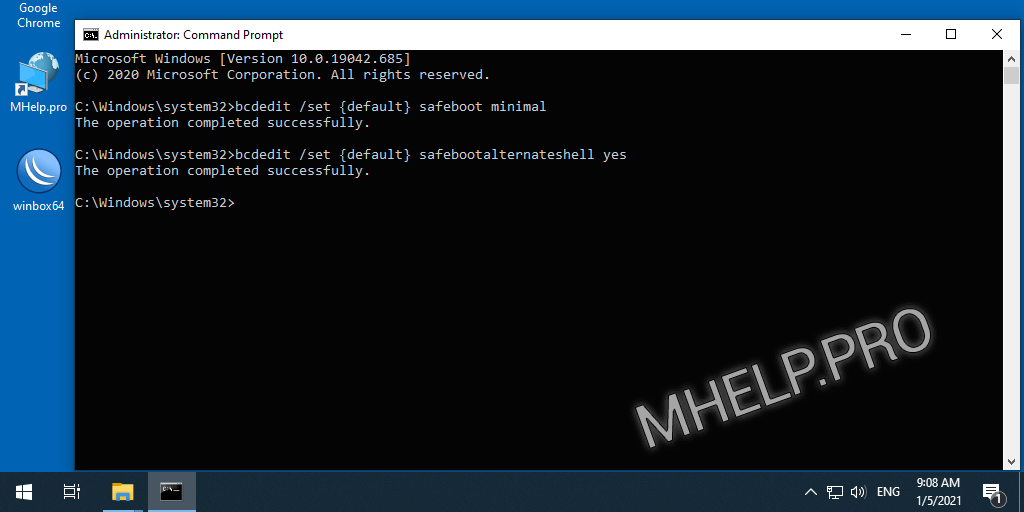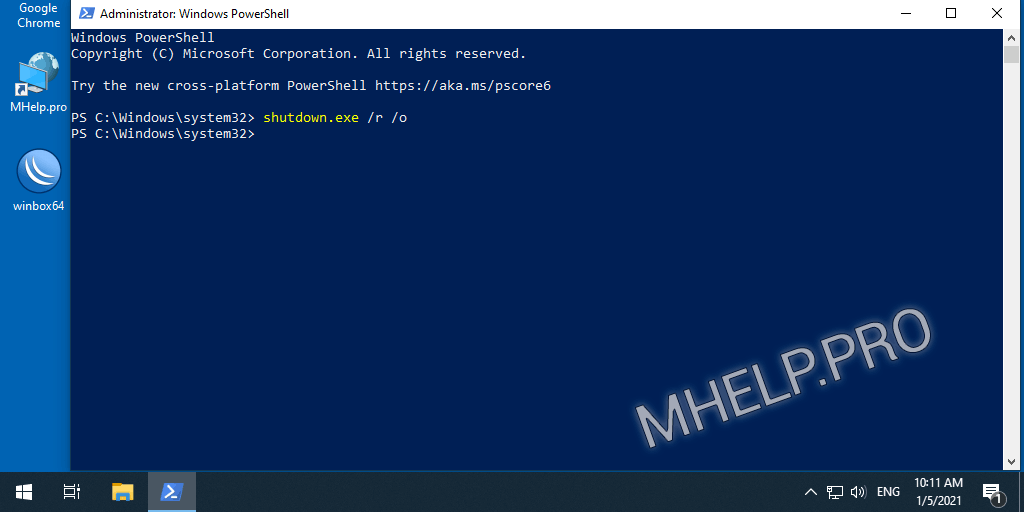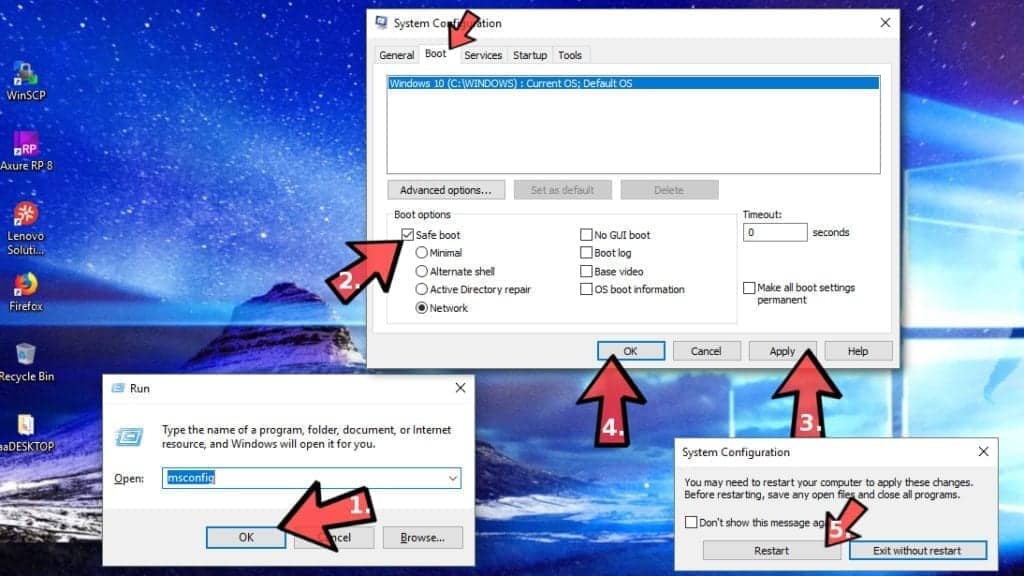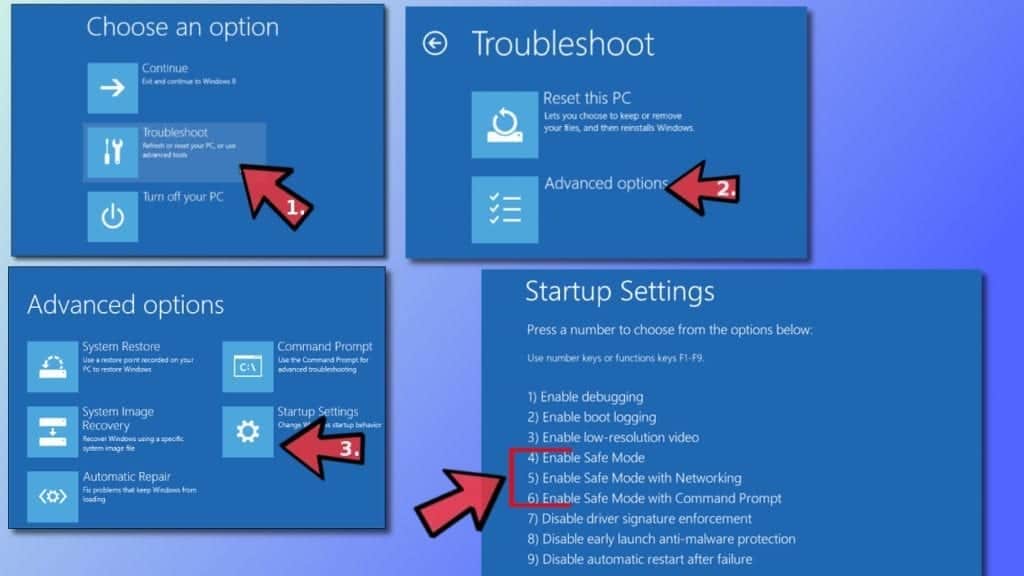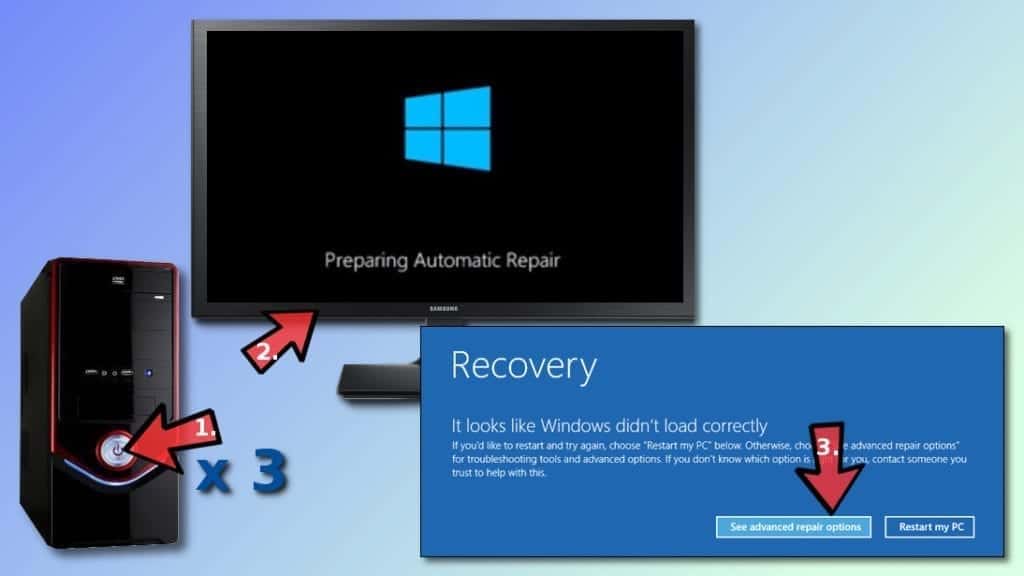- How to Boot Safe Mode Windows 10, 8, 7 (7 ways)
- Contents
- Safe Mode and Options
- Safe mode after reboot (Windows 10, 8)
- Using msconfig (Windows 10, 8, 7)
- Enable Advanced boot options (Windows 10, 8)
- Safe Mode from System Restore (Windows 10, 8)
- Safe mode from the command prompt (bcdedit)
- Safe mode using shutdown utility
- How to Start Windows in Safe Mode (2021 Guide)
- Start Windows in Safe Mode to narrow down the source of the problem
- Start Windows in Safe Mode (Windows 10, 8, 8.1, 7, Vista, XP Guide)
- Boot in Safe Mode on Windows XP/Vista/7
- Start Windows in Safe Mode (Windows 7/8/10 Guide)
- Method 1. Use System Configuration panel
- Method 2. Access troubleshooting tools
- Method 3. Force enter Automatic Repair mode in Windows 10
How to Boot Safe Mode Windows 10, 8, 7 (7 ways)
What is Safe Mode and how to boot Safe mode Windows.
💡 For Windows 10, 8, 7; for laptop and computer.
Contents
Safe Mode and Options
is a diagnostic mode of a computer operating system. Safe mode is intended to help fix most, if not all problems within an operating system.
Booting in Safe Mode Windows is often used to remove viruses and programs that cannot be removed during normal mode of the Operating System (OS).
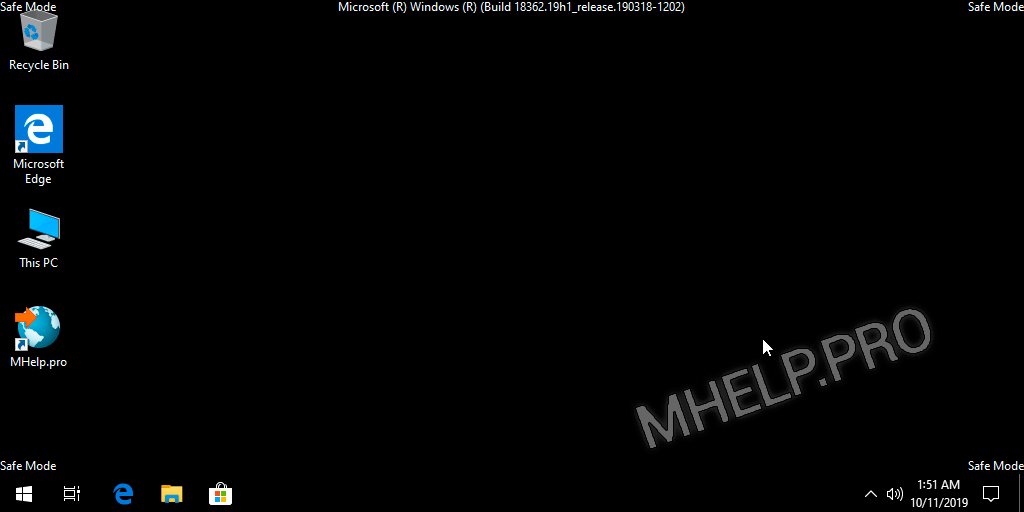
In this mode, the minimum set of system programs and services necessary to start the system is loaded.
Starting non-system services from startup and not system programs is ignored.
🔔 The ability to work in this mode is limited.
There are three modes for starting Windows Safe Mode:
| Safe Mode | The minimum set of system services is loaded, the launch of not system programs and services is disabled. |
| Safe mode with Networking | The minimum set of system services and network services is loaded, the launch of not system programs and services is disabled. |
| Safe mode with Command Promt | The minimum set of system services + network services is loaded, the launch of not system programs and services is disabled. The command line starts, before starting Windows Explorer. |
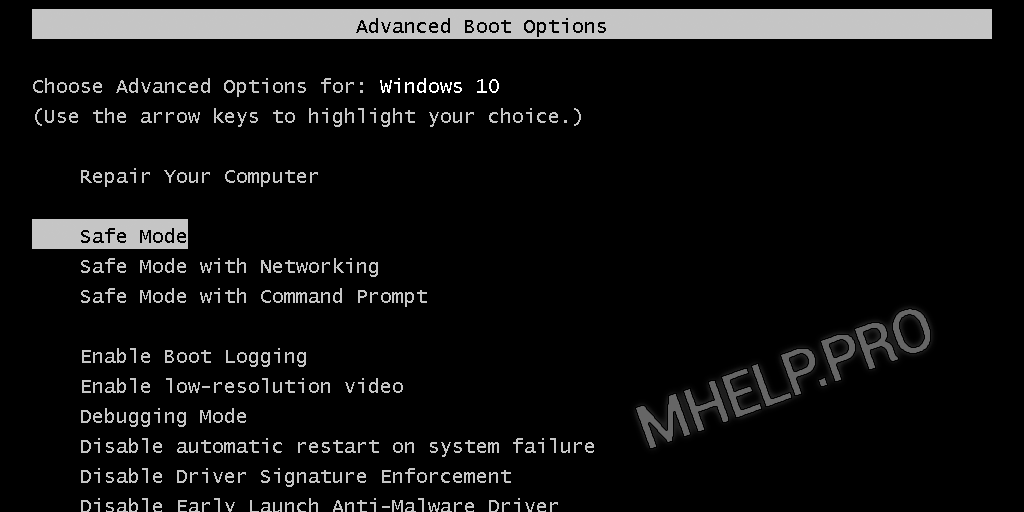
The mode is designed to diagnose startup, fix problems and errors OS .
Safe mode after reboot (Windows 10, 8)
An easy way to reboot Windows in safe mode.
💡 Suitable for Windows 10, 8.
- Press the START button;
- Click the Power button;
- Press and hold the SHIFT button and then click Restart. The advanced Windows boot menu is loading;
- Select the Troubleshoot;
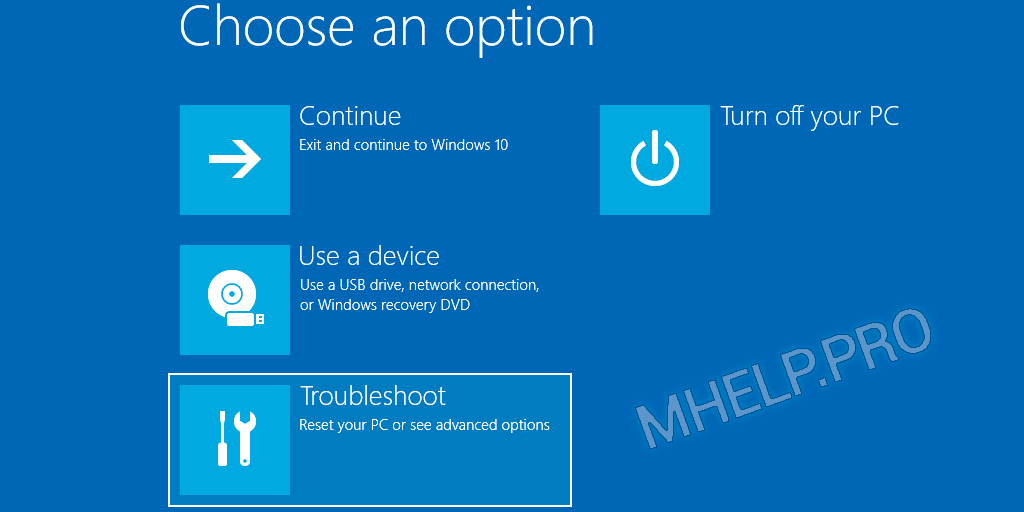
5. In the Troubleshoot window, select the Advanced options;
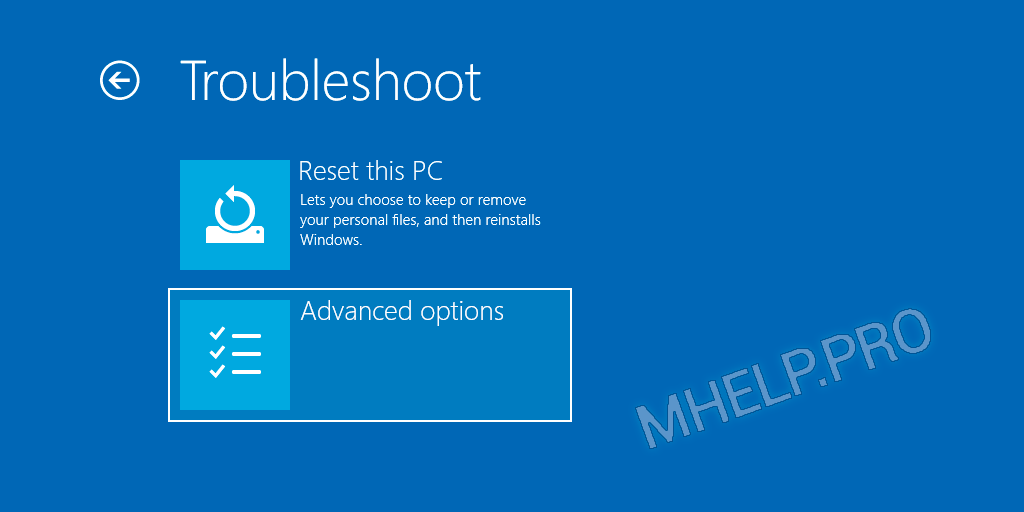
6. In the Advanced options window, select the Startup Settings;
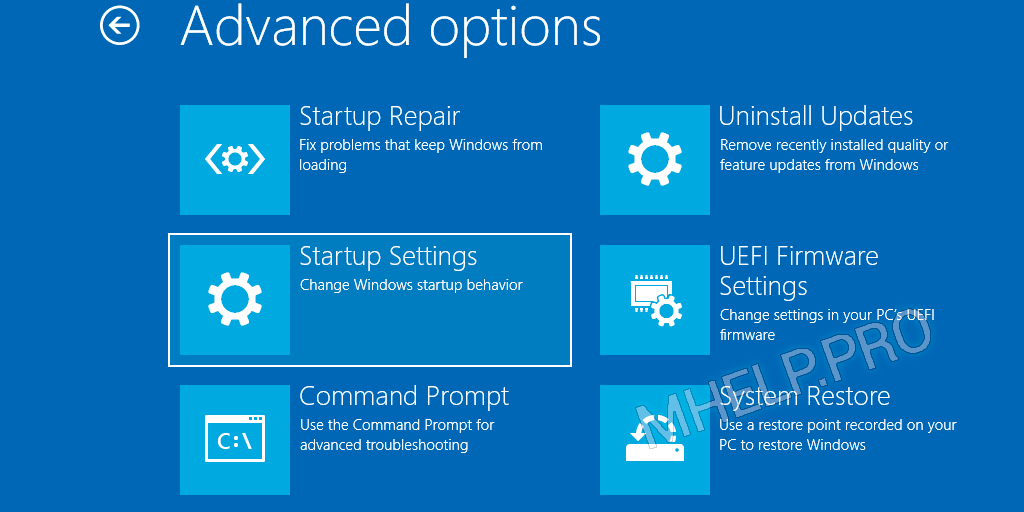
7. In the Startup Setting window, click the Restart button;
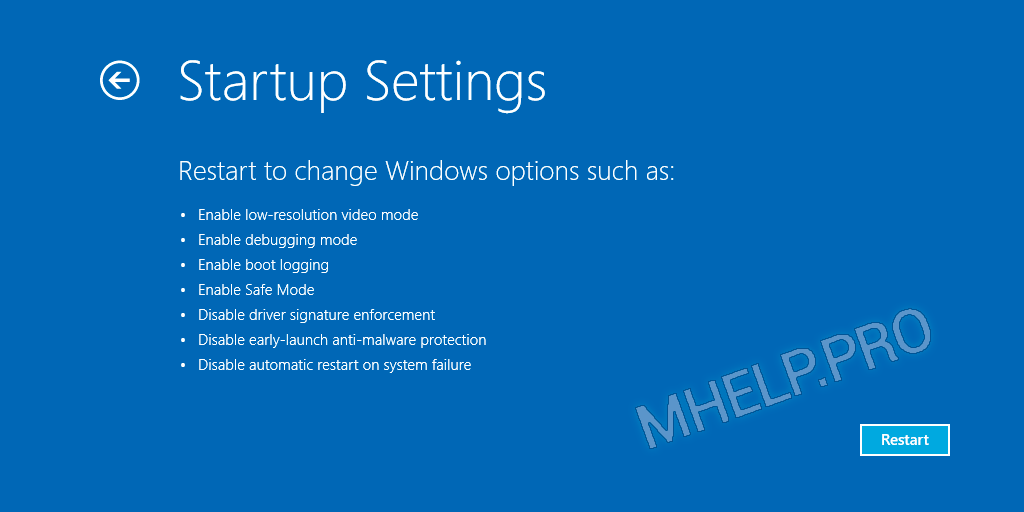
8. After restarting your computer, In the Boot Options window (Advanced Boot Options), select the required Windows boot mode.
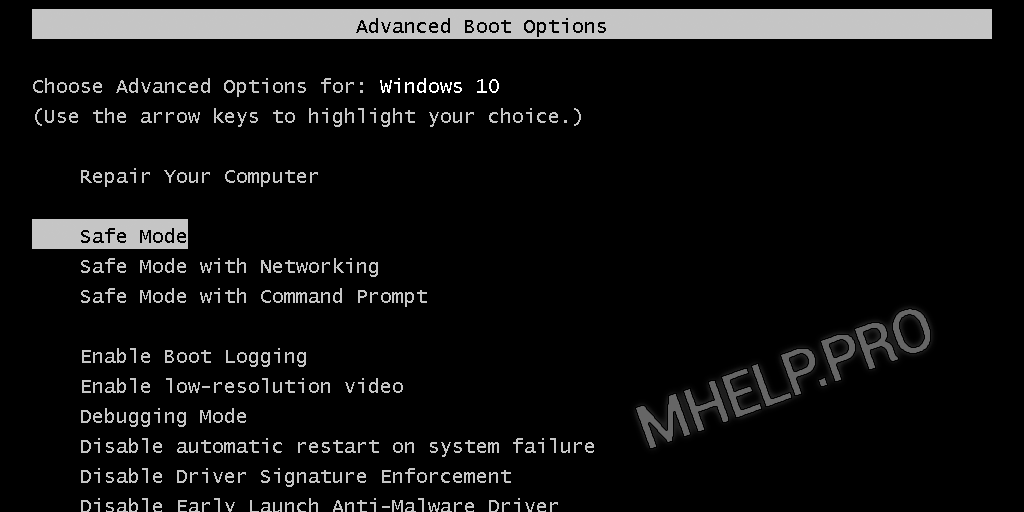
Windows will boot in Safe mode.
To exit Safe Mode, restart your computer.
Using msconfig (Windows 10, 8, 7)
We use the msconfig utility to boot Windows in safe mode.
💡 Suitable for Windows 10, 8, 7.
- Right-click on the START button and select Run or press the key combination Windows+R;
- Enter the name of the msconfig utility and click OK;
- Switch to the Boot tab, check the Safe Mode checkbox, select Minimal and press ОК;
- Click Restart to start Windows Safe Mode.
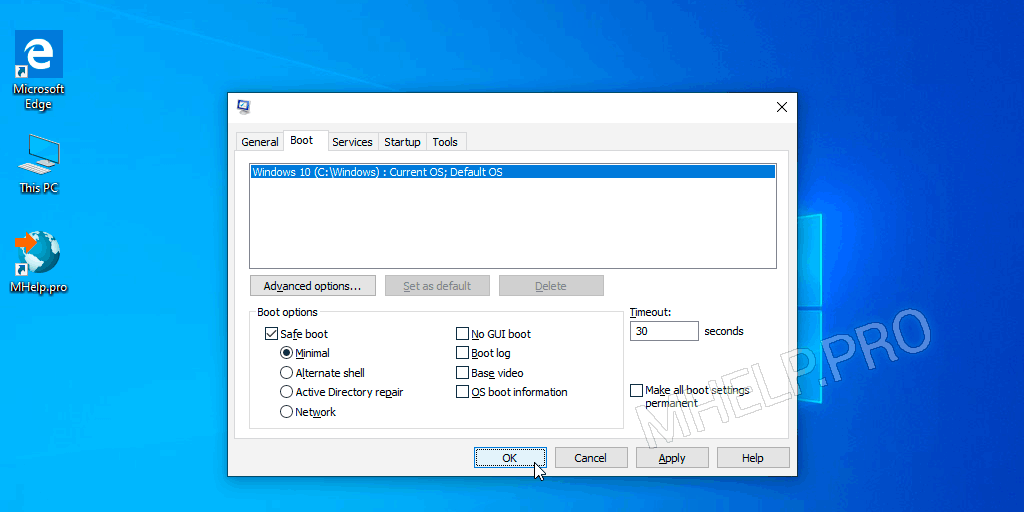
To exit Safe mode, restart your computer.
🔔 The msconfig utility provides additional options for starting the computer (disabling the launch of services and applications).
Enable Advanced boot options (Windows 10, 8)
💡 Suitable for Windows 10, 8.
In Windows 10, 8, the call to this menu with the F8 button must be turned on manually.
- Run the command prompt as administrator;
- Enter the command:
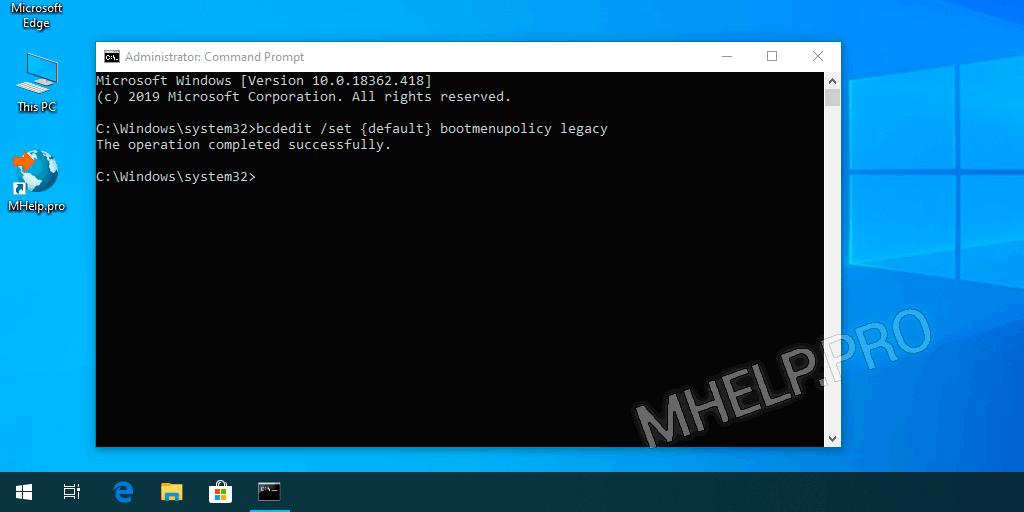
Close the command prompt window, restart the computer.
Before loading the operating system, press the F8 button, the Advanced boot options menu opens, where we can choose several options for starting Safe Mode or other Windows boot options.
🔔 If you have a laptop, you may have to press the Fn + F8 key combination.
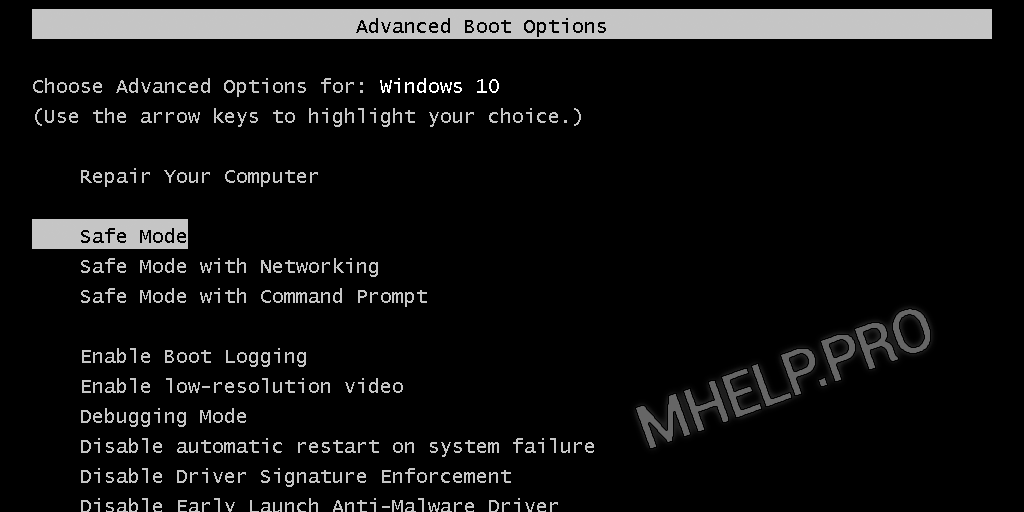
Safe Mode from System Restore (Windows 10, 8)
💡 Suitable for Windows 10, 8.
You can boot Safe Mode Windows 10, 8 from Recovery mode, after an incorrect OS boot.
After three consecutive power outages when loading Windows 10, 8, the system will start to boot Recovery mode.
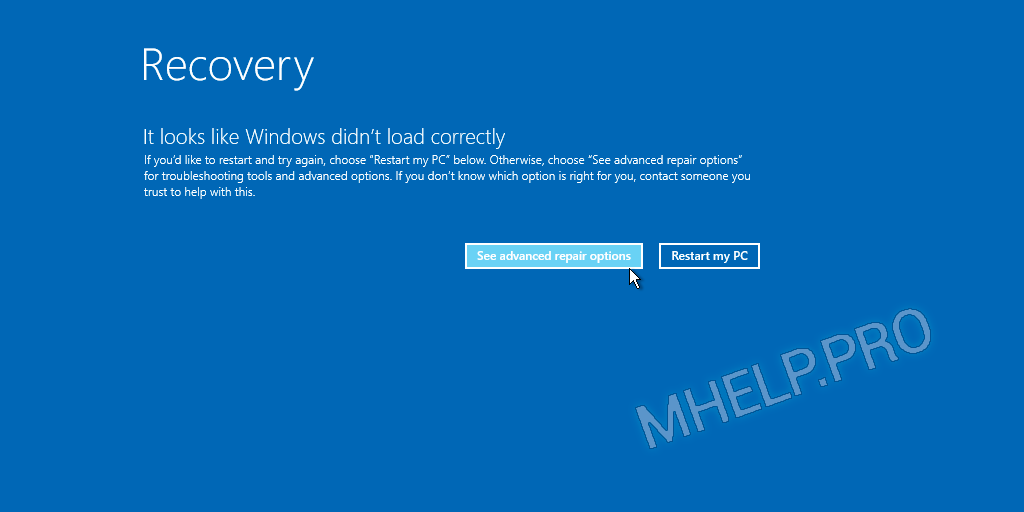
Select See advanced repair options recovery options.
Further, the launch of Safe Mode will occur as in paragraph – Safe Mode after reboot (Windows 10, 8).
🔔 We dont recommend using this method of loading Windows Safe Mode, as this can cause permanent damage to the system!
Safe mode from the command prompt (bcdedit)
The bcdedit command changes persistent Windows boot options. After enabling Safe Mode, enter the command to change the configuration and disable booting into Safe Mode.
You can also use the bcdedit command in the command prompt in Windows Recovery mode.
You can boot Windows in Safe Mode by running the bcdedit command in the Command Prompt running with administrator rights.
Enable Safe Mode:
Enable Safe Mode with Networking:
Enable Safe Mode with Command Prompt (enter two commands):
Restart your computer to apply the new configuration settings.
To disable booting Safe Mode, in Windows configuration, run:
Safe mode using shutdown utility
The shutdown utility is a built-in Windows program that allows you to restart, shutdown, hibernate, or end a user session.
After rebooting, in the System Restore window, select the required option.
Learn more about the startup parameters of the shutdown utility – here.
I hope you were able to boot Windows in Safe Mode in a convenient way.
How to boot Windows Safe Mode:
- SHIFT button and Reboot
Hold the SHIFT button and press Reset button. More…
Run the msconfig utility, select the Safe Mode – Minimal option. More…
Enabling the Advanced Boot Menu
Use the bcdedit command to enable the Advanced boot menu and the press F8 button (as on Windows 7, XP) to call up the menu, when the Windows boot. More…
Three times, power off the system to enable the Recovery mode and boot Windows Safe Mode. More…
These were the available options for boot Safe Mode Windows 10, 8, 7.
🟢 How to boot Safe Mode in Windows 10, 8, 7 was discussed in this article. I hope you can now configure Windows to start in Safe Mode. However, if you run into any problems, do not hesitate to write in the comments. I will try to help.
How to Start Windows in Safe Mode (2021 Guide)
Start Windows in Safe Mode to narrow down the source of the problem
Windows Safe Mode is a diagnostic Windows environment which starts the operating system only with essential services, programs and drivers. Booting in this mode is a typical step before troubleshooting security related problems, remove viruses, fix errors and other issues. You can choose between basic, Networking or Command Prompt mode based on tasks you need to complete.
Booting Windows in Safe Mode starts the operating system with a limited set of programs, drivers and services. If the error does not occur in the secure mode, it means that the problem is not caused by default Windows programs, devices or settings. For this reason, booting in this mode is often used when fixing common errors such as Your PC ran into a problem and needs to restart or Video_Scheduler_Internal_Error.
Earlier, the most popular way to start Windows in Safe Mode while booting was clicking F8, but that is not the case nowadays. Therefore, it is essential to learn the new ways to start Windows in Safe Mode on Dell, HP and other PCs.
The mode is available in several options, and each one is used to address different issues, each listed below.
- Safe Mode. Starts the computer with core drivers and services.
- Safe Mode with Networking. Starts the PC with core drivers and services plus adds those needed for Internet connection to work. It is extremely useful when you think you’ll need a troubleshooter or Internet access to download necessary files or updates.
- Safe Mode with Command Prompt. This mode comes in handy when the taskbar, Desktop or Start menu doesn’t load at all.
There are many ways to boot Windows in the said mode. However, options for different versions of the Windows operating system are slightly different. Therefore, we suggest seeing instructions prepared exceptionally for your Microsoft Windows version (7/Vista/XP, Windows 8 & 8.1, Windows 10). You can also check the video guide we provide.
Start Windows in Safe Mode (Windows 10, 8, 8.1, 7, Vista, XP Guide)
Boot in Safe Mode on Windows XP/Vista/7
In case you are running one of these older versions of Windows, then your solution includes using the good old F8 key.
- Push the power button to turn on your PC. Immediately start pressing the F8 key in 1-second intervals. Keep pressing the key repeatedly. Wait until your computer displays hardware information and starts a memory test. Then you will see the Advanced Boot Options menu on your screen.
- Here, you will need to navigate using arrow keys on your keyboard. Choose to start Windows in Safe Mode (basic, with Networking or with Command prompt). Press Enter to confirm.
- Wait until the operating system starts. Do whatever you were willing to do in the described computer mode, and to go back to the normal mode, repeat steps 1-3 but choose Start Windows Normally instead. Press Enter to confirm.
Note. You can also try using Shift+F8 keys together. Keep pressing them both down repeatedly as described previously.
Start Windows in Safe Mode (Windows 7/8/10 Guide)
Method 1. Use System Configuration panel
This method relies on the System Configuration panel, and it boots into your chosen mode as long as you decide not to. It works for Windows 7, 8 & 10. This is also the easiest way to get Windows 10 into Safe Mode.
- To launch System Configuration panel, press Windows key + R, then in the Run prompt type msconfig, press Enter afterward.
- Go to the Boot tab and then look at Boot options. Put a tick on Safe boot and then choose the method you need.
- Minimal one simply boots into Safe mode;
- Alternate shell boots into mode with Command Prompt;
- Active Directory repair boots into a mode that allows repairing Active Directory server;
- Network boots into mode with Networking.
- After selecting the mode, click Apply and OK.
- You will be asked to restart the computer. Click Restart to confirm. The computer now boots into the mode you selected. Whenever you want to exit the safe mode and enter normal one, repeat steps 1-4, but make sure you uncheck the Safe Mode option in System Configuration > Boot tab.
Method 2. Access troubleshooting tools
If you are looking for a way to enter Safe Mode in Windows 10 and 8, then you should review methods described below. First of all, choose a method to access troubleshooting tools – it depends whether you can start the operating system or not. The guide provided below covers both methods.
Step 1. Accessing the troubleshooting tools
In case your computer starts normally, try to boot in Safe Mode (Windows 8 or 10) without F8.
- All you need to do is to turn your computer on and click on Restart while holding the Shift key. You can find Restart button in the login screen or the Windows menu (shown below).
- Another method to get into secure mode is via Windows Settings. Press Windows + I key at the same time; this opens the Settings app. Here, find an option called Update and Security, and click it. Now, navigate to Recovery tab. You will see Advanced Startup panel, click Restart Now under it.
Now, if your computer does not start properly at all, you should try one of the following methods.
In case you are having problems starting the operating system, try booting from a USB recovery drive. You can make one using another computer. You can also try the method with an F8 key, but it does not work in all cases – it depends on your computer model. Whichever way you get into the recovery mode, it will allow you to boot Windows in Safe Mode.
Step 2. Using the troubleshooting options
Methods described earlier will give you access to a special menu where you can choose from provided troubleshooting tools.
- In this menu, select Troubleshoot, then Advanced options.
- Here, select Startup Settings (or Windows Startup Settings). Finally, click the Restart button.
- Here, choose one from F1-F9 buttons, depending on what you want to do (in this case, F4, F5 or F6).
Do not get confused if after restart your computer displays a black screen with the same options – use arrow keys to select the right choice of Safe Mode, and just press Enter to continue.
Method 3. Force enter Automatic Repair mode in Windows 10
Interrupting normal Windows startup three times in a row triggers Automatic Repair mode. You can use this mode to start Windows 10 in Safe Mode while booting. To trigger the Automatic Repair one, you must interrupt normal Windows 10 startup three consecutive times. Follow the given guide attentively.
- To interrupt the startup, press Power or Reset button. In case you use Power button, you might need to keep it pressed for at least 4 seconds to force shut down. Then turn on the computer, force shut down again. You need to power on – force shutdown (interrupt the startup) three times in a row.
- You will understand that Windows is trying to access Automatic repair mode when it displays “Preparing Automatic Repair” on the screen.
- You may be asked to choose user account. Choose the one with admin’s rights, and enter the password for it.
- Wait until Windows loads. When asked whether you want to restart or enter Advanced options, choose the second option.
- Follow instructions given in Method 3.2.
In case you are using Windows 10 and you are having problems with blank device’s screen, we suggest checking suggestions provided in official Microsoft’s website.
This post was first published on October 28, 2018, and updated on March 10, 2020.
Norbert Webb is the head of Geek’s Advice team. He is the chief editor of the website who controls the quality of content published. The man also loves reading cybersecurity news, testing new software and sharing his insights on them. Norbert says that following his passion for information technology was one of the best decisions he has ever made. “I don’t feel like working while I’m doing something I love.” However, the geek has other interests, such as snowboarding and traveling.